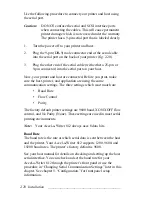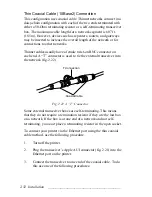__________________________________________ Installation 2-37
Caution:
If you buy a hard disk which is initialized already (such
as a font library), do not initialize it. Initializing a disk
erases all information stored on it. Also, when
initializing, make sure you choose the correct device
number for the hard disk.
If you are working in a PC environment, skip to “Initializing a Hard
Disk with the PC.”
Initializing a Hard Disk with the Macintosh
You can initialize the hard disk in a Macintosh environment by
creating a PostScript file to initialize the disk, and then downloading
this file to the printer’s external hard disk using the Adobe
Downloader in the XANTÉ Utilities.
Caution:
Make sure the printer is selected in the Chooser before
initializing a hard disk.
Use the following procedure to create the initialization file.
Note:
Some XANTÉ Utilities versions have an Initialize disk.ps
file. If you use this file and have more than one external hard
disk attached to your printer, open the file in TeachText and
make sure the desired disk is specified. This sample file
initializes disk #1. To initialize another disk, substitute the
1
in
(%disk1%)
with the SCSI ID of the disk you want to
initialize. For example, to initialize disk 4, change
(%disk1%)
to
(%disk4%)
step 3.
1.
Open the TeachText program which came with your
Macintosh system.