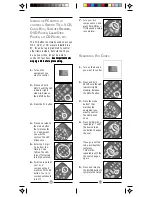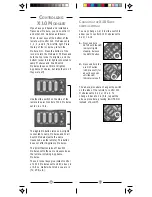15
14
H
OME
C
ONTROL
Your MP3 remote controls lights and
appliances using X10 Modules (sold
separately). Please read the following as
it will give you an understanding of how
Home Control (Home Automation) works
and will help you understand what X10
Modules you will need to purchase to
control most everything in your home.
C
ONTROLLERS
AND
M
ODULES
The first thing you need to understand is
that there are two different devices you
need to control your house; Controllers
and Modules. Any light or appliance that
you want to control is plugged into a
Module and that Module is
then plugged into a
standard AC outlet.
Modules receive
commands from Control-
lers. Examples include the
Lamp Module (sold
separately). The Transceiver
Module (also sold
separately) is another
example (although it also
doubles as a controller
as described later).
Controllers are also
plugged into standard
wall outlets and send
commands to Modules
over your existing
electrical wiring in your
house without affecting
your electricity in any way.
The Transceiver Module
works as a controller when it
is used with a remote
control such as the MP3
Remote. When the Trans-
ceiver Module receives a
command from a remote
it sends digital signals
over your existing house
wiring to a Module
which receives the
signals and executes the
command.
Notes:
* When searching for, or
identifying codes stored under PC, press
PC before pressing the mode key.
** You might have to press CHANNEL
+ many times (50+). If the device does
not have a Channel Up function, use the
PLAY button (VCR and DVD only) or the
POWER button.
1.
Press and hold
SETUP until the LED
indicator lights
steadily. Release
the SETUP button.
2.
Press the mode
button* that
matches the
equipment you
want to identify.
The LED blinks
once.
3.
Press and release
SETUP. The LED
blinks once.
4.
To find the first
digit, press each
number button from
0 to 9 until the LED
blinks. The number
that blinked is the
first digit of the
code.
5.
Press each number
button from 0 to 9
again as above to
find the second
digit.
6.
Press each number
button in turn to
find the third digit.
When the third
digit has been
found, the LED will
turn off.
I
DENTIFYING
C
ODES
FOUND
USING
THE
S
EARCH
P
ROCEDURE