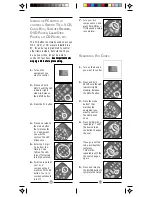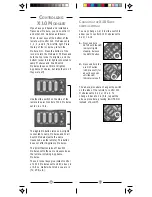21
20
C
HANGING
THE
X10
H
OUSE
C
ODE
:
The MP3 Remote defaults to House Code
A, and in most cases you will not need
to change this unless you are
experiencing interference from a
neighboring X10 system.
1.
Press and hold
SETUP until the LED
indicator lights
steadily. Release
the SETUP button.
2.
Use the number
buttons to enter the
number equivalent
to the desired
House Code
(1=A, 2=B ..16=P).
3.
Press ENTER or OK
to confirm the
House Code. The
LED turns off.
Note:
The House Code you choose must
match the House Code on the X10
Transceiver and Modules you are using it
with.
Notes:
You cannot dim or brighten an
Appliance Module. If the module was off
and you press Bright or Dim (
or VOLUME -) this will simply turn the
module on.
* The above procedure sets the remote
to transmit X10 RF codes to any X10
Transceiver. If you want it to transmit X10
IR codes to an IR543 Console press 001
in step 3 above instead of 000.
1.
Press and hold
SETUP until the LED
indicator lights
steadily. Release
the SETUP button.
2.
Press and release
any mode button
(except TV), e.g.
SAT.
3.
Press 000.*
C
ONTROLLING
ALL
16 U
NIT
C
ODES
You can set any mode key (except TV) to
become an “X10” key. You could for
example make SAT an X10 key. Pressing
SAT then puts you in X10 mode and lets
you control all 16 X10 Modules (set to
the same Housecode as the remote).
Note: Do not set PC to be an X10 key
as you will then not be able to access
any of the MP3, etc., features of the
remote. See IMPORTANT note on page
25
Once in X10 mode you can control any
X10 Module by pressing the number
button corresponding to its Unit Code,
followed by the appropriate function key
as follows:
X10 FUNCTIONS:
On:
C
Off:
CHANNEL –
Bright:
Dim:
VOLUME –
All Lights On:
POWER
All Units Off:
MUTE