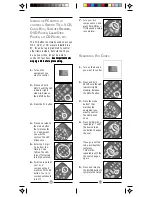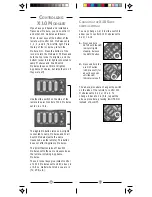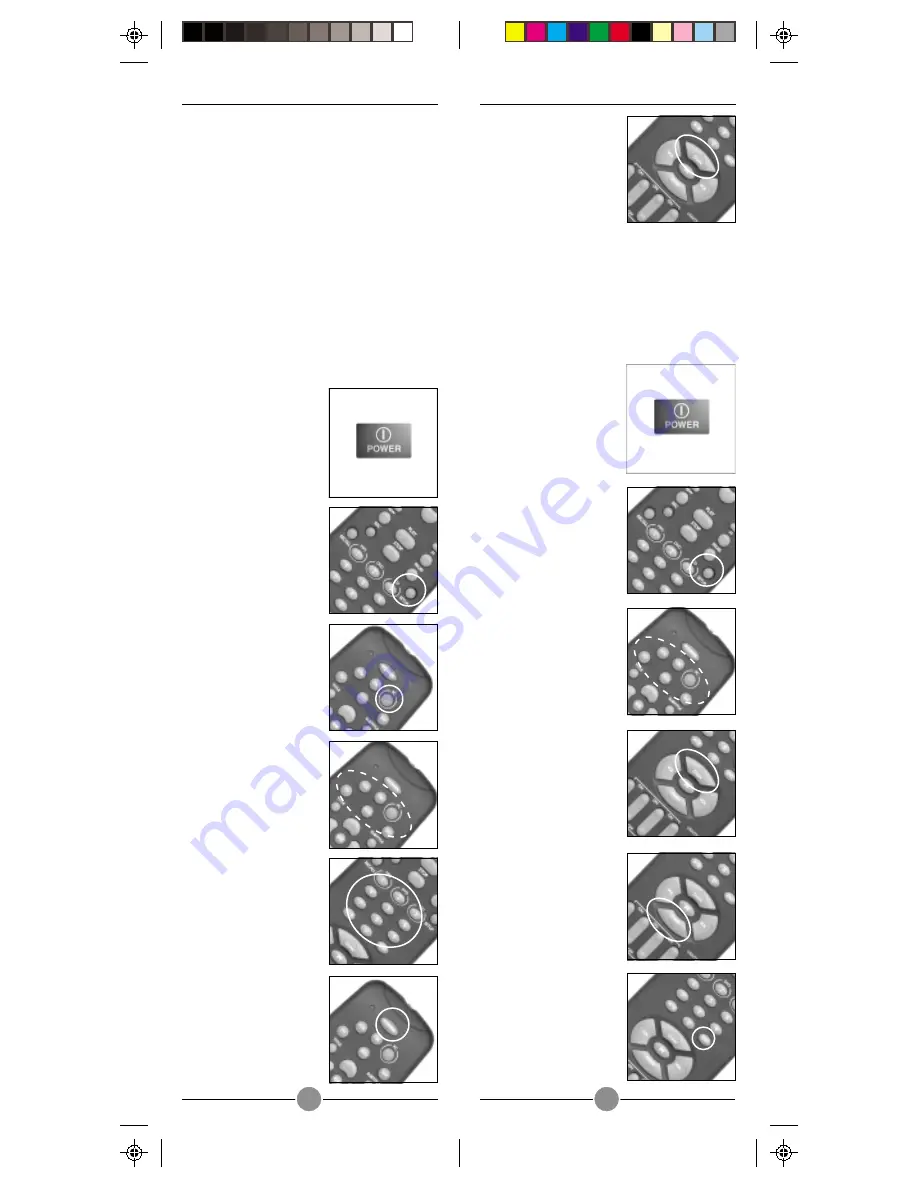
13
12
1.
Turn on the device
you want to control.
2.
Press and hold
SETUP until the LED
indicator lights
steadily. Release
the SETUP button.
3.
Press the mode
button* that
matches the
equipment you
want to control.
The LED blinks
once.
4.
Press C
repeatedly** until
the device to be
controlled changes
channel.
If you go past the
code accidentally,
just press
CHANNEL -
repeatedly until the
channel changes
again.
5.
Press and release
the ENTER button to
complete the setup.
S
EARCHING
F
OR
C
ODES
7.
Turn your A/V
component on and
press C.
If it responds, setup
is complete.
6.
Point the remote at
your A/V
component and
press the POWER
button. Your A/V
component should
turn off.
U
SING
THE
PC
BUTTON
TO
CONTROL
A
S
ECOND
TV,
A
VCR,
C
ABLE
B
OX
, S
ATELLITE
R
ECEIVER
,
DVD P
LAYER
, L
ASER
D
ISK
P
LAYER
,
OR
CD P
LAYER
,
ETC
.
4.
Press and release
the mode button
that matches the
A/V equipment
you want to
control. The LED
blinks once.
1.
Turn on the
equipment you
want to control.
2.
Press and hold
SETUP until the LED
indicator lights
steadily. Release
the SETUP button.
3.
Press the PC button.
5.
Enter the 3 digit
Code from the
Library Code
Tables. The LED
turns off after the
last digit entered.
The PC button is normally used to access
MP3, DVD, or CD players installed in a
PC. It can be reprogrammed to control
other items instead, but note that if you
do so you will no longer be able to
control PC functions. See Impor
See Impor
See Impor
See Impor
See Important note
tant note
tant note
tant note
tant note
on page 25 before proceeding.
on page 25 before proceeding.
on page 25 before proceeding.
on page 25 before proceeding.
on page 25 before proceeding.