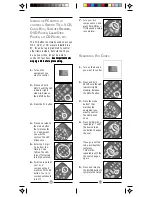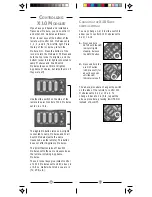11
10
5.
Point the remote at
the device and
press the POWER
button. Your device
should turn off.
6.
Turn your device on
and press
. If the
device responds,
setup is complete.
Notes:
For CD players
use the PC button (see
IMPORTANT NOTE on page 25).
If your TV/VCR/Cable Box/Satellite
Receiver/DVD Player does not
respond
, try the other codes for your
brand. If it still doesn’t respond, try the
Code Search method on page 13.
If some buttons do not operate your
equipment
,
try one of the other codes for
your brand.
1.
Turn on the device
you want to control
(TV, VCR, cable
box, satellite
receiver, DVD,
etc.).
2.
Press and hold
SETUP until the LED
indicator lights
steadily. Release
the SETUP button.
3.
Press and release
the mode button
for the device you
want to control.
The LED blinks
once. Use VCR for
Laser Disks.
4.
Enter the 3 digit
Code from the
Library Code
Tables. The LED
turns off after the
last digit entered.
S
ETTING
UP
FOR
TV, VCR,
C
ABLE
, S
ATELLITE
/DSS, & DVD
To launch an application:
1. Press the PC button.
2. Select the appropriate mode (MP3,
DVD, or CD) by pressing 1, 2, or 3.
The Media shown in the Boom
window changes to MP3, DVD, or
CD depending on the button you
pressed.
3. Press the Power button. The desired
application (MP3, DVD, or CD player)
is launched.
You can press Play, Stop, FF, Rew, Pause,
Mute, Vol Up, Vol Down, etc., on the
MP3 Remote and it operates your on-
screen MP3 player, DVD player, or CD
player, just as if you were clicking the
buttons on your PC screen.
For more information, click on ? on the
BOOM screen for help.
Note, in addition to letting you control
an MP3 player installed in your PC, the
BOOM program also lets you control a
DVD and CD player installed in your PC.
If you press PC, then DVD (the number 2
button), the Play, Stop, Pause buttons,
etc. on the remote operate a DVD player
installed in your PC.
(The DVD button at the top of the remote
operates a regular DVD player).
Likewise, If you press PC, then CD (the
number 3 button), the Play, Stop, Pause
buttons, etc. on the remote operate a CD
player installed in your PC.
The MP3 Remote is also a Universal
Remote so you can use it to control a TV,
VCR, cables box, etc. To do this see the
following section.