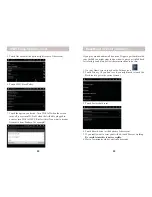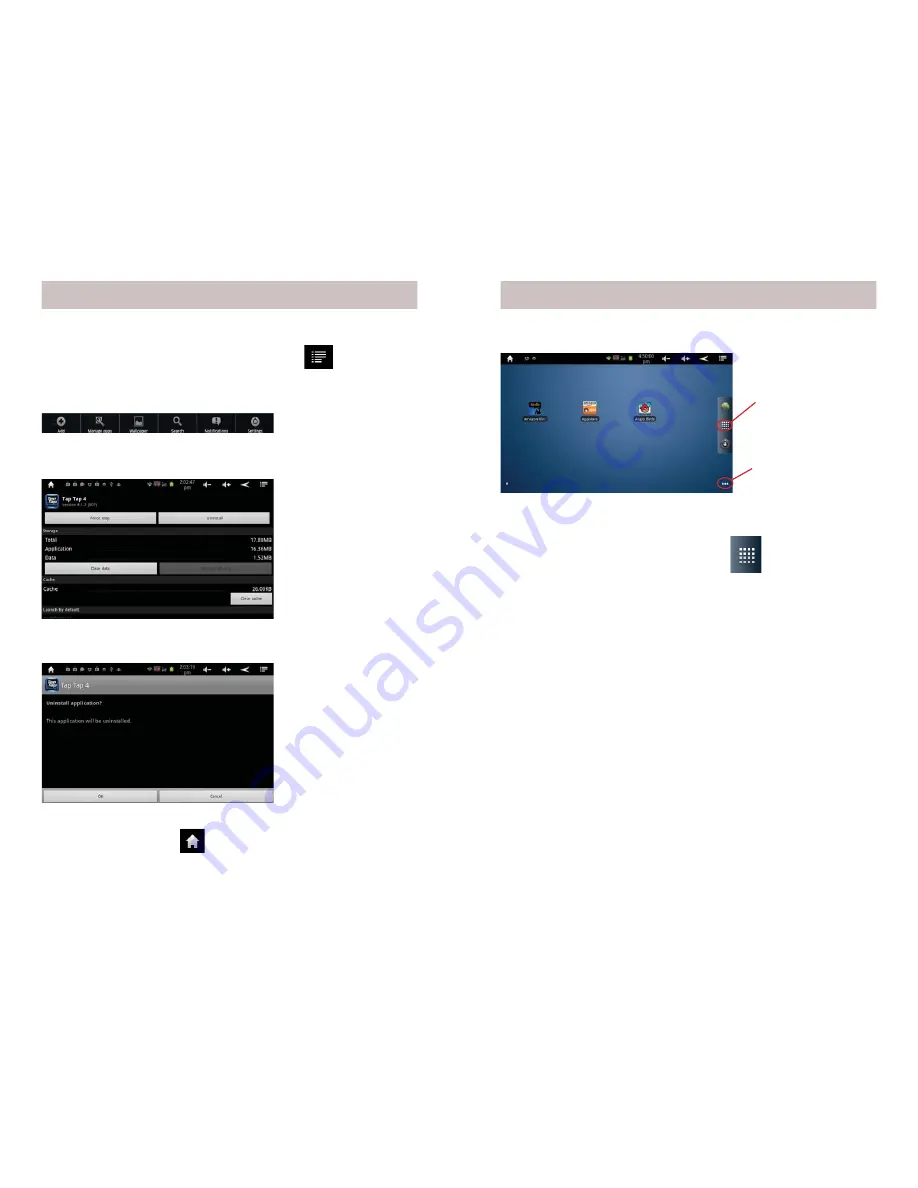
12
13
3. Scroll to and then touch the application you want to uninstall.
Here, we demonstrate the uninstallation of Tap Tap Revenge 4.
Uninstalling Apps
1. On your Home screen, touch the Menu icon
in the upper right corner.
2. Touch Manage apps.
Uninstalling Apps
4. Touch Uninstall.
5. Touch OK.
6. When you see Uninstall Finished, touch OK.
7. Touch the Home icon
to exit back to your Home screen.
Moving Apps between screens
Copying App icons from your main Apps screen to your Home
Screen
1. On your Home screen, touch this icon
on the right hand
side of the screen to access the main Apps screen.
2. Find and touch the icon for the App you want to copy to your
Home screen.
3. Hold your fi nger on the App icon until your Home screen
appears.
4. Release your fi nger from the icon.
5. A copy of the icon for that App is now duplicated on your Home
screen.
To remove an App icon from your Home Screen, touch and hold
the icon until the trash can appears (on the right side of the screen)
and then drag the icon to the trash.
Touch to access the
main Apps Screen.
Touch the dots (or
swipe the screen) to
access other screens.
The Home Screen.