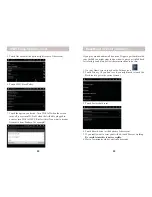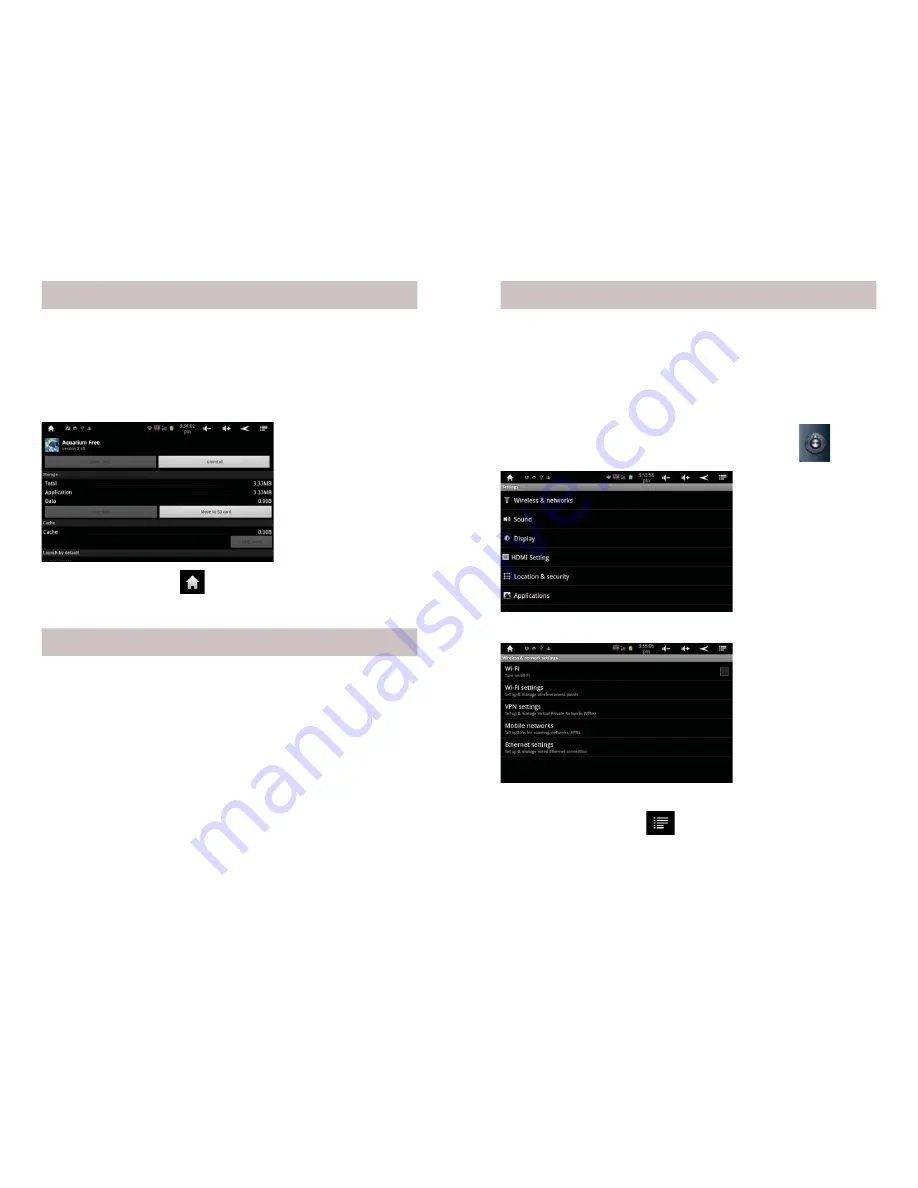
20
21
How to move Apps to a microSD Card, cont.
4. Touch Move to SD card, the button changes to Moving. After
it’s moved, or if the App is already on the SD card, you will see
an option to Move to Device.
5. Touch the Home icon
to exit back to your Home screen.
Managing your AirPad, cont.
Wi-Fi Sleep Options
When your AirPad goes to sleep (i.e. the screen turns off) you
might assume that it’s not consuming any battery power. However,
it can still use up a lot of battery power if Wi-Fi is turned on. By
default your AirPad is set to turn Wi-Fi off when it goes to sleep.
To change this:
1. On your Home screen, touch on the Settings icon.
2. Touch Wireless & Networks.
3. Touch Wi-Fi Settings.
4. Touch the Menu icon
in the upper right
corner of the screen.
Battery Performance
For best battery performance leave your AirPad charging overnight
or when not in use.
Under some circumstances the battery indicator (shown in Settings,
About device, Status, Battery level) can show a reading that is less
than the actual battery life left. To reset the battery indicator plug
in the charger while the AirPad is turned on.
You can get longer battery life if you don’t use active wallpaper.
See how to change your wallpaper on page 17.
Turn off Wi-Fi when you don’t need it. See also Wi-Fi Sleep
options on the next page.