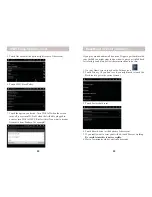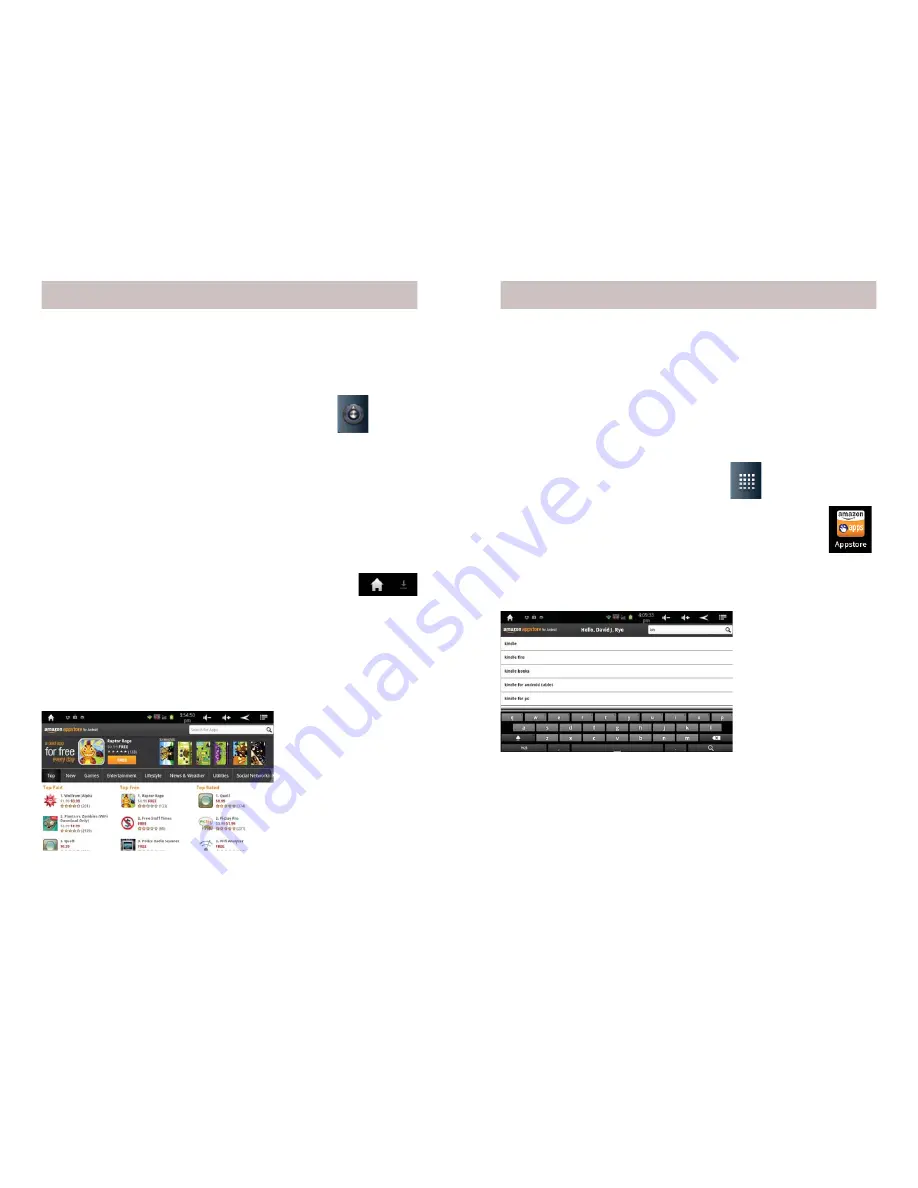
10
11
You’ll want to install the Amazon Android Appstore so you can
download FREE Apps, and purchase other ones. Note you will fi rst
need to go to amazon.com and set up a free account if you don’t
already have one.
1. On your Home screen, touch on the Settings icon.
2. Touch Applications, (you might need to touch the back icon to
fi nd it).
3. If unchecked, click Unknown sources. If Unknown sources is
already checked, skip to step 5.
4. Click OK on the Attention dialog. Unknown sources will now
have a green check mark.
5. Open your Browser and type in www.amazon.com/app-email.
The Amazon Android Appstore app will download to your
AirPad. You’ll notice the download arrow in the left
corner of your notifi cations bar near the Home icon.
6. Touch and pull down your notifi cations bar at the top of the
screen and touch Amazon_Appstore-release.apk (see note
below).
7. Touch the INSTALL button.
8. After the installation fi nishes, touch the OPEN button and sign
into your Amazon account. Below shows the Appstore.
Installing Apps
Your AirPad makes an excellent e-book reader. You can download
and install FREE readers from the Amazon Android Appstore,
including the popular Kindle.
How to install a typical App from Amazon Android Appstore
We will use the Kindle App as an example. These basic procedures
work for other Apps too.
1. On your Home screen, touch this icon
on the right hand
side of the screen to access the main Apps screen.
2. Touch the Amazon Android Appstore icon. The screen
shown at the bottom of page 10 is displayed.
3. In the Search Market box, type: KINDLE. As you type, various
matches will be displayed. When you see KINDLE FOR
ANDROID TABLET displayed, touch it.
Installing Apps, cont.
4. Touch the
Kindle for Android
icon.
5. Touch Install (FREE). Then touch OK. You’ll see the App being
downloaded and installed. Then “Kindle successfully installed”
will be displayed.
6. Touch the Home icon to exit back to your Home screen.
7. Touch the Amazon Kindle icon on the main Apps screen to
launch Kindle.
Note, this might say Amazon_Appstore-release-x.apk (where x is
a number).