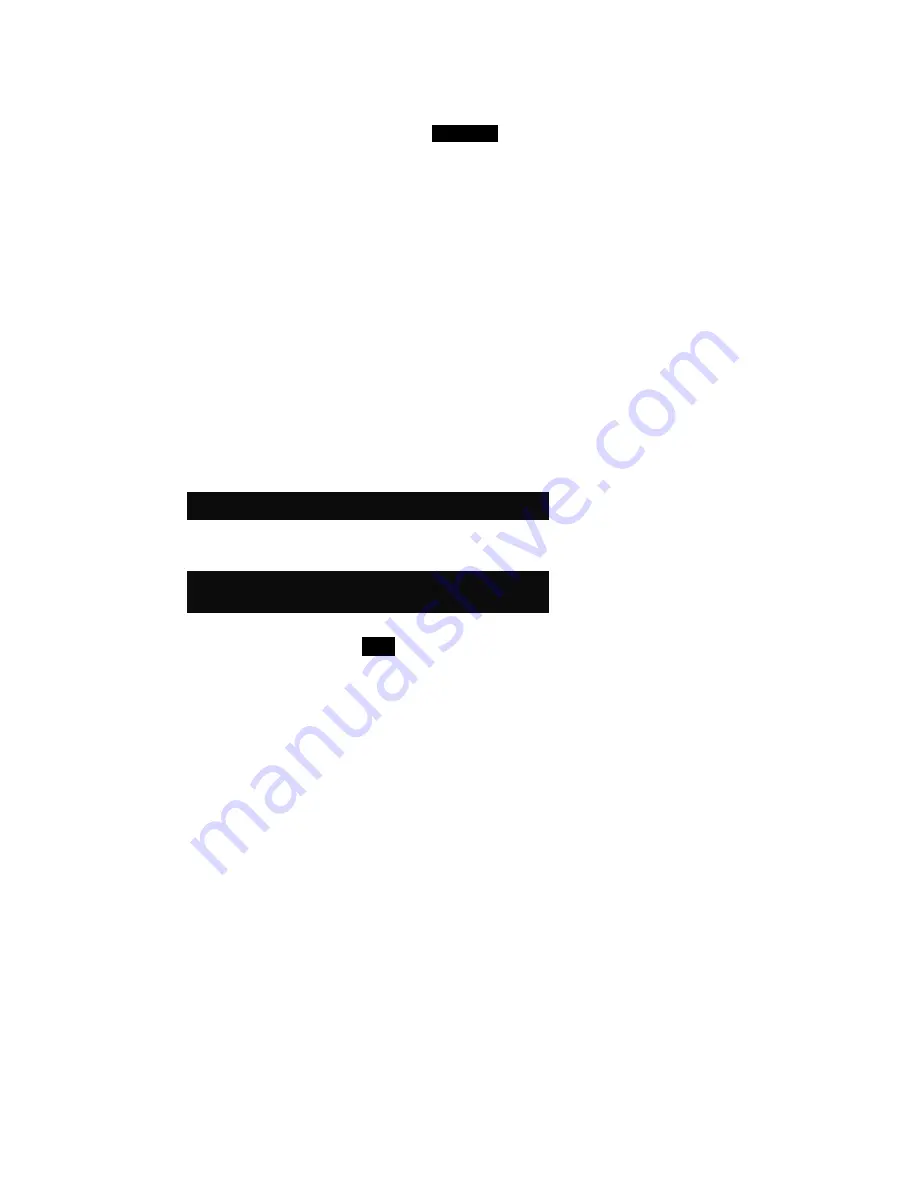
C H A P T E R F O U R
4-2
To measure and store a sample:
1.
At the measure menu screen, make sure
Location
is
highlighted and select the desired location (refer to Section
Two for procedure). Locations are labeled A – Z
(excluding I and O).
2.
After the location is selected, press the Tab Down
@
key to
move the highlight to the 2nd tab stop, location name.
Select the desired location name (refer to Section Two). If
no location names exist, <blank> is display. Location
names are created by using the Add Location Name option
(refer to Section 5, Configuration, Database Tools).
3.
After the location name is selected, press the Tab Down
@
key to move the highlight to the 3rd tab stop, sample name.
Select the desired sample name (refer to Section Two). If
no sample names exist, <blank> is display. Sample names
are also created using the Add Sample Name option (refer
to Section Five, Database Tools).
4.
After all selections are made, position the instrument’s
target window on the sample and take a measurement by
lowering the instrument to the shoe and holding. Release the
instrument when
Measurement Complete
is displayed.
NOTE: Your measurement procedure may also require you to press
the Read key when the instrument is lowered.
5.
Continue with additional measurements if sample
averaging is used.
NOTE: Highlighting RESET and pressing the Enter
#
key will set the
Averages number to zero. This allows you to collect new
measurement data on the current sample.
6.
After measuring, press the Tab Down
@
key to move the
highlight to the 4th tab stop,
SAVE
. Press the Enter
#
key
to store the sample in the database.
Содержание SP52
Страница 1: ...SP52 S P H E R E S P E C T R O P H O T O M E T E R Operator s Manual ...
Страница 2: ......
Страница 10: ...viii ...
Страница 16: ...C H A P T E R O N E 1 6 ...
Страница 26: ...C H A P T E R T H R E E 3 4 ...
Страница 38: ...C H A P T E R S I X 6 4 ...
Страница 41: ......





























