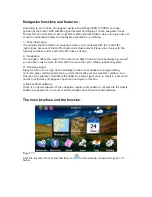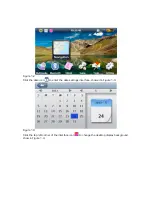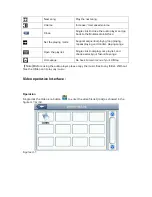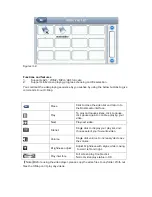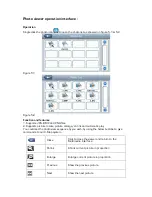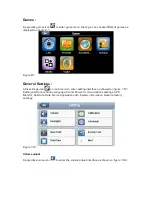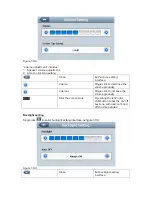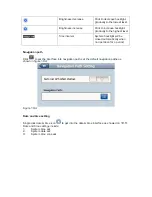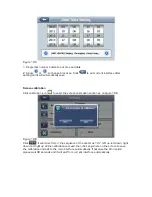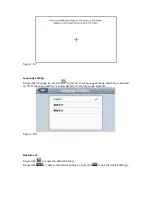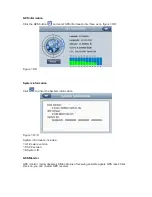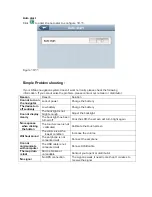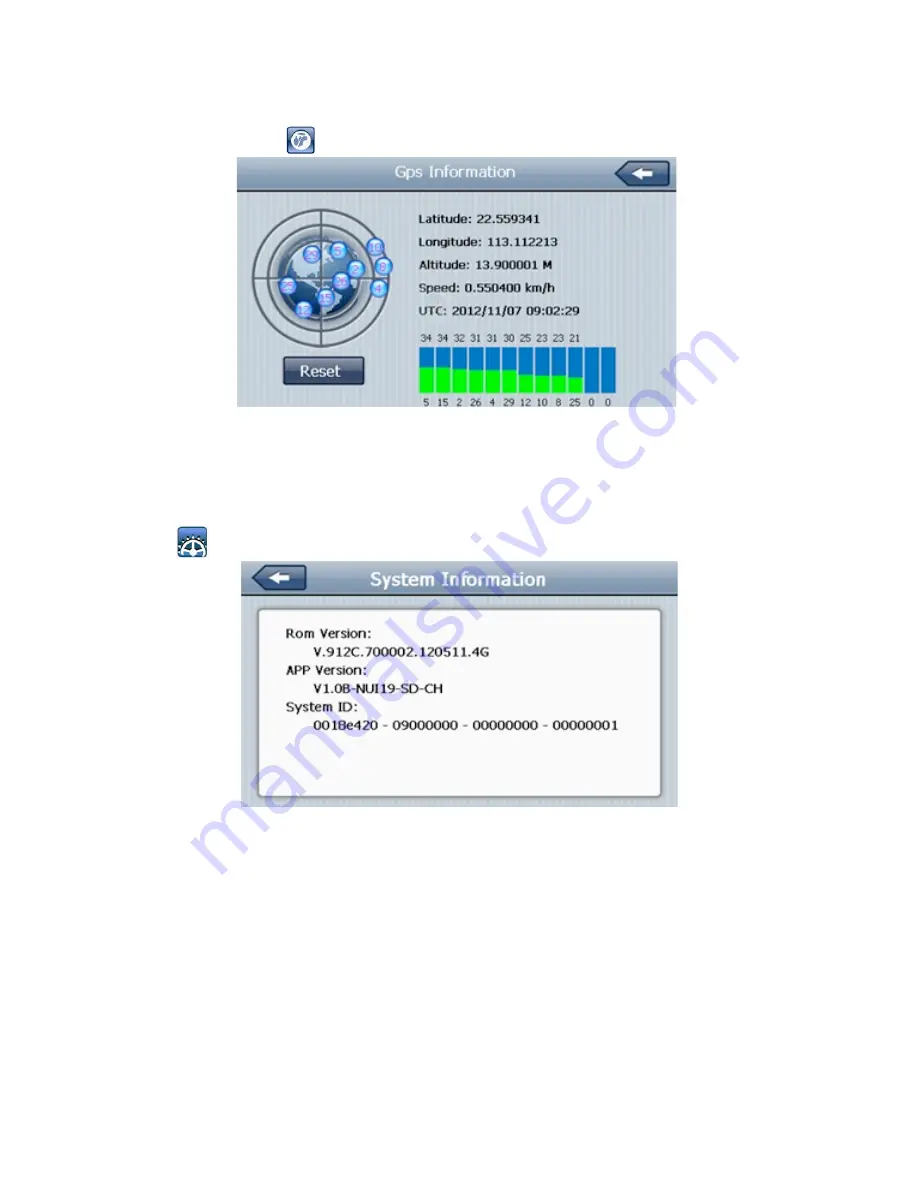
GPS information
Click the GPS button
and enter GPS information interface as on figure 10-9;
Figure 10-9
System information
Click
to enter the System information.
Figure 10-10
System information includes:
14.
Firmware version
;
15.
APP version;
16.
System ID.
GPS Monitor
GPS monitor mainly observes X-Map status of receiving satellite signals. GPS reset: Click
this icon, you can re-start GPS receiver.