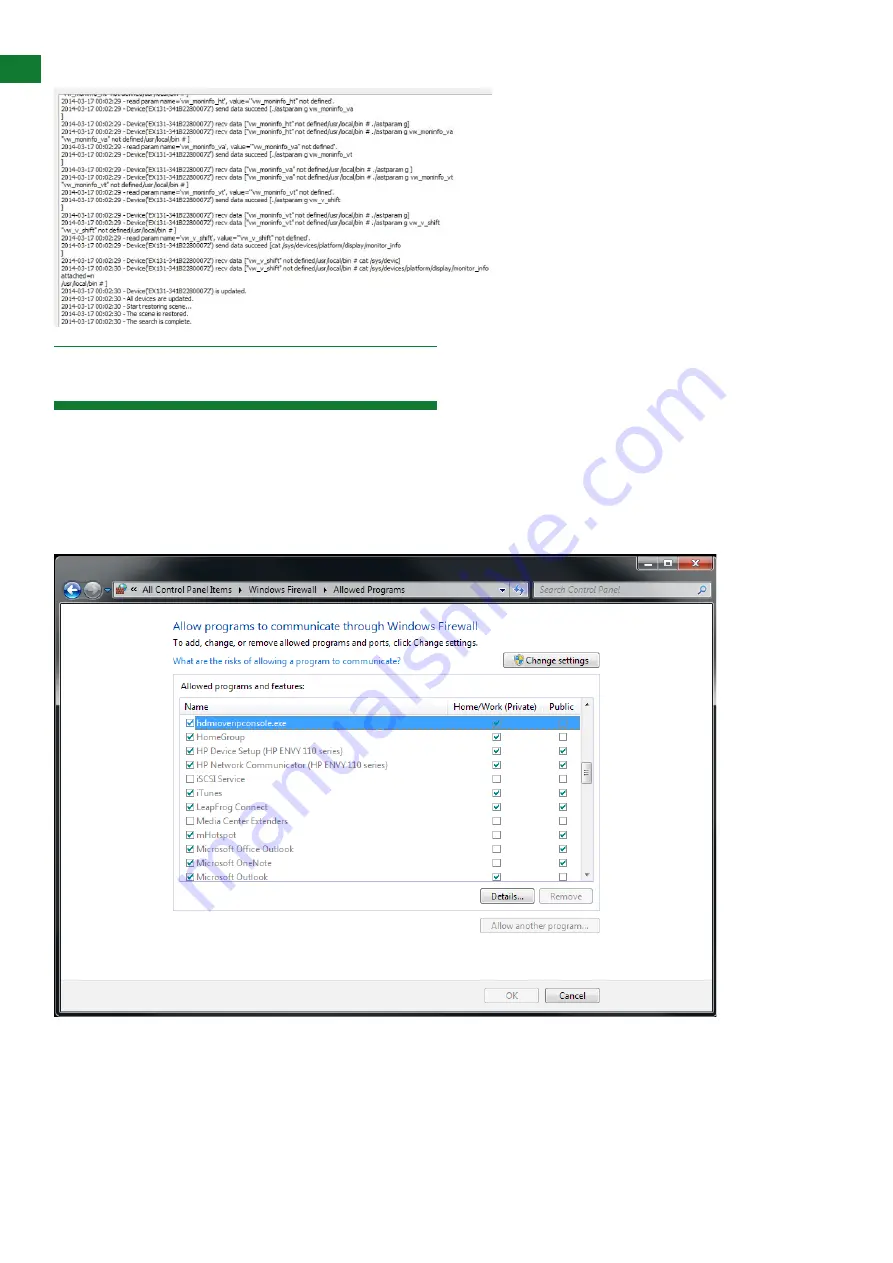
22
Technical Support: [email protected] US: +1 866 677 0053 EU: +44 (0) 1793 230 343
ix. Log
1) If NetworkHD software console cannot find any devices on the network -
If following the network settings advice
in sections 10 through 14 above does not yield any devices, check your Windows Firewall settings. Using Windows 7 as an
example (Other versions of Windows may differ):
• Click
Start
menu, go to
Control Panel > System
and
Security > Windows Firewall > Allowed Programs
, highlight
HDMI over IP Console
, check
Home/Work (Private)
and
Public.
• Check the IP address and subnet mask of the PC. The network segment for IP address is
169.254.x.x
and the subnet
mask is
255.255.0.0
, the PC and Transmitter/Receiver should be in the same network segment.
(See section 11.)
• Check the settings of the switch match those in the Switch Configuration Guides available from
wyrestorm.com
• Ensure that the Bonjour SDK software has been installed on the machine you are using - the installer is available in the
NetworkHD software console installation file.
TROUBLESHOOTING
12. Troubleshooting





















