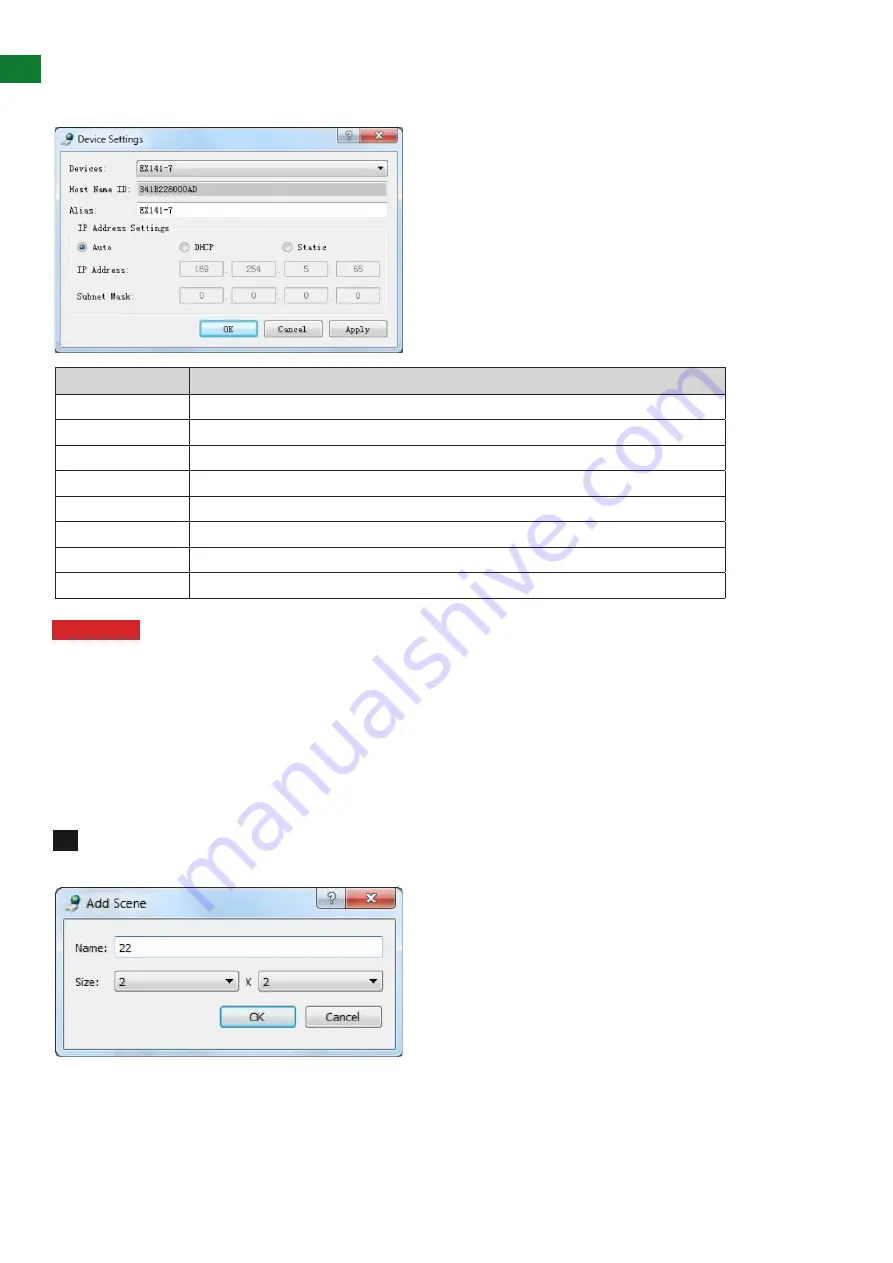
16
Technical Support: [email protected] US: +1 866 677 0053 EU: +44 (0) 1793 230 343
GUI Element
Description
Devices
Current device
Host Name ID
Host Name ID - generated by the system and cannot be changed
Alias
User-defined device name containing a maximum of 80 characters
IP Address
Device IP address - can be set only when static mode is selected
Subnet Mask
Subnet mask for the device - can be set only when static mode is selected
Auto
Obtain IP address automatically
DHCP
IP address assigned by DHCP server in router or switch
Static
IP address is manually configured - if Static is chosen, enter 255.255.0.0 in Subnet Mask
iv. Device Settings
Right click a device in Devices and choose Modify, the Device settings dialog box is displayed.
Attention
Restart the TX or RX device after making any changes to the IP address for the settings to take
affect. You may need to re-search for the device after it has restarted.
v. Creating Scenes
Scenes are preset configurations of matrix routing or video walls that can be recalled at any time.
Connecting Devices
The
Scene
displays the current status of devices. TX and RX can be moved from the left devices list to specific cells in
the right table and apply the scene setting.
Create a Scene:
Click the
Create
button to create a 2 x 2 scene – the name of the scene can be changed if
desired.
1
NETWORKHD CONSOLE CONFIGURA
TION



























