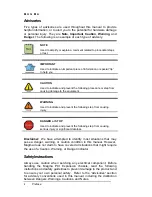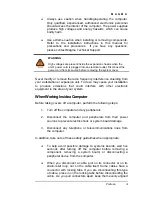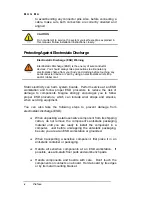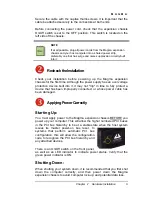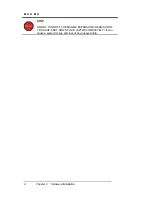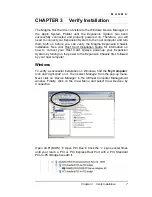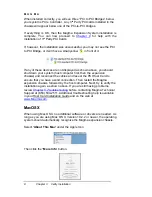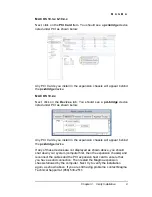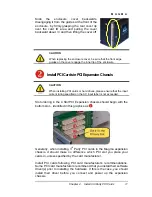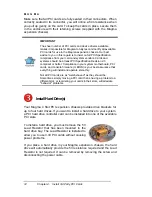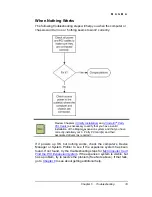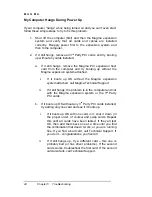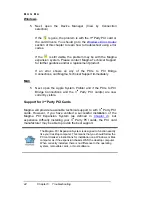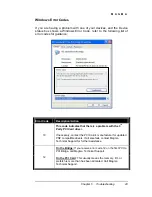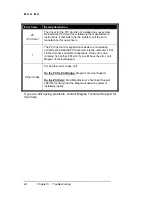M A G M A
12
Chapter 4 Install 3rd Party PCI Cards
Make sure that all PCI cards are fully seated in their connectors. When
correctly seated in its connector, you will notice a firm resistance when
you pull up gently on the card. To keep the cards in place, secure them
in the enclosure with their retaining screws (supplied with the Magma
expansion chassis).
IMPORTANT
The sheer number of PCI cards and device drivers available
makes it impossible for Magma to fully test and certify all available
PCI cards for use in the Magma expansion chassis. Our best
advice to you in this regard is to insist on full PCI Specification
compliance from your card and system vendors. Cards and
systems should be at least PCI Specification Revision 2.0
compliant or better. Compliance in your system motherboard, PCI
cards, and console firmware (or BIOS) is your best assurance that
everything will install and operate smoothly.
Not all PCI cards are as "well-behaved" as they should be.
Sometimes simply moving a PCI card that is having a problem to a
different slot, or reordering your cards in their slots, will alleviate
"behavior" problems.
Install Hard Drive(s)
Your Magma 4 Slot PCI expansion chassis provides drive brackets for
up to four hard drives. If you want to install a hard drive to your system,
a PCI hard drive controller card can be installed into one of the available
PCI slots.
To install a hard drive, you must remove the 5V
Load Resistor that has been mounted in the
hard drive bay. The Load Resistor is installed to
allow you to use 3.3V PCI cards without causing
power problems.
If you place a hard drive in your Magma expansion chassis, the hard
drive will automatically provide the 5V resistance required and the Load
Resistor is not required. It can be removed by removing the screw and
disconnecting the power cable.