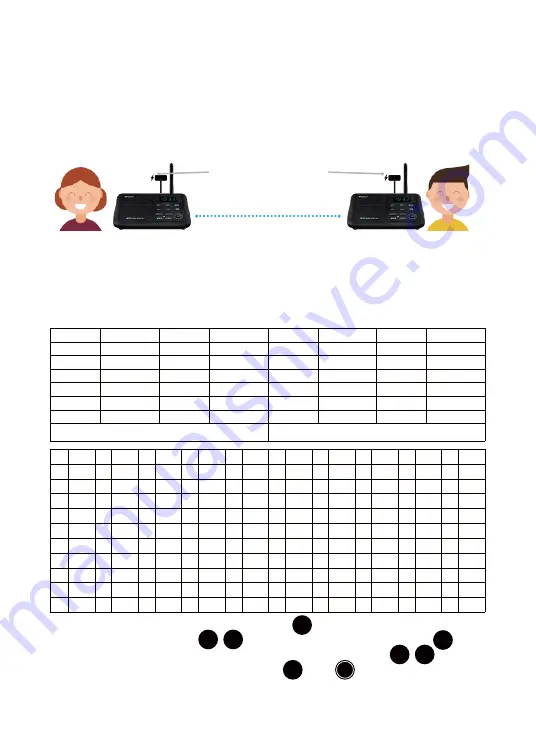
2.1Connect AC Power
Every intercom is equipped with an adapter (DC 5V1A) and a cable. Please connect every intercom station
to your local AC power. We kindly suggest that you use the original adapter and cable that was included in
your packaging to turn on your device(s). Please feel free to contact us if you have encountered any
problems with the adapter or cable. We will send you a free replacement as covered by the warranty and
will give you a discount on future purchases if your warranty expires.
2.2 Set Channel & Code
This intercom is a real-time communication system. Please confirm that both stations are set to the same
channel and code to be able to communicate.
This intercom has 22 channels (01-22) and 100 codes (00-99) available. The following table shows the
frequency and code of the intercoms:
After you connect to the AC power, press the MENU button . The channel number on the left side of
the screen will flash. Press CH+/ CH- / to set the channel; and click the MENU button again,
this will enable the code number on the right of the screen to flash. Press CH+/ CH- / to set the
code. To complete the channel code setting, press MENU or TALK to exit editing. The screen will
stop flashing.
Member A
keep 5 meters apart when testing
Member B
CHANNEL
1
2
3
4
5
6
FREQUENCY
462.7250
462.5875
462.6125
462.6375
462.6625
462.6875
CHANNEL
7
8
9
10
11
12
FREQUENCY
462.7125
467.5625
467.5875
467.6125
467.6375
467.6625
FREQUENCY
462.6500
462.6750
462.7000
462.5625
CHANNEL
19
20
21
22
FREQUENCY
467.6875
467.7125
462.5500
462.5750
467.6000
467.6250
CHANNEL
13
14
15
16
17
18
GROUP Frequency:467.7125MHz
GROUP CODE:743N
NO
1
2
3
4
5
6
7
8
9
10
CODE
754N
743N
734N
77
79.7
82.5
85.5
88.5
91.5
94.8
NO
11
12
13
14
15
16
17
18
19
20
CODE
97.4
100
103.5
107.2
110.9
114.8
118.8
123
127.3
131.8
NO
21
22
23
24
25
26
27
28
29
30
CODE
136.5
141.3
146.2
151.4
156.7
162.2
167.9
173.8
19.9
186.2
NO
31
32
33
34
35
36
37
38
39
40
CODE
7192.8
203.5
210.7
218.1
225.7
233.6
241.8
250.3
023N
025N
NO
41
42
43
44
45
46
47
48
49
50
CODE
026N
031N
032N
043N
047N
051N
054N
065N
071N
072N
NO
51
52
53
54
55
56
57
58
59
60
CODE
073N
074N
114N
115N
116N
125N
131N
132N
134N
143N
NO
61
62
63
64
65
66
67
68
69
70
CODE
152N
155N
156N
162N
165N
172N
174N
205N
223N
226N
NO
71
72
73
74
75
76
77
78
79
80
CODE
243N
244N
245N
251N
261N
263N
265N
271N
306N
311N
NO
81
82
83
84
85
86
87
88
89
90
CODE
315N
331N
343N
346N
351N
364N
365N
371N
411N
412N
NO
91
92
93
94
95
96
97
98
99
CODE
413N
423N
431N
432N
445N
464N
465N
466N
503N
Connect to local AC power
TALK
MENU
MENU
MENU
CH+ CH-
CH+ CH-




































