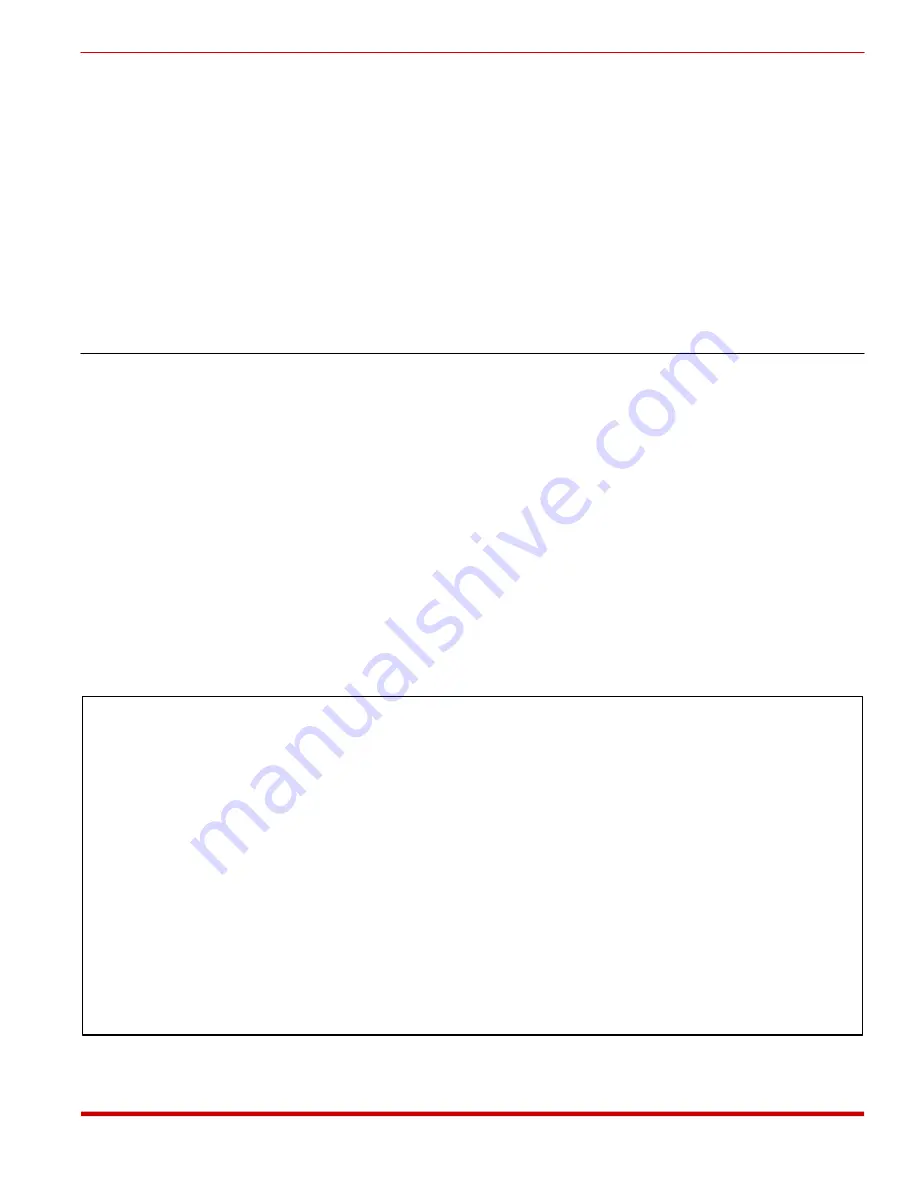
4.
Delete Password:
To delete the selected password, type
5
and press
[Enter]
.
a) The SRM-100 will ask for confirmation, and then delete the selected password from
the directory. Note that passwords cannot be "undeleted". After you confirm that the
selected password should be deleted, the SRM will display the next password in the
list.
b) To continue to delete or edit passwords, use the
>
and
<
keys to scroll through the
list until the desired password is selected (appears at bottom of list). Then press
E
to
edit or delete the next password.
c) To exit from the Edit / Delete Name / Password Menu, press
[Esc]
, or type
/ H
and
press
[Enter]
to return to the main Help Screen.
6.4. Viewing the Password Directory
After you have added several names and passwords, you may wish to view the Password
Directory in order to verify that data has been correctly entered. To display a screen which
lists all currently defined User Names and User Passwords, type
/D
and press
[Enter]
. The
SRM will display the screen shown in Figure 6.3.
Note:
This command will not display the System Password. To display the System
Password, you must access the General Parameters menu (/G).
The Password Directory display includes the following items:
1.
Name:
The user defined name for this password. Note that callers will not be prompted
to enter their User Name; only the password. The "Name" is generally used to identify
the user or client associated with each password.
Note:
In the Password Directory, lines are sorted alphabetically by name.
Uppercase letters are listed before lower case letters, and letters are listed before
symbols.
6-5
SRM-100 - Secure Rack Modem, User's Guide
The Password Directory
Name Password Dial Back # Activity
------------------------------------------------------------------------------
A. Lincoln stovepipehat 19495551234 12
B. Ross flag (undefined) 11
B. Ruth homerun (undefined) 15
C. Coolidge silentcal (undefined) 14
D. Crocket coonskincap 15155551111 0
D. Madison cake (undefined) 5
F. Roosevelt dime 17145554321 9
G. Washington cherrytree (undefined) 31
N. Armstrong moon (undefined) 3
P. Revere horse (undefined) 23
T. Jefferson nickel 12135559876 15
T. Roosevelt roughride 12145553741 8
1234567890123456 1234567890123456 12345678901234567890123456789012 0
Reached End of Directory.
Press <Enter> to continue ...
Figure 6.3: The Password Directory (Sample Data Shown)






























