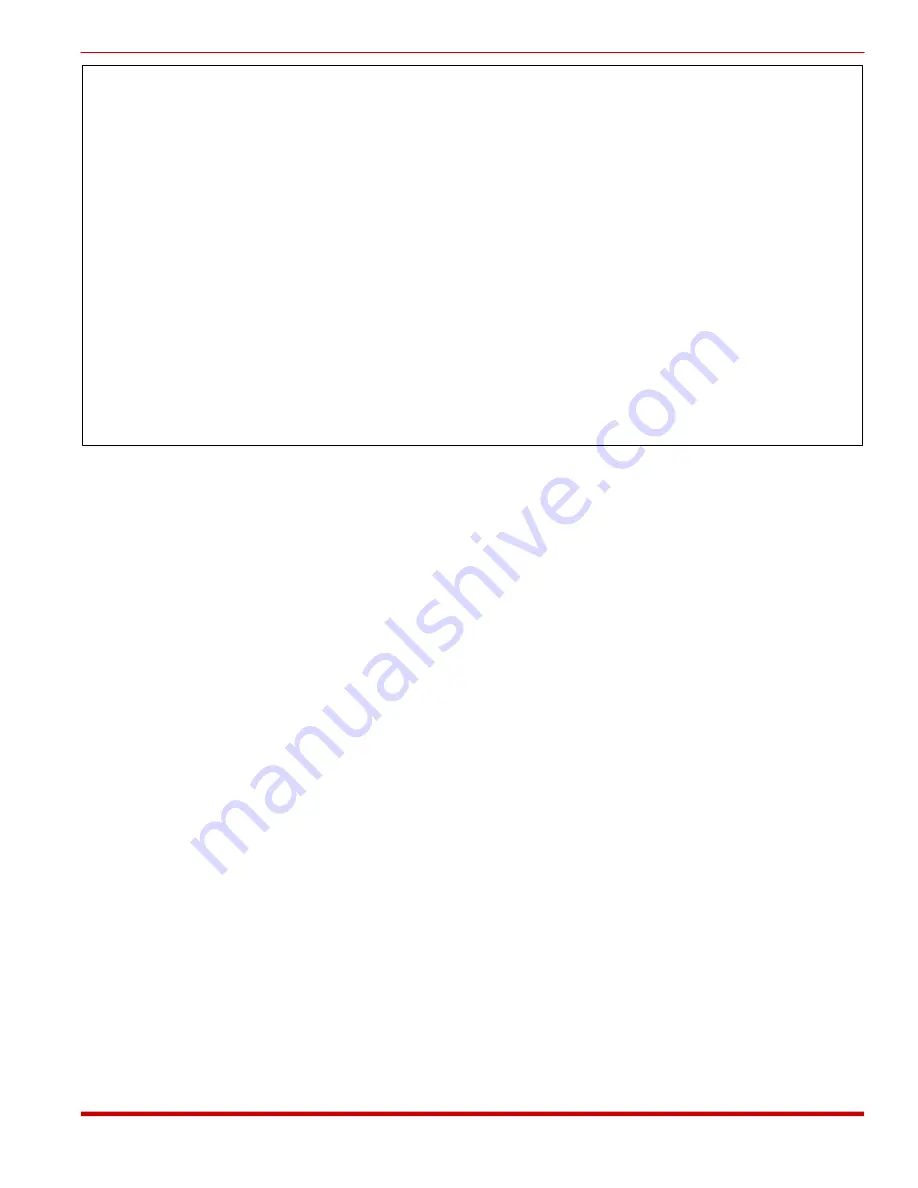
5.1.2. Access via Modem
To access the SRM Command Mode via modem, dial the number for the phone line connected
to the SRM unit. When the Password Prompt is displayed, key in your System Password
(Default = SUPER) and press
[Enter]
. The SRM will display the Help Screen as shown in
Figure 5.1. Note that the password is case sensitive.
If the System Dial Back number has been defined (see Sections 5.2 and 7.2.4), the SRM will
dial the defined number before allowing access to the Command Mode. In this case, when the
valid System Password is entered, the SRM will disconnect, and call the System Dial Back
number before allowing access to Command Mode.
If the “Password on Dial Back” feature (see Sections 5.2 and 7.2.5) is enabled, the SRM will
redisplay the password prompt to the answering party. If the System Password is entered by
the answering party, the SRM will allow access the Command Mode.
If the SRM does not respond, check the following:
·
Modem Communication Parameters:
The SRM's internal modem and your remote
communications program must be set to use the same communication parameters. Default
modem communication parameters are selected using SetUp Switches one through eight
(Factory Setting = 9600 bps, No Parity, 8 Data Bits, One Stop Bit).
5-2
SRM-100 - Secure Rack Modem, User's Guide
Set-Up and Configuration
Secure Rack Modem Version: 1.13 Site: (undefined)
COMMANDS
/H Display Help Screen /C View Audit Log
/G View/Set General Parameters /U Utilities
/M View/Set Modem Parameters /X Exit/Disconnect
/E Edit Password Directory
/D View Password Directory
Modem Type: MT2834ZPX
Reset String: ATZ
Init String: AT&C1&D2E0Q1V1M1S0=1&E1&E15S13=0
Hang-Up String: (undefined)
MODEM PORT SETTINGS
Baud Rate: 9600 Result Codes: Verbose
Flow Control: RTS/CTS Speaker: On
Local Echo: Off Error Control: On
Rings to Answer: 1 Compression: On
Quiet Mode: On Ignore DTR: Off
Figure 5.1: The SRM-100 Help Screen






























