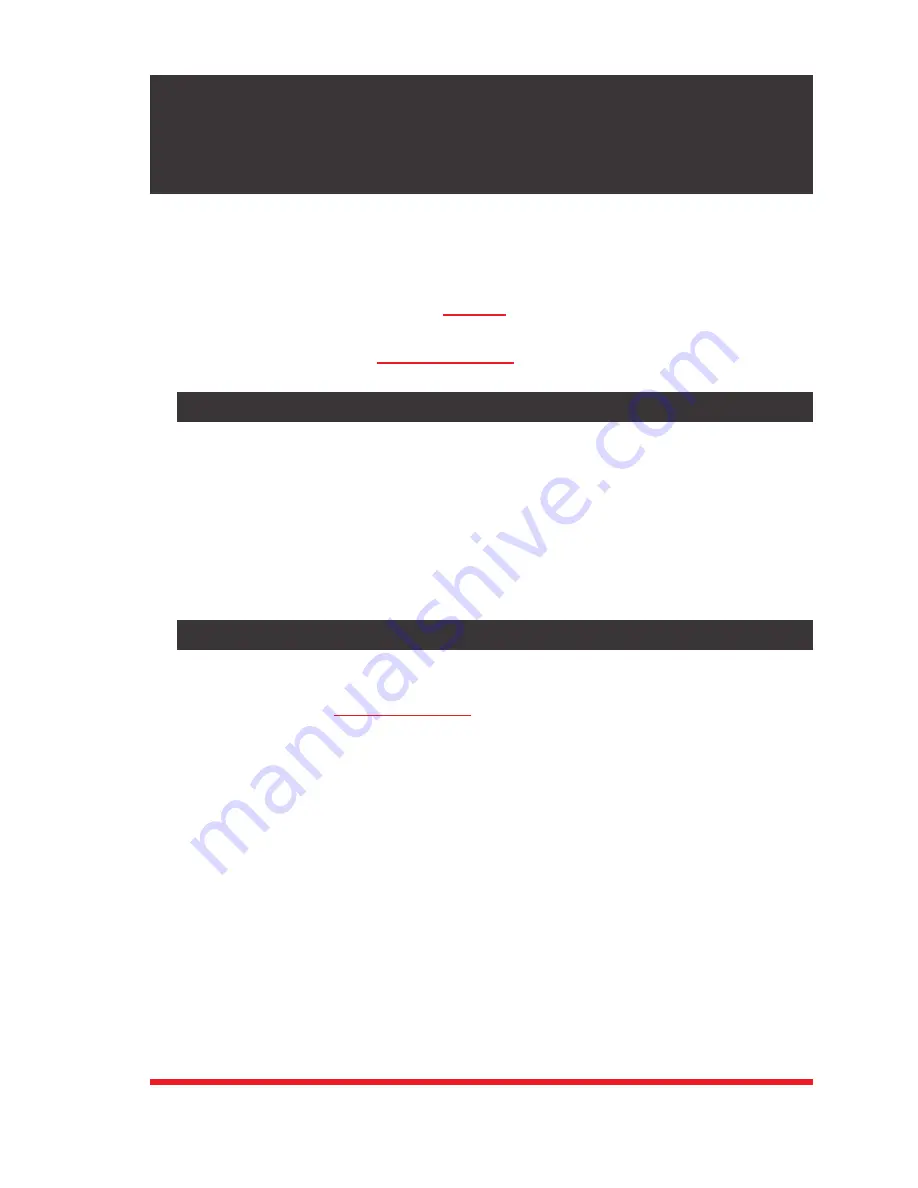
3-1
3. Getting Started
This section describes a simplified bench test procedure for NPS Series products, which
will allow you to communicate with the unit in order to demonstrate basic features and
check for proper operation.
• For more information regarding installing the NPS hardware in a working network
environment, please refer to Section 4.
• For instructions regarding configurations options and advanced operating features,
please refer to the WTI Firmware Guide.
3.1. Apply Power to the NPS
First, check the safety precautions listed at the beginning of this Hardware Guide, and
refer to the power rating label on the unit regarding power requirements and maximum
load and then connect the NPS to an appropriate power source. Note that some NPS
Series products feature two power inlets. When power is applied to the NPS, the ON
LED on the instrument front panel should light, and the RDY LED should begin to flash
within 90 seconds, indicating that the unit is ready to receive commands.
Note:
To determine the exact model number and power requirements for your
NPS unit, refer to the nameplate on the back of the unit.
3.2. Connect Your Computer to the NPS
In the default state, communication with the NPS via Telnet, HTTP and HTTPS are
disabled. Although communication via Telnet, HTTP and/or HTTPS can be enabled as
described in the WTI Firmware Guide, during this bench test procedure, the NPS will be
controlled via the Command Line Interface (CLI) using a local PC, connected to either
the Serial SetUp Port or Network Port:
•
Serial SetUp Port:
Use the Ethernet Cable and Adapter supplied with the NPS. In
the default state, the Serial SetUp Port is configured for 9600 bps.
•
Network Port:
Use the Ethernet Cable supplied with the unit. The default IPv4
address for the Network Port is 192.168.168.168.























