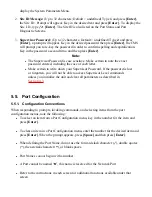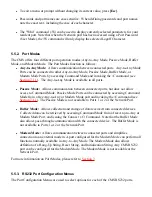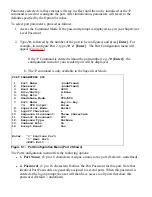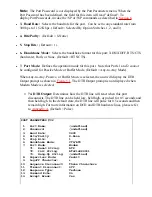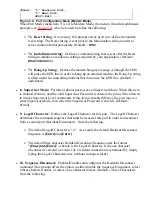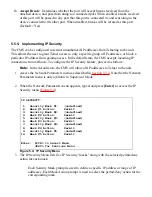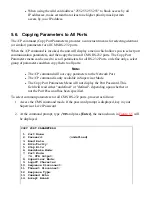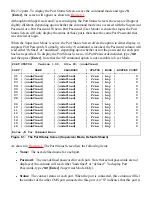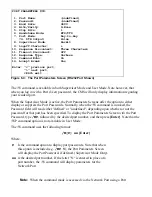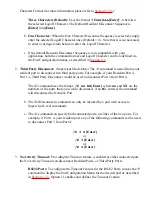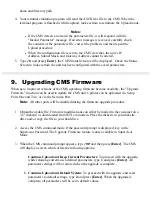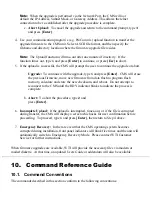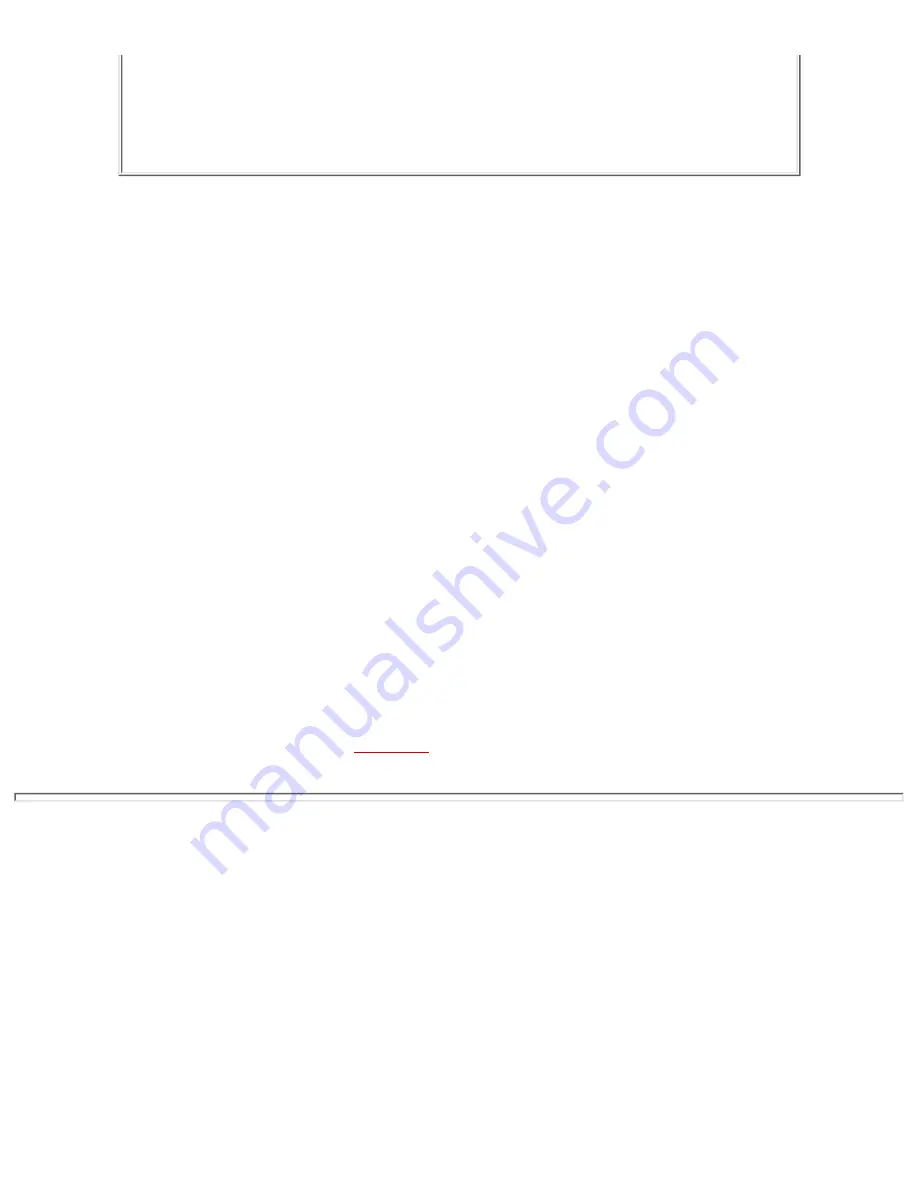
(Note: Ports 1 & 2 will NOT have restricted values changed.)
Enter: Parameter # <CR> to define parameter value to copy to all
ports,
-<CR> to remove all values set,
X<CR> to exit WITHOUT copy,
<ESC> to copy to all ports and exit ...
Figure 5.5: The Copy Port Parameters Menu
Selecting Parameters: To select parameters to be copied, key in the number for the
desired parameter, press [Enter], and then follow the instructions in the submenu. Note
that it is not necessary to define all port parameters, for example, the /CP command could
be used to select only the Baud Rate for all ports.
3.
Note:
The /CP command will only copy the parameters that are currently
displayed by the Copy Port Parameters menu. Note that although the Port Password
is not displayed, the selected password will be copied if the field for this item reads
"defined".
Clear Menu: After defining several parameters, if you wish to clear the /CP menu and
start again, type
-
(dash) and press [Enter], the menu will be reset.
4.
Copy Parameters: When you have finished selecting parameters, press [Esc] to copy the
selected parameters to all CMS RS-232 Ports and exit from the Copy Port Parameters
menu.
5.
5.7. Save User Selected Parameters
Although this step is optional, it is strongly recommended to save all user- defined parameters to
an ASCII file. This will allow quick recovery in the event of accidental deletion or
reconfiguration of port parameters.
Section 8
describes the procedure for saving configuration
parameters to an ASCII file.
6. The Status Screens
The CMS Status Screens display the connection status and communication parameters for the
sixteen RS-232 ports and the Network Port. There are four different types of status screens; The
Port Status Screen (/S), the Port Diagnostics Screen (/SD), the Network Status Screen (/SN), and
the Port Parameters Screens (/W).
6.1. The Port Status Screen (/S)
The Port Status Screen lists the general status of the CMS's