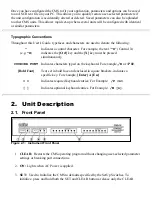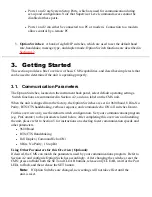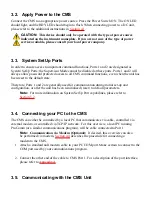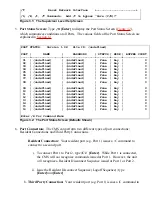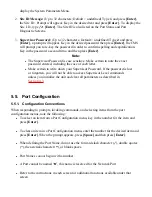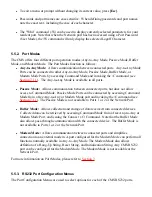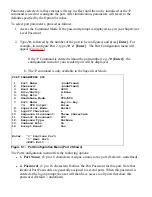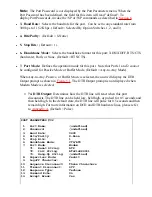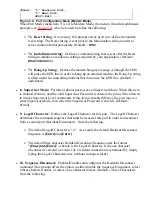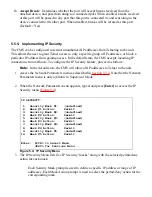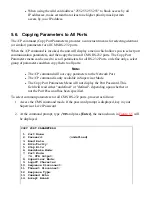configuration, connect to any port, or review unit status. Users are only allowed to review
status and connect to the ports allowed by their Port Password.
Ports 5, 7, and 9 (User Ports): The Port Password "COLOCATION1" has been assigned
to these three ports. If the CMS is contacted via the Network Port or Modem Port, and this
password is entered at log in, Users will only be able to review status and connect to the
devices attached to Ports 5, 7, and 9.
●
Ports 12, 14, and 16 (User Ports): The Port Password "COLOCATION2" has been
assigned to these three ports. If the CMS is contacted via the Network Port or Modem
Port, and this password is entered at log in, Users will only be able to review status and
connect to the devices attached to Ports 12, 14, and 16.
●
Note that in this example, Ports 3 through 16 could also be a mixture of ports connected to
external modems, and ports connected to devices such as file servers or archives. This would
allow remote users to dial in and access a specific file server or archive after entering a valid
Port Password at log in.
5. Configuration
5.1. Access to the CMS Command Mode
When the CMS Command Mode is active, commands can be invoked to select parameters, and
connect or disconnect ports.
Note:
Command Mode cannot be accessed from a Buffer Mode Port, Passive
Mode Port, or any port that is currently connected to another CMS port.
Start your communications program (e.g. ProComm©). Make certain the CMS and
ProComm are set for the same parameters (e.g. baud, parity, etc.).
1.
Access the Command Mode.
Local Access: To access the command mode from a local PC that is connected to
the CMS via cable, press [Enter].
If you have already hit other keys, press [Enter] twice. There can be no other
characters preceding [Enter].
i.
If the Supervisor Password has been defined, the password prompt will be
displayed. Key in your Supervisor or Port password and press [Enter]. The
"CMS>" prompt will appear.
ii.
.
2.