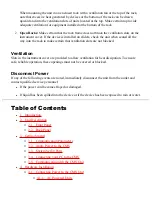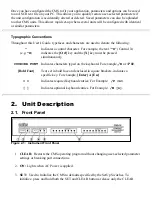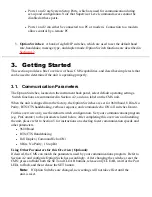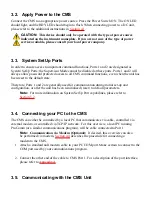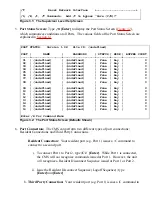[ Home | User's Guide Archive | NetReach Products | DataReach Products | PollCat Products | Contact WTI ]
WTI Part No. 13027
Rev. B
CMS-16
Console Management Switch
User's Guide
5 Sterling, Irvine, California 92618-2517 USA
U.S. & Canada: (800) 854-7226
Phone: (949) 586-9950
Fax: (949) 583-9514
www.wti.com