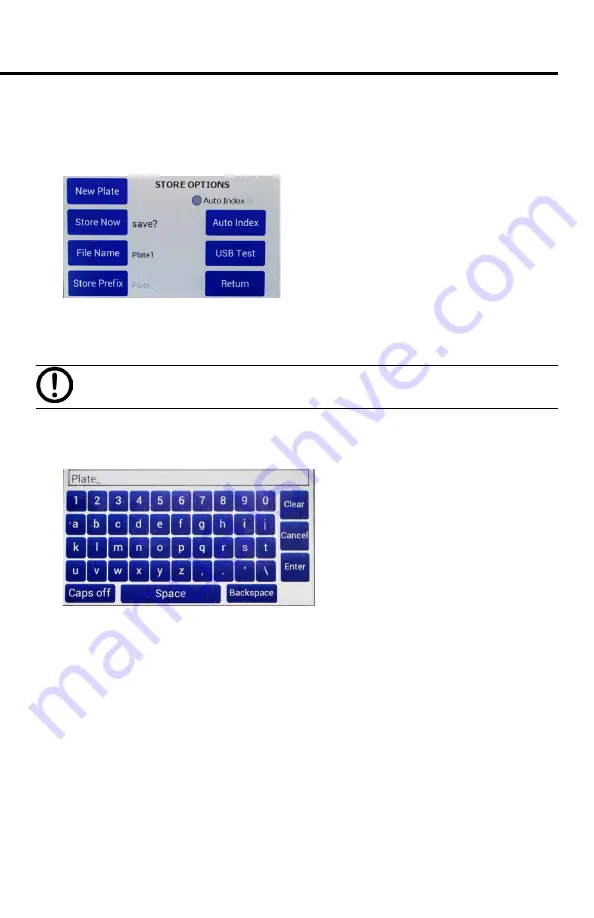
EVOM3
World Precision Instruments
15
Storing Data
1. Press and hold the
Store
button on the main screen for 2 seconds or press
Store
Screen
on the
Setting
screen to configure your stored data files.
Fig. 24—Use the Store Options screen to save a data file.
2. Press
New Plate
to clear any recorded data on the preview screen and from
memory.
CAUTION
: This will clear any readings saved in the preview grid.
3. Press
File Name
to enter a unique name for your data file. In the entry page, select
Clear
, then type the file name, and press
Enter
when you finish. If you choose to
use your file name, auto-indexing must be disabled.
Fig. 25—Press Clear. Type the desire name. Press Enter.
4. If you prefer to use the
Auto Index
function, press
Store Prefix
to enter a unique
file name that will be appended with sequential numbers each time your file is
saved. Select the
Auto Index
radio button to enable the
Store Prefix
and
Auto Index
buttons
.
5. Press
Auto Index
if you want the
EVOM3
to automatically number the new data
files sequentially. Auto indexing changes the name to a numeric sequence
formatted with a prefix and a sequential number (prefixN).
6. Press
Store Now
to save the current data set. There is a time out if the USB write
fails. If this error occurs, the “Saving file…” notice will not change to “File saved.”
A file is typically saved in less than 20 seconds. If your file does not save, press
Return
and try using a different USB drive.
7. Press
Return
.
Содержание EVOM3
Страница 2: ......
Страница 50: ...46 World Precision Instruments...
















































