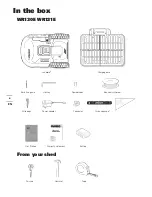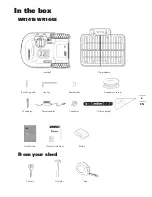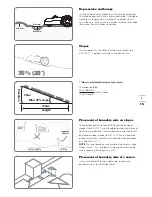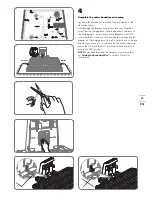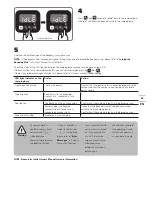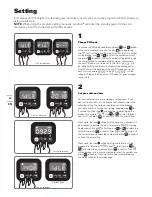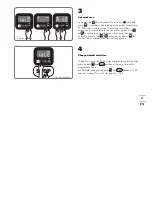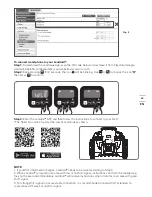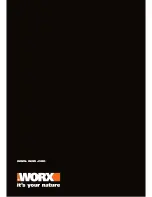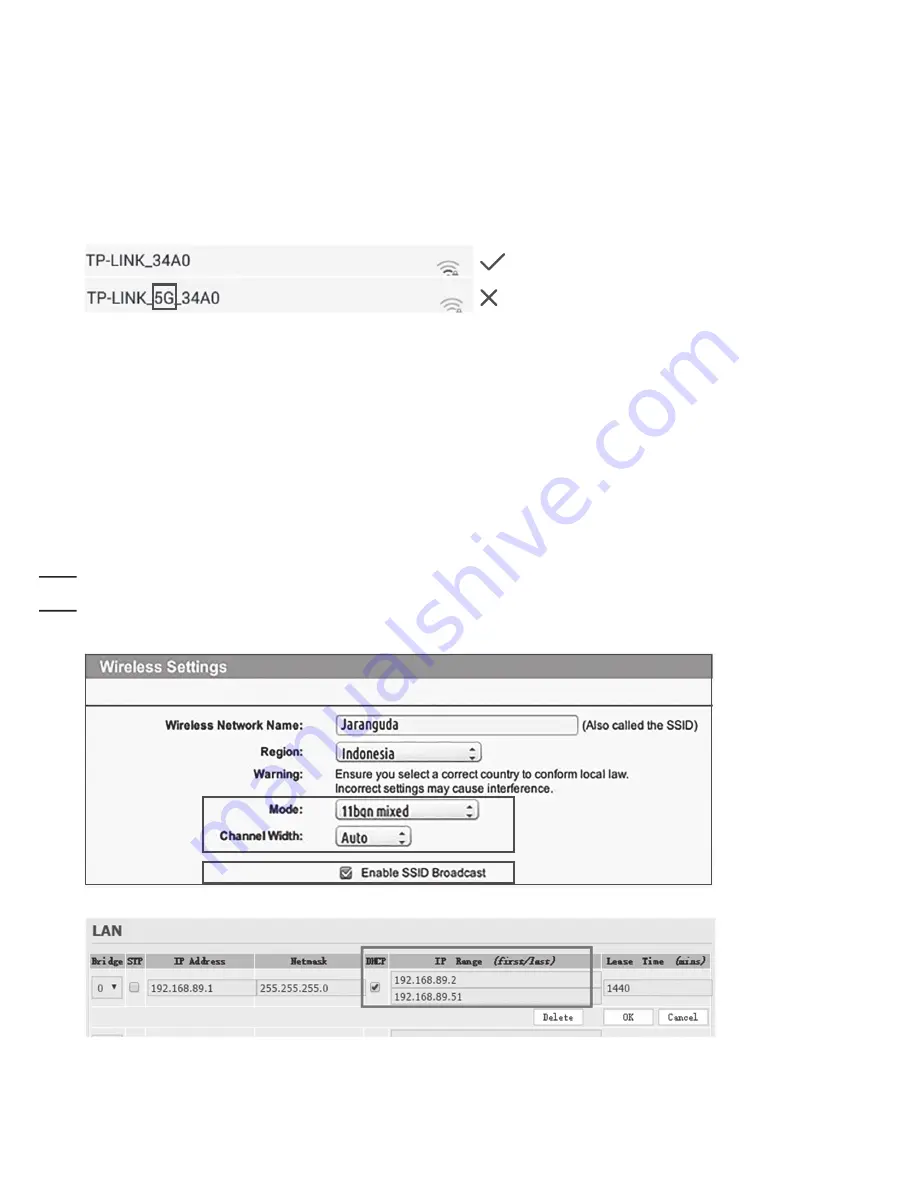
18
EN
App
Your Landroid
®
is able to connect with smartphone. Using Landroid
®
App for your smartphone, you can
change your Landroid
®
's general settings, and view the machine's status and error messages.
Checklist before connecting your App to Landroid
®
Step 1: Check your smart phone
1. Make sure the Wi-Fi that your smart phone connected is 2.4GHz instead of 5GHz.
Example:
2. Make sure the APP installed on your smart phone is the latest version.
Step 2: Check your Landroid
®
1. Make sure your Landroid
®
is under the same router environment as your smart phone.
2. Make sure the firmware on your Landroid
®
is the latest version.
3. Make sure the distance between your Landroid
®
and smart phone is as close as possible during
connection (less than 3 meters).
4. Make sure the distance between your Landroid
®
and router is as close as possible during connection
(less than 3 meters).
Step 3: Check your router
1. Make sure your router is 2.4GHz or 2.4GHz mixed 5GHz, and please enable 2.4GHz band.
2. Make sure your router 802.11 mode of wireless setting is b/g/n mixed. (See Fig. 1)
3. Make sure your router channel/ band width of wireless setting is Auto or 20M or 20M mixed 40M. (See
Fig. 1)
4. Make sure your router Enable the SSID Broadcast function when you connect the machine with the
APP. And you can close it after you connect successfully. (See Fig. 1)
Fig. 1
5. Make sure DHCP function is enabled. (See Fig. 2)
6. If you have a “Fritz!box” Router, please make sure activate “Allow communication between devices in
same network” in the settings.
7. Mare sure Port 8883 TCP is open. If it’s blocked (See Fig. 3), please modify the setting.
Fig. 2
Содержание Landroid WR130E
Страница 1: ...INSTALLATION GUIDE ...
Страница 2: ...Installation guide P03 Original instructions EN ...
Страница 20: ...www worx com ...