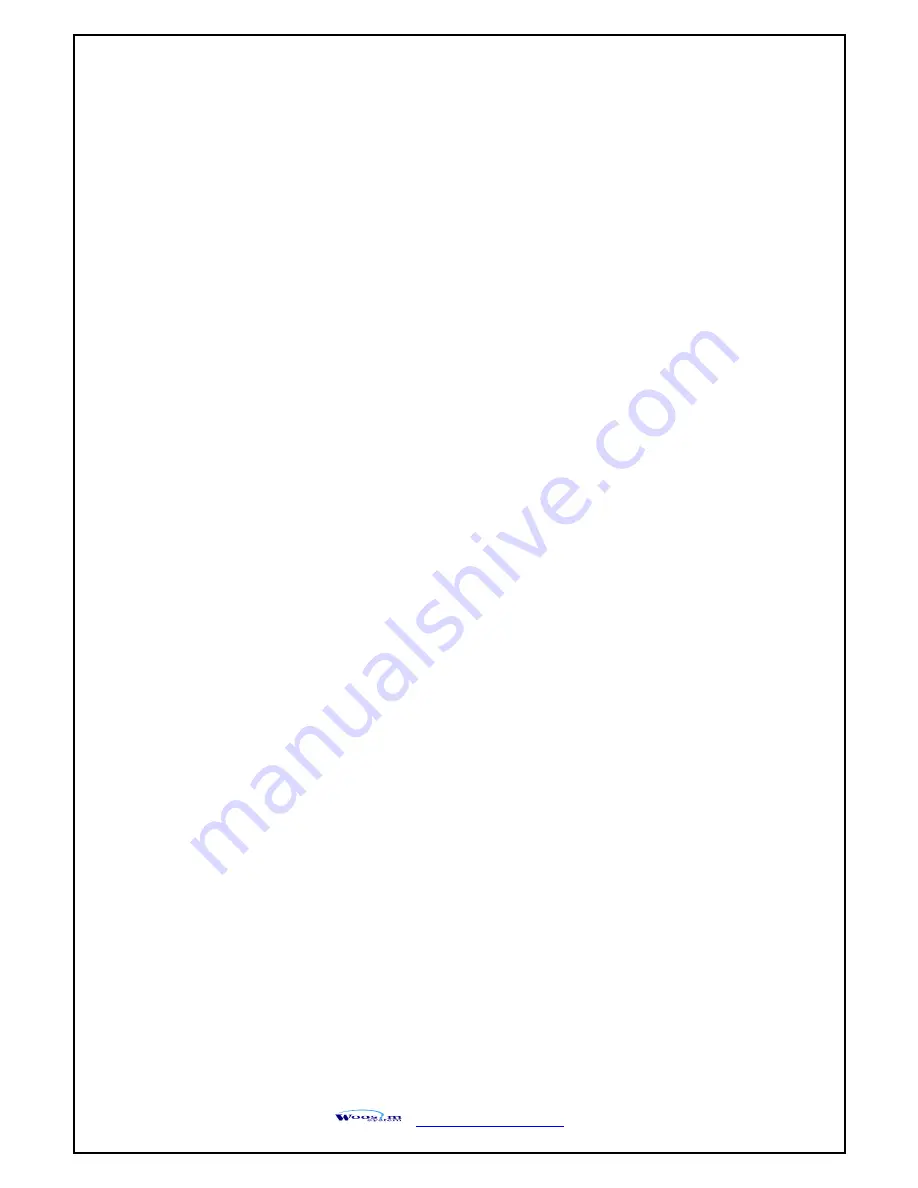
WSP-SM40 Rev. 1.2
http://www.woosim.com
4
Operating Precautions
Please follow the precautions below to enjoy and maintain the full performance of the printer.
Using the Printer
●
Be careful not to drop or bump the printer on a hard surface.
●
Do not install the printer in direct sunlight or such areas.
Suitable environment for the use of the printer is as follows:
◆ Operating temperature :-10°C to 50°C
◆ Relative humidity
: 30% to 80%
●
Do not install the printer near devices that generate strong electromagnetic fields
such as a copy machine.
●
Do not open the platen cover during printing .
●
Do not remove or reinstall the communication cable during printing or transmission.
●
Do not touch the connectors of the communication during printing.
●
Switch the POWER OFF when not in use.
●
Do not use alcohol or other solvent.
●
The AC adapter, the battery charger and the battery pack may become warm when in use.
This is normal and is not a malfunction.
●
When the battery pack is used at low temperature, the length of time the printer can be used
may be shortened.
Thermal Paper Handling
●
Store the thermal paper in a cool, dry and dark place.
●
Do not rub the paper with hard object.
●
Do not leave the paper with hard object.
●
Do not allow plastic film, erasers, or adhesive tape to touch the paper for long periods.
●
Do not stack the thermal paper with diazo copies immediately after copying or wet-type copies.
●
Do not use chemical glue.
●
Always use the clean thermal paper.





































