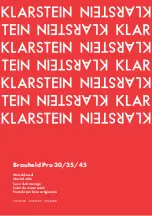Manual 85580V2
5009 Installation/Hardware
Woodward
71
OVERTEMPERATURE LED
—This red LED gives an early warning of a thermal
shutdown. The LED turns on to indicate when the internal power supply
temperature reaches approximately 80 °C. If the internal supply temperature
rises further to approximately 90 °C the supply will shutdown. Because of the
many variables involved (ambient temperature, load, thermal conductivity
variations) there is no accurate way of predicting the time between the indication
of Overtemperature (LED illuminated) and power supply shutdown. If this LED is
turned on, verify that the fan in the power supply chassis is turning and is free of
dust or other obstructions and that the temperature around the power supply is
less than 55 °C. If the power supply is cooled down without delay, it can recover
from this situation without shutting down. This LED will turn off once the internal
supply temperature decreases below approximately 75 °C.
POWER SUPPLY FAULT
—This red LED turns on when one of the supply’s
three power converters has shut down. If this LED is on, check for a short circuit
on external devices connected to the control’s power supply. Once the short
circuit is removed, the supply may resume normal operation. If no short circuit is
found, try resetting the supply by removing input power for one minute. Once
input power has been restored, if the power supply is still not functioning, verify
that the supply is properly seated to the motherboard connector, if still not
functioning, replace the supply.
Each main power supply must have its own branch circuit rated fuse or circuit
breaker. A main power supply module has internal fuses, however these fuses
do not protect the supply’s input circuitry, and will only open in the event of a
component failure internal to the power supply. If any of the supply’s internal
fuses are open, replace the supply.
To Replace a main power supply (PA1, PA2):
1. Read all warnings on pages v and vi of this Volume before replacing any
module.
2. Remove input power from the power supply being replaced.
3. Unscrew front panel mounting screws, and release the module from the
motherboard connectors by pressing the top handles up and the bottom
handles down.
4. Remove module by pulling straight out.
5. Install a new power supply by aligning the circuit board edges in the card
guides and push the unit into the slots until the connectors on the modules
and the connectors on the motherboard make contact.
6. With even pressure exerted at the top and bottom of the supply’s front panel,
firmly push the unit into place.
7. Tighten the screws that secure the module in place (two at the top and two at
the bottom).
8. Re-apply power to the input of the power supply.
Содержание MicroNet TMR 5009
Страница 8: ...5009 Installation Hardware Manual 85580V2 vi Woodward...
Страница 23: ...Manual 85580V2 5009 Installation Hardware Woodward 15 Figure 3 1 Hardware Identification...
Страница 28: ...5009 Installation Hardware Manual 85580V2 20 Woodward Figure 3 4a Outline Drawing of 5009 Main Chassis...
Страница 29: ...Manual 85580V2 5009 Installation Hardware Woodward 21 Figure 3 4b Outline Drawing of 5009 Main Chassis...
Страница 30: ...5009 Installation Hardware Manual 85580V2 22 Woodward Figure 3 4c Outline Drawing of 5009 Power Chassis...
Страница 33: ...Manual 85580V2 5009 Installation Hardware Woodward 25 Figure 3 7 DIN Rail ATM Outline Drawing...
Страница 35: ...Manual 85580V2 5009 Installation Hardware Woodward 27 Figure 3 9 DTM Outline Drawing...
Страница 36: ...5009 Installation Hardware Manual 85580V2 28 Woodward Figure 3 10 DTM Mounting Configuration...
Страница 59: ...Manual 85580V2 5009 Installation Hardware Woodward 51 Figure 4 13 Jumper and Relay Location Diagram...
Страница 66: ...5009 Installation Hardware Manual 85580V2 58 Woodward Figure 4 18a Cabinet Device Location Diagram...
Страница 67: ...Manual 85580V2 5009 Installation Hardware Woodward 59 Figure 4 18b Cabinet Device Location Diagram...
Страница 68: ...5009 Installation Hardware Manual 85580V2 60 Woodward Figure 4 19 System Cable Layout Diagram...
Страница 69: ...Manual 85580V2 5009 Installation Hardware Woodward 61 Figure 4 20 Power Supply Wiring Diagram...
Страница 70: ...5009 Installation Hardware Manual 85580V2 62 Woodward Figure 4 21 ATM 1 Wiring Diagram...
Страница 71: ...Manual 85580V2 5009 Installation Hardware Woodward 63 Figure 4 22 ATM 2 Wiring Diagram...
Страница 72: ...5009 Installation Hardware Manual 85580V2 64 Woodward Figure 4 23 DTM 1 Wiring Diagram...
Страница 73: ...Manual 85580V2 5009 Installation Hardware Woodward 65 Figure 4 24 DTM 2 Wiring Diagram...
Страница 74: ...5009 Installation Hardware Manual 85580V2 66 Woodward Figure 4 25 DTM 3 Wiring Diagram...
Страница 75: ...Manual 85580V2 5009 Installation Hardware Woodward 67 Figure 4 26 DTM 4 Wiring Diagram...
Страница 89: ...Manual 85580V2 5009 Installation Hardware Woodward 81 Table 5 3 Discrete In Cable Connections...
Страница 90: ...5009 Installation Hardware Manual 85580V2 82 Woodward Table 5 4 Relay Cable Connections...
Страница 91: ...Manual 85580V2 5009 Installation Hardware Woodward 83 Table 5 4 Relay Cable Connections cont...
Страница 92: ...5009 Installation Hardware Manual 85580V2 84 Woodward Table 5 5 Analog Combo Module...
Страница 93: ...Manual 85580V2 5009 Installation Hardware Woodward 85 Table 5 6 DTM Interconnect Cables W14 W15 W16...
Страница 103: ...Manual 85580V2 5009 Installation Hardware Woodward 95 Figure 8 2 Operator Control Panel...
Страница 108: ...5009 Installation Hardware Manual 85580V2 100 Woodward Figure 8 6 Real Power Sensor...
Страница 109: ...Manual 85580V2 5009 Installation Hardware Woodward 101 Figure 8 7 Plant Wiring Diagram for the Real Power Sensor...
Страница 115: ......
Страница 116: ...Declarations...
Страница 117: ......