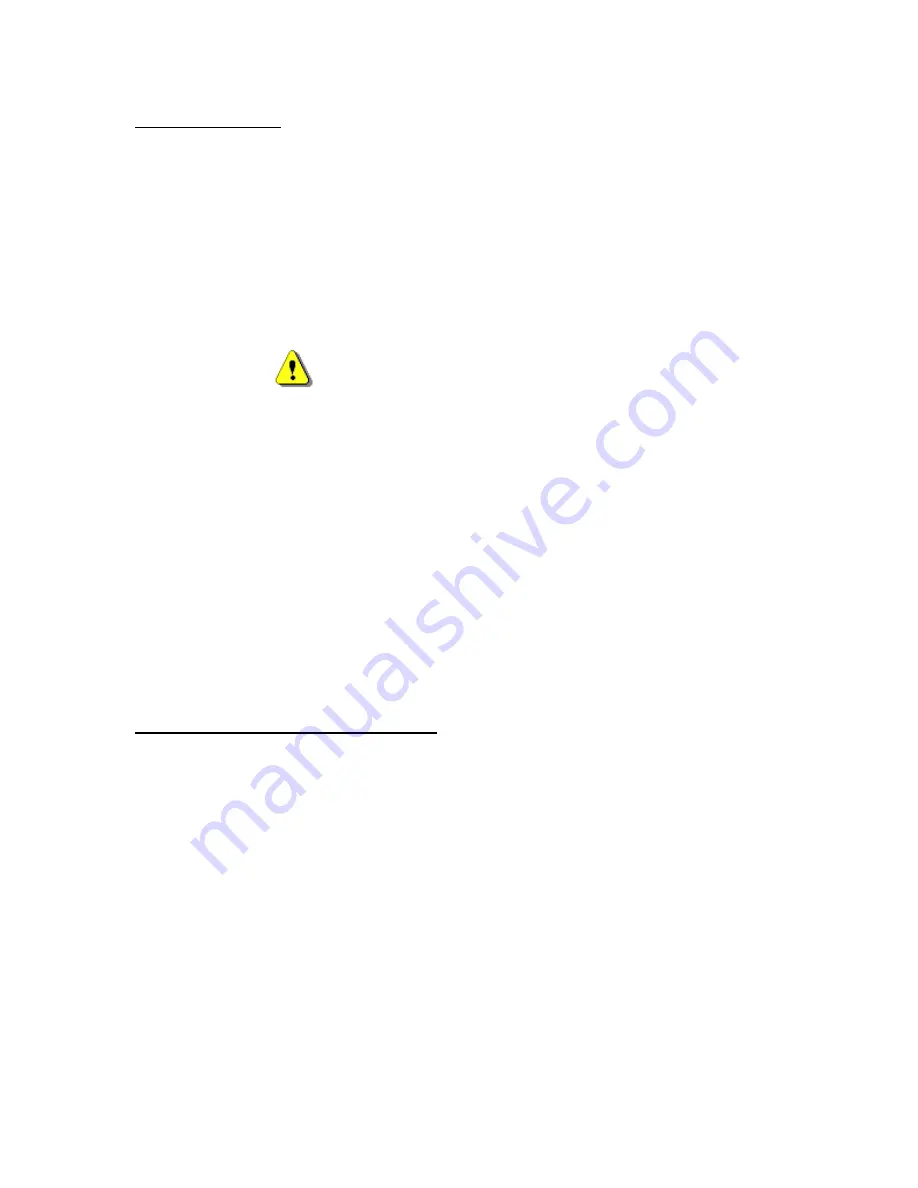
3
FCC Certifications
This equipment has been tested and found to comply with the limits of a Class B digital device, pursuant to
Part 15 of the FCC Rules. These limits are designed to provide reasonable protection against harmful
interference in a residential installation.
This equipment generates, uses and can radiate radio frequency energy and, if not installed and used in
accordance with the instructions, may cause harmful interference to radio communications.
However, there is no guarantee that interference will not occur in a particular installation. If this equipment
does cause harmful interference to radio or television reception, which can be determined by turning the
equipment off and on, the user is encouraged to try to correct the interference by one or more of the
following measures:
Reorient or relocate the receiving antenna.
Increase the separation between the equipment and receiver
Connect the equipment into an outlet on a circuit different from that to which the receiver is connected.
Warning:
Warranty will be void if mishandled. Please take care in handling the Wolverine Device:
•
Do not drop or handle too aggressively as it may cause damage to the device.
•
Do not allow the device to come into contact with water or other liquids. In the event that water or
other liquids enters the interior, immediately turn off the device. Continued use of the device may
result in fire or electrical shock. Please consult your product distributor or the closest support center.
•
Do not handle with wet hands. Doing so may cause electrical shock and damage the unit.
•
Do not place the device close to any equipment generating strong electromagnetic fields. Exposure to
strong magnetic fields may cause malfunction or corrupt data.
•
Do not expose the device to extreme temperatures, humidity or vibrations, which may cause damage to
the device.
•
Do not open the outer case. If battery needs replacement please, follow the instructions in this manual
on how to replace the battery and take caution not to damage the components inside the unit.
•
Do not move or disconnect the device from the computer while the device is reading/writing data.
This may cause damage to the data and/or the device.
•
Under no circumstances should the user try to repair the device. Doing so may cause electrical shock
and void the warranty.
IMPORTANT WARRANTY INFORMATION
WOLVERINE DATA IS NOT RESPONSIBLE FOR CONSEQUENTIAL
DAMAGES, INCLUDING LOSS OF DATA. ALWAYS BACK UP ALL DATA.
FOR FULL WARRANTY STATEMENT CONTACT WOLVERINE DATA.
Wolverine Data has no obligation to repair, replace or issue refunds without a Return Merchandise
Authorization (RMA) number and the receipt of the defective product.
Repairs or replacement service will not be offered to Products that were misused, repaired without
authorization or by other reasons beyond the range of intended use.
Products replacement may be either new or refurbished, provided that it has functionality at least equal to
that of the product being replaced.
Wolverine Data is not responsible for any data stored on the returned Product, please backup any data prior
to shipping the unit.
The limited warranty for accessories (included battery) is valid for 6 months from the date of purchase.
All OUT OF WARRANTY repairs maybe subject to a normal repair fee. Please contact your dealer or
Wolverine Data for current charges


















