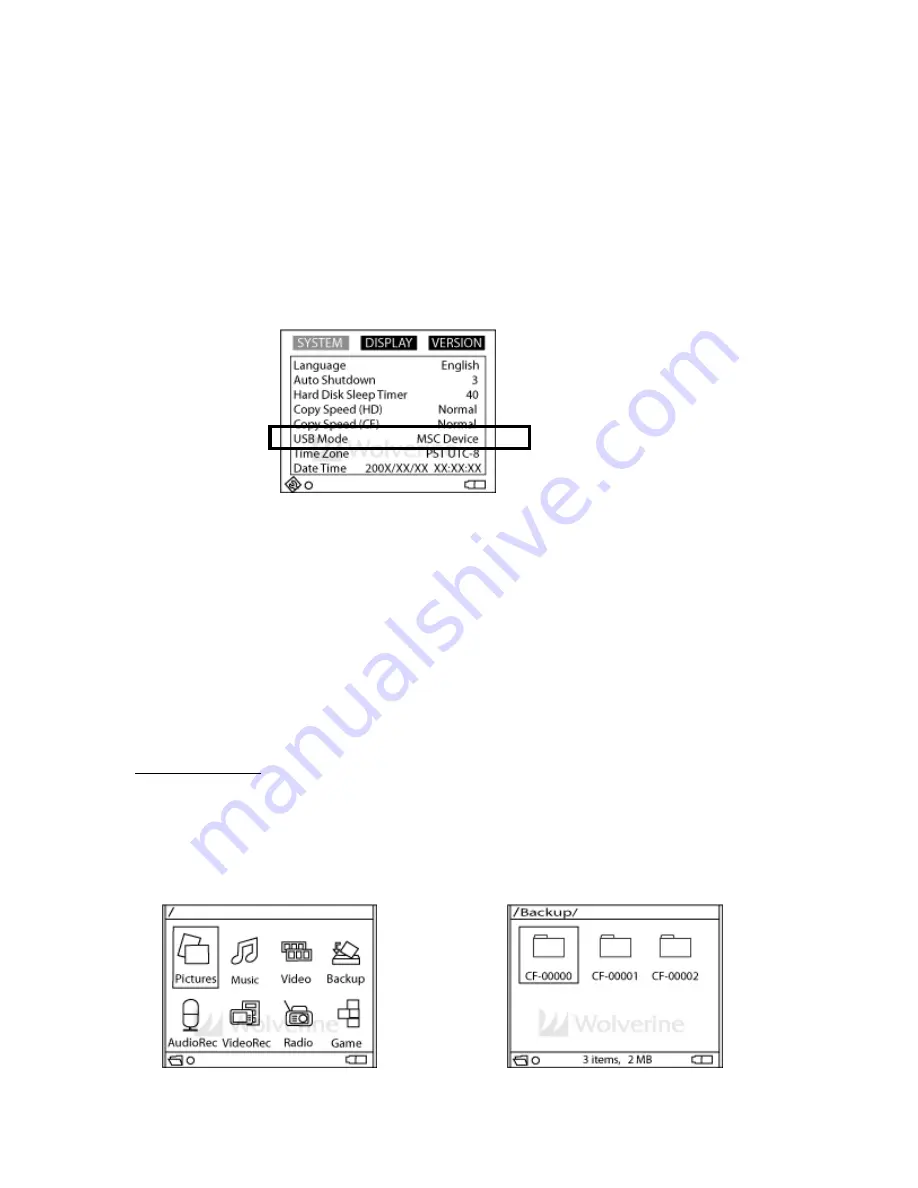
20
HOW TO COPY MUSIC TO THE
ESP
The
ESP
has two options to copy music.
Option 1 as “MSC Device”:
You can connect the
ESP
as “MSC Device”, in this manner the
ESP
hard drive will show
on the computer as a computer device. Drag and drop or copy and past music from the
computer music folders to the
ESP
“Music” folder. You could copy folders that contain
multiple music files or one song at a time. Supported music formats are
non protected
MP3, WMA, AAC(m4a), WAV and CDA.
Option 2 as Media Player:
Switching the
ESP
to Media Player option allows the
ESP
to Sync with Windows Media
Player. To switch to Media Player option:
•
Highlight “Options” and <PRESS> Joystick
•
Highlight USB Mode and <PRESS> Joystick
•
Push Joystick left (<) or right (>) and choose “PictBridge/Media Player”
•
<PRESS> Joystick to select
PICTURE PLAY
Pictures could be viewed from the (I)
ESP
pre-designated [Pictures] folder if pictures are
copied from the computer to the
ESP
[Pictures] folder, (II) from the [Backup] folder if
pictures are copied directly from memory cards or (III) directly from memory cards if
memory cards are inserted into the
ESP
.

























