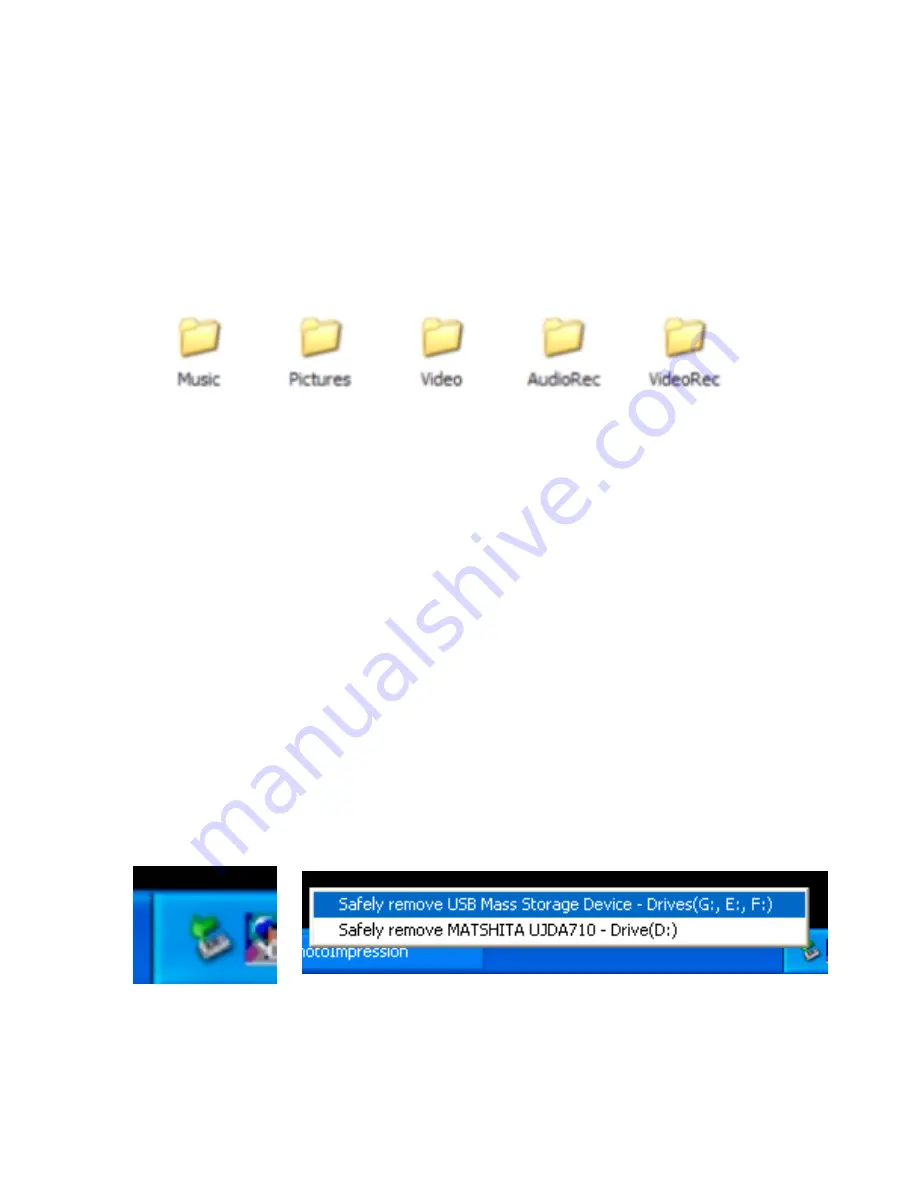
18
•
[Backup] folder is where all files are stored when copying directly from memory
cards to the
ESP
•
Use the [Data] folder to save or copy any computer data type of files from the
computer to the
ESP
•
Use the [Media Folder] where it is divided into Sub-Folders to store Music, Picture,
Video and Audio Recordings and Video Recording (Only can be activated with the
optional video recording
ESP
Cradle)
To transfer information from the computer to the
ESP
simply, drag & drop or copy and
paste files from the computer into the appropriate
ESP
folders.
To transfer a folder or the contents of a folder to your computer use the computer’s
operating system Copy and Paste commands or Drag and Drop to copy folder/files from
the
ESP
to the computer’s hard drive.
To delete folders or files access the
ESP
hard drive from under “My Computer”,
highlight the files or folders and choose “Delete”. Empty Computer’s Trash Bin before
disconnecting the
ESP
to permanently delete file or folders.
The
ESP
also doubles as a Card Reader/Writer when connected to a computer. Insert any
type of Memory Card into its slot to view content, copy, delete or add data.
Unplugging the ESP from the Computer
For Windows ME/2000/XP- Before turning off or unplugging the
ESP
from your
computer click first on the “safely Remove Hardware” icon located on the Quick Launch
area
Click once on the “Safely Remove Hardware” icon and then click once on the USB Mass
Storage Device listed.
Mac User- Drag and drop all
ESP
Drives into the Trash Bin



























