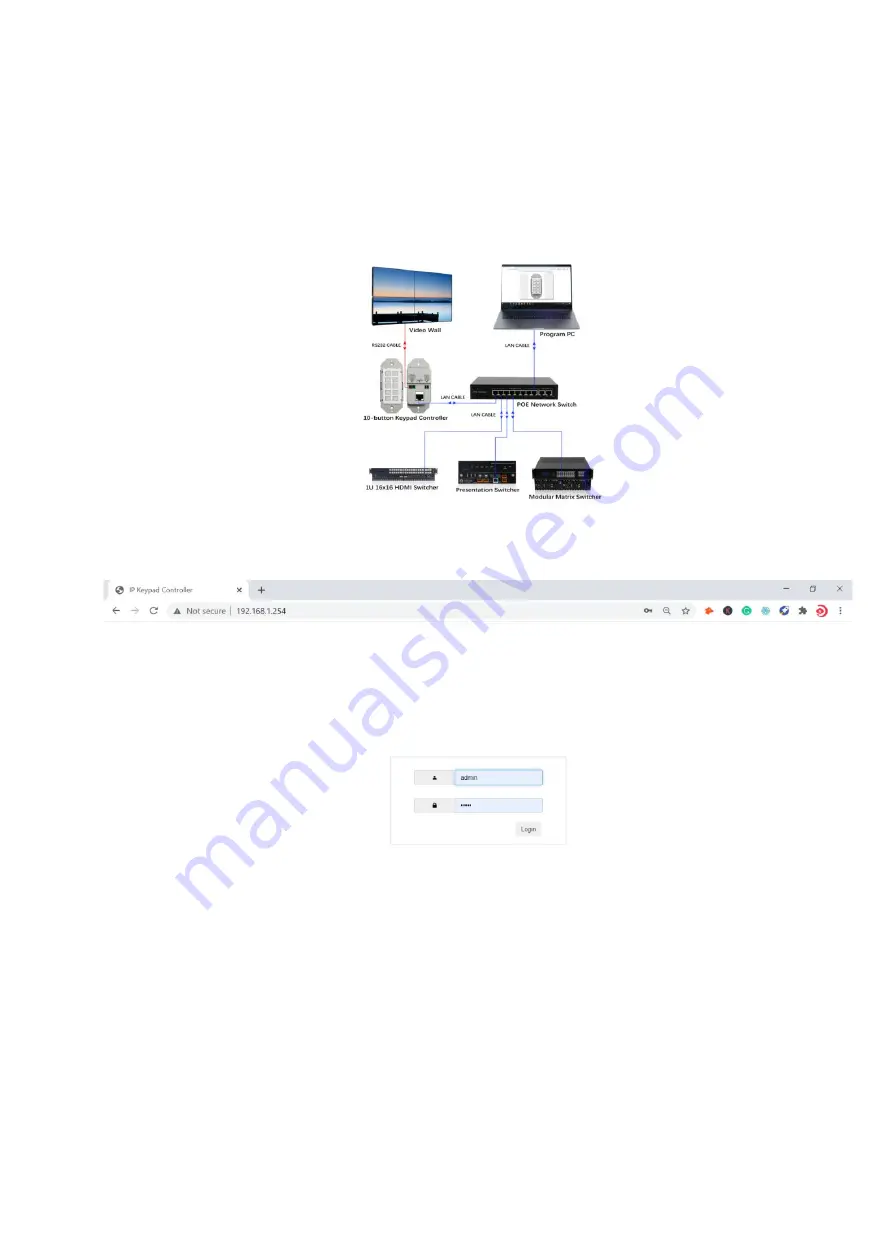
4
Step 2: Connect a PC to the same network.
Step 3: Power on all devices.
See the following diagram:
Input the IP address(the factory default IP address is 192.168.1.254) to the browser and press Enter. The following
Login window will display. Input the default Username(admin) and Password(admin):
Click “Login” to enter the following page.







































