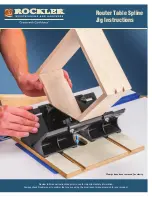2
1. Precautions
●
Storage and Keeping
1.
Do not expose the device to excessive heat or cold. The storage temperature of this device is
-40~+85
℃
, and the operating temperature is -20~+70
℃
. The humidity is RH90%.
2.
Never use this device near a bathtub, wash basin, kitchen, damp basement, swimming pool or
similar places.
3.
Never use this device in environments with excessive moisture, dust or smoke.
4.
Avoid dropping or striking this device.
5.
Avoid using this device in enclosed spaces, areas with excessive vibration or subject to severe
impacts.
6.
Never puncture, scratch or use abrasive cleaning materials on this device.
7.
Do not place cables where they may be pinched or stepped on.
8.
Leave at least a 2" space between the device and walls, cabinets or other objects to allow
adequate air circulation around the device.
9.
The device is not designed to be waterproof.
●
Operating Precautions
1.
The device may be powered by a 12 / 24 volt automotive battery or vehicle electrical system.
Power supply of improper voltage may cause the device damaged permanently.
2.
Make sure all cables are connected properly. Observe polarity. Improper cable connections may
damage the device. Remove the power cable connections when you don’t intend to use the unit.
3.
This product is a safe driving auxiliary equipment, not a substitution for driver’s any operating
actions in the process of vehicle driving. Also, it cannot guarantee 100% recognition of any
abnormal driving
4.
No obstacles are allowed within the scope of lens, GPS signal may not be received normally
which has an impact on the product use.
5.
After disassembling the equipment or adjusting viewing angle of the camera, the equipment
need to be re-calibrated, or else its warning accuracy would be affected.