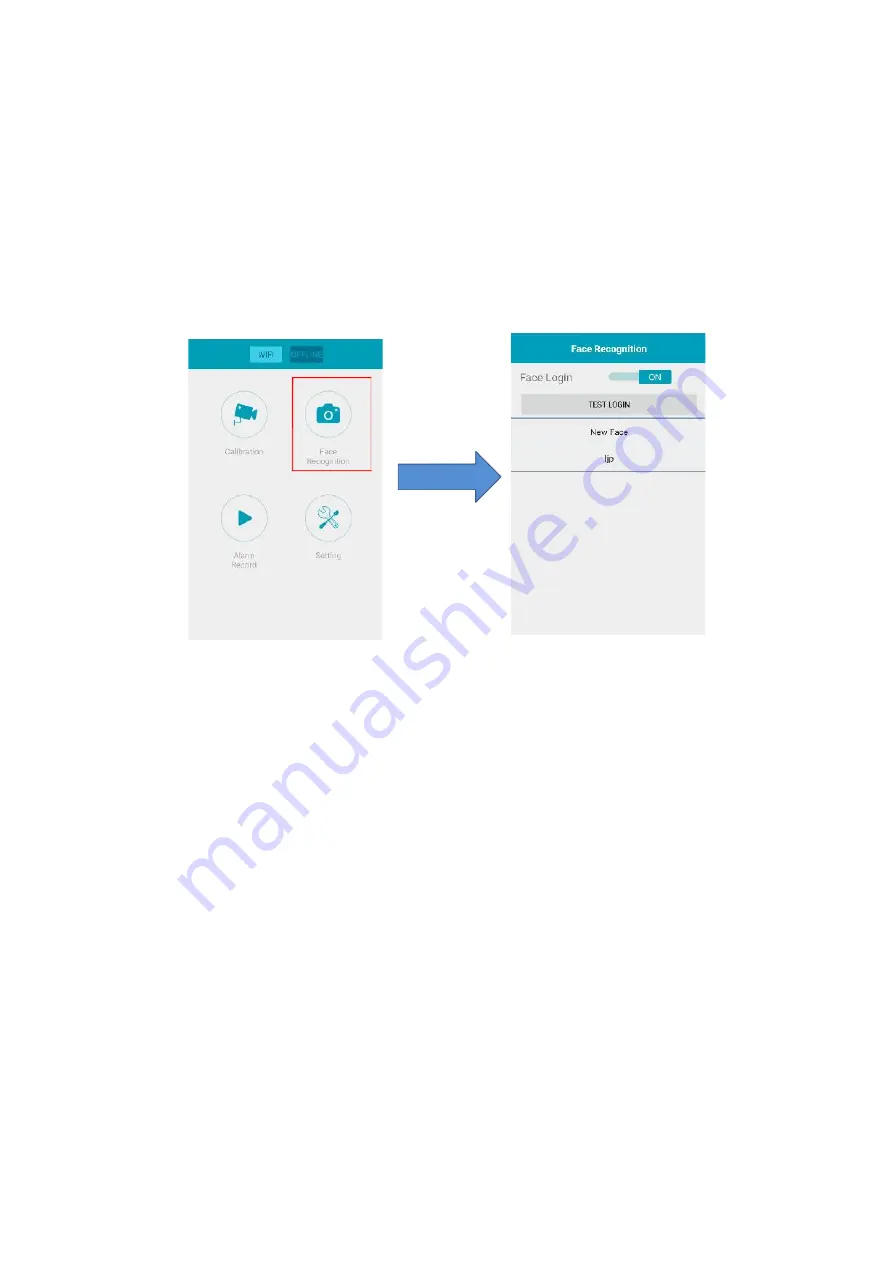
16
7.2 Face Recognition System (FRS) With Imobilzer Function.
Face Recognition function detects whether a driver is registered (or qualified to drive the car) and
feedback the recognition result by voice. If the unregistered driver is detected, the video of
recognition process is recorded. Thus, before performing FRS, please register the drivers at first.
Once Face recognize match and got success, it can be configured for immobilizer to triger an output
to activate a relay immobilizer.
1.
Register new drivers
a).Touch the “Face Recognition” button to enter the face recognition management menu.
“Face login” item is to turn on (or off) the FRS function after the device powers up or reboots.
Figure 13
b). Touch “New face” to register a new qualified driver, and the drivers should be without the glasses
during registering their facial information. After entering the driver’s name (or ID, etc.) and
confirming, it comes to a live video screen with an assisting square. Make sure that the driver’s face
is fully in this square. For better face recognition, it’s strongly recommended that the driver shakes
his head slightly during this registering process.
The assisting square will show different colors to hint the registering state:
Green indicates that the system is recording the face information rightly.
Yellow indicates that the system can’t detect the driver’s facial characteristic. A face
outside the square often leads to this problem. Make sure that the device is properly installed
and calibrated. It rarely happens after proper calibration. Adjusting the device and guiding the
driver to make his face fully in the square will also do the trick.
White indicates that the system detects a static face. A slight head shaking often solved
this problem. The slight movement of the face is required to prohibit a fake identity by the
picture.
Note
: if the system can’t detect a face rightly overtime, it will exit to the face recognition
management menu and gives a failure notice.
























