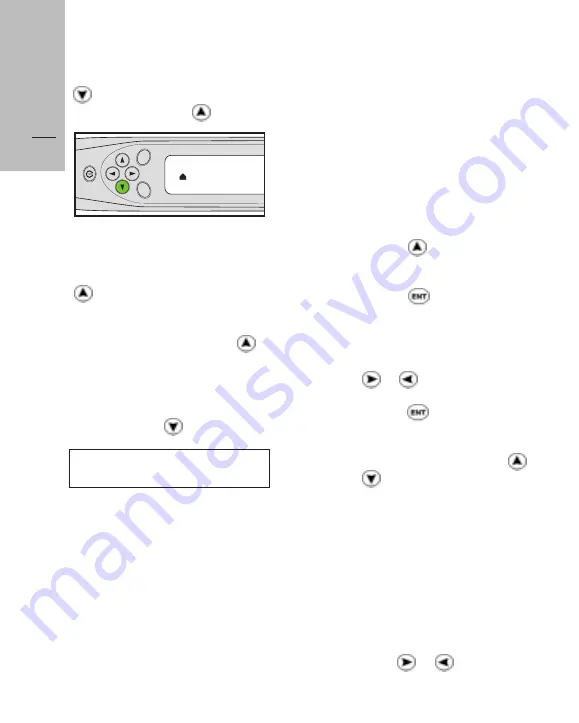
Additional
Operations
26
ESC
ENT
Q u i c k t i o n a r y
ESC
ENT
Q u i c k t i o n a r y
car
2. To replace a letter with the letter
preceding it in the alphabet, press
. To replace it with the next letter
in the alphabet, press .
●
To enter a new letter, place the
cursor between two letters or under
the space following a letter, and press
until the letter you need appears.
●
To enter a space, place the cursor
between two letters and press
once.
●
To delete a letter, place the cursor
to the left of the letter you want to
delete and press .
Note: You can also use these functions
to enter a new word.
Selecting Part of an Image
This option enables you to select and
translate part of the scanned text. It
is useful when:
●
You have scanned several words
and the word automatically selected
and translated is not the word you
wanted to translate.
●
You want to translate an expression
consisting of several words.
●
You want to delete letters at the
beginning or end of a word.
Selecting with one cursor
Use one cursor when you want to
select just one word from the image.
The left cursor selects the word
immediately to its right, the right
cursor selects the word immediately
to its left.
1. Press until the image appears
on the display.
2. Press ; the left cursor appears
on the display.
3. Move the cursor to the left of the
word you want to translate, using
or .
4. Press ; the translation appears.
To change from the left to the right
cursor or vice versa, press or
(before moving the cursor).
Selecting with both Cursors
This option allows you to select and
translate expressions consisting of
several words.
1. Follow steps 1 and 2 as above.
2. Place the left cursor to the left of
the beginning of the expression,
using or .
















