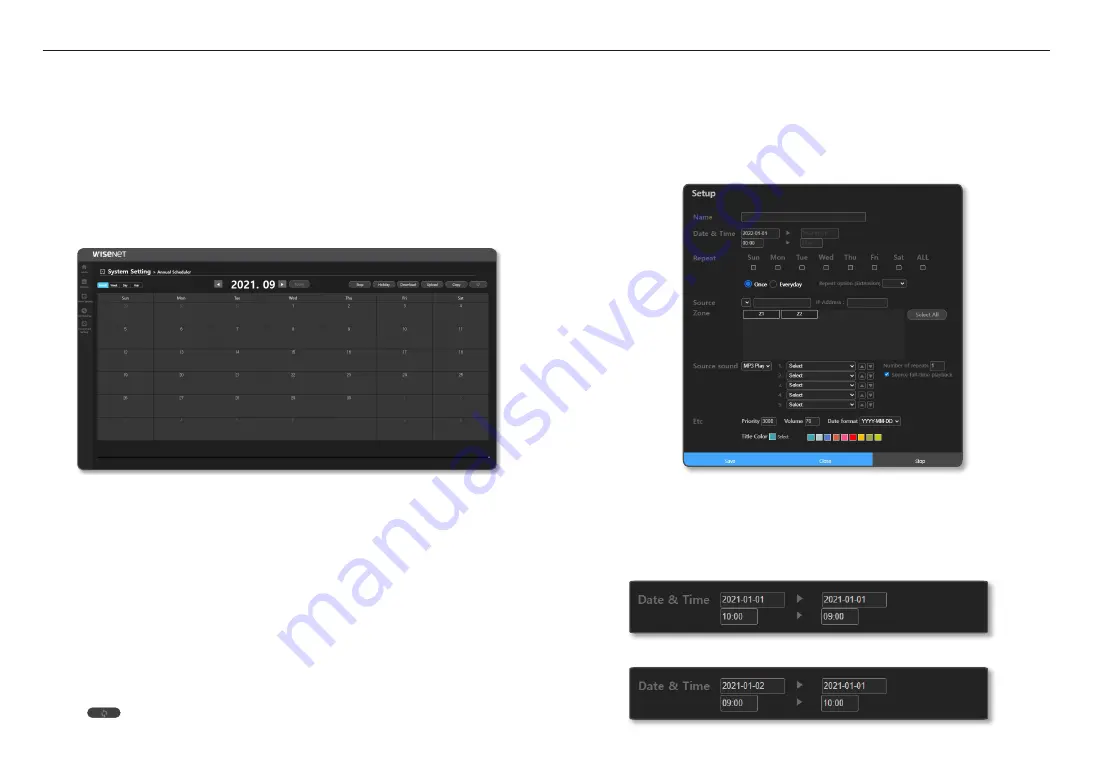
using controller mode
32_
using controller mode
Annual Scheduler
Broadcast reservations can be set.
With the scheduler, you can perform scheduled broadcasts to many zones you want using the audio source
of the speaker selected as a source device in the <
Source Registration
> menu.
The broadcast audio source can be on air using either audio source files (mp3, wav) for Annual Scheduler or
TTS sound source.
If there are duplicate broadcast schedules (BGM, TTS audio source) at the same time, the schedule which is
registered later will be run.
If there is a schedule where one time period overlaps with another, the earlier one will stop upon the
beginning of the later one while running the later one’s broadcast schedule.
It is possible to create daily, weekly, monthly, and annual loop schedules, and it will not broadcast on days set
as holidays.
1.
Click <
System Setting
>
;
<
Annual Scheduler
> on the Home screen.
~
Registered schedules can be viewed by month/week/day/year.
2.
The scheduler’s additional functions can be used.
~
Stop: The currently playing broadcast will stop.
~
Holiday: Holidays can be set.
~
Download: Registered schedules can be downloaded as “xml” files.
~
Upload: A downloaded schedule can be uploaded to other speakers.
If there are both weekday and holiday schedules, the holiday schedule will not be reflected even
if you upload a downloaded file.
For holiday schedules, use the download and upload functions of the <
Holiday
> menu.
~
Copy: Schedules for each month can be copied.
When the Copy Settings window appears, click the [
Copy
] button.
The selected year automatically resets to the fifth year from the pertinent year.
~
: Renews a schedule list.
3.
Schedules registered on each date are shown, and if you select a date where you want to create a
schedule, the schedule setting screen will appear.
M
`
If you register 4 or more schedules for one day, it will be indicated as <
+2
>.
Schedule Setting Screen
It is a screen where you can set schedules.
1.
Name: Input a name for a schedule.
2.
Date & Time: Select a date when a schedule is to take place.
Select or input a time when a schedule is to take place.
If you click the [
Now+1(min)
] button, the start time of the schedule is set to a minute after the
current time.
M
`
If it is set to Date (2021-01-01 / 2021-01-01), Time (10:00 / 09:00), an input error window (time error) pops up.
`
If it is set to Date (2021-01-02 / 2021-01-01), Date (09:00 / 10:00), an input error window (date error) pops up.
Содержание SPA-D1000
Страница 48: ......
















































