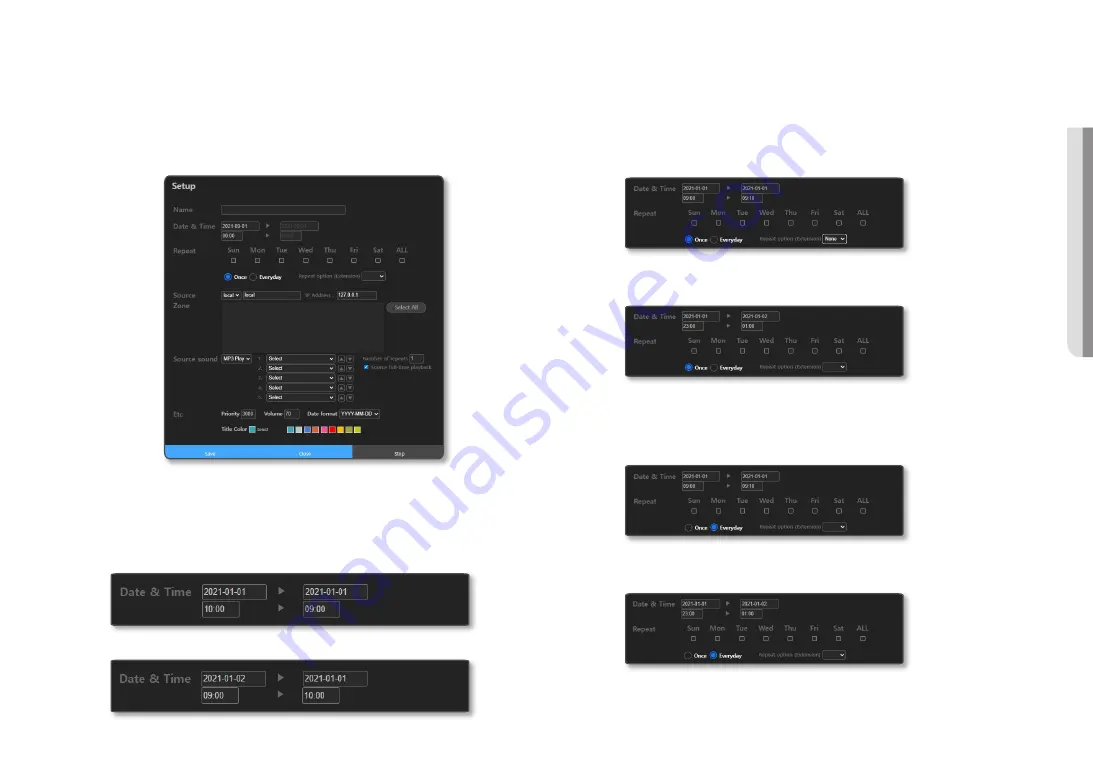
English _
43
!
USING SPEAKER MODE
3.
Repeat: Select a day, a period, etc. you want to set.
~
Select Day: During the set dates, it runs only on selected days of the week. If you select days of the
week, <
Everyday
> and <
Once
> are deactivated.
~
Once: Even during the set period of the dates, it runs only once on the first date.
M
`
If you set it to the date (2021-01-01 / 2021-01-02), time (09:00 / 09:10), <
Once
>, the broadcast schedule is set up for
10 minutes from 9:00 to 9:10 on January 1st.
`
If you set it to the date (2021-01-01 / 2021-01-02), time (23:00 / 01:00), <
Once
>, the broadcast schedule is set up
continuously from 23:00 on January 1st to 1:00 on January 2nd.
~
Everyday: During the set period of dates, it runs repeatedly every day.
M
`
If you set the date (2021-01-01 / 2021-01-02), time (09:00 / 09:10), <
Everyday
>, the broadcast schedule is set up for
10 minutes from 9:00 to 9:10 from January 1st until January 2nd.
`
If you set the date (2021-01-01 / 2021-01-02), time (23:00 / 01:00), <
Everyday
>, the broadcast schedule is set up
twice from 23:00 on January 1st until 1:00 on January 2nd and from 23:00 on January 2nd until 01:00 on January 3rd.
3.
Schedules registered on each date are shown, and if you select a date where you want to create a
schedule, the schedule setting screen will appear.
M
`
If you register 4 or more schedules for one day, it will be indicated as <
+2
>.
Schedule Setting Screen
It is a screen where you can set schedules.
1.
Name: Input a name for a schedule.
2.
Date & Time: Select a date when a schedule is to be taken place.
Select or input a time when a schedule is set to take place.
If you click the [
Now+1(min)
] button, the start time of the schedule is set to a minute after
the current time.
M
`
If it is set to Date (2021-01-01 / 2021-01-01), Time (10:00 / 09:00), an input error window (time error) pops up.
`
If it is set to Date (2021-01-02 / 2021-01-01), Date (09:00 / 10:00), an input error window (date error) pops up.
Содержание SPA-D1000
Страница 48: ......




















