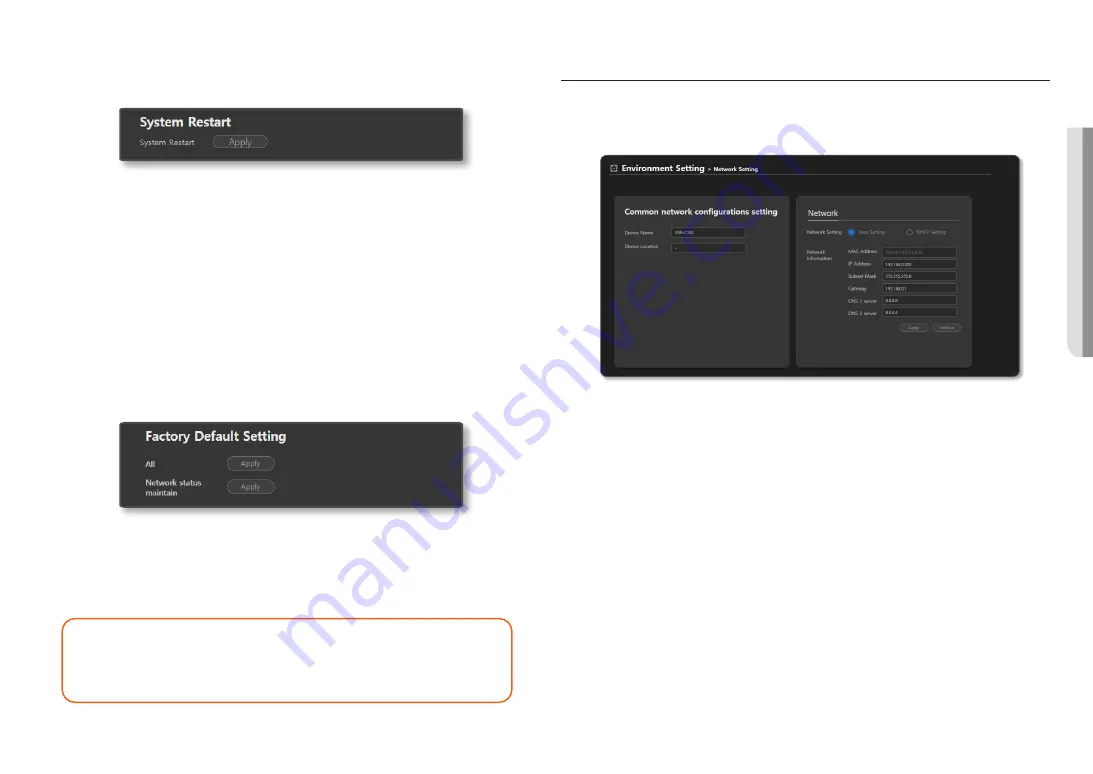
English _
17
!
ENVIRONMENT SETTINGS
Restarting System
You can restart the system without disconnecting the power when a system reboot is needed.
1.
On the Home screen, click
<Environment Setting>
;
<System Management>
.
2.
Click the
[Apply]
button in
<System Restart>
.
3.
Click
<OK>
when the system restarting window appears.
It will take approximately 5 minutes to reboot the system.
Resetting the System
Initializes every system setting to the factory default values.
An IP address of the product is also initialized to the initial status, which is 192.168.1.99.
Even the power mode and operation mode become the PoE, which is the initial state and speaker mode.
1.
On the Home screen, click
<Environment Setting>
;
<System Management>
.
2.
If you click the [
Apply
] button of the <
All
> item on
<Factory Default Setting>
, all set values will be reset,
and if you click the [
Apply
] button of the <
Network status maintain
> item, all set values except for
network information will be reset.
3.
Click
<OK>
when the factory default window appears. Product initialization starts.
4.
Click
<OK>
when the system start window appears on the web browser.
J
`
Do not disconnect the power
until the factory default settings are restored.
It will take more than 10 minutes to reboot after resetting the product.
• When the system initialization is completed, previously registered product information should
be deleted from the controller mode speaker or audio server (SPA-S1000), and you must
register if you wish to use the product.
• As the log information will be deleted when the product's system is initialized, please
download it in advance.
NETWORK SETTINGS
You can change the network settings according to the user's network connection configuration.
1.
On the Home screen, click
<Environment Setting>
;
<Network Setting>
.
~
On the <
Common network configurations setting
>, the <
Device Name
> is displayed as <
Name
> on
the device manager's query list.
~
You can enter the location of installation in <
Device Location
> in <
Common network configurations
setting
> (e.g. 6th floor, Main Building)
~
You can enter the IP address, subnet mask, gateway, DNS 1 and DNS 2 server addresses for the product
by selecting <
User Setting
> in <
Network Setting
>.
`
MAC address: The unique physical address of the product. (e.g. Starts with 00:1d:1d.)
`
IP address: Enter the IP address available in your network band.
`
Subnet mask: The subnet mask of the set IP address is indicated.
`
Gateway: The gateway of the set IP address is indicated.
`
DNS 1 server, DNS 2 server: Enter the primary DNS address and secondary DNS address.
~
The IP, subnet mask, gateway, DNS 1 and DNS 2 server addresses for the product will be allocated
automatically from the DHCP server by selecting <
DHCP Setting
> in <
Network Setting
>.
~
Click [
Apply
] to apply the set network information to the product.
~
Click [
Initialize
] to return to the most recent status before changing settings.
J
`
The system restarts automatically if the network settings are changed.
Содержание SPA-D1000
Страница 48: ......
















































