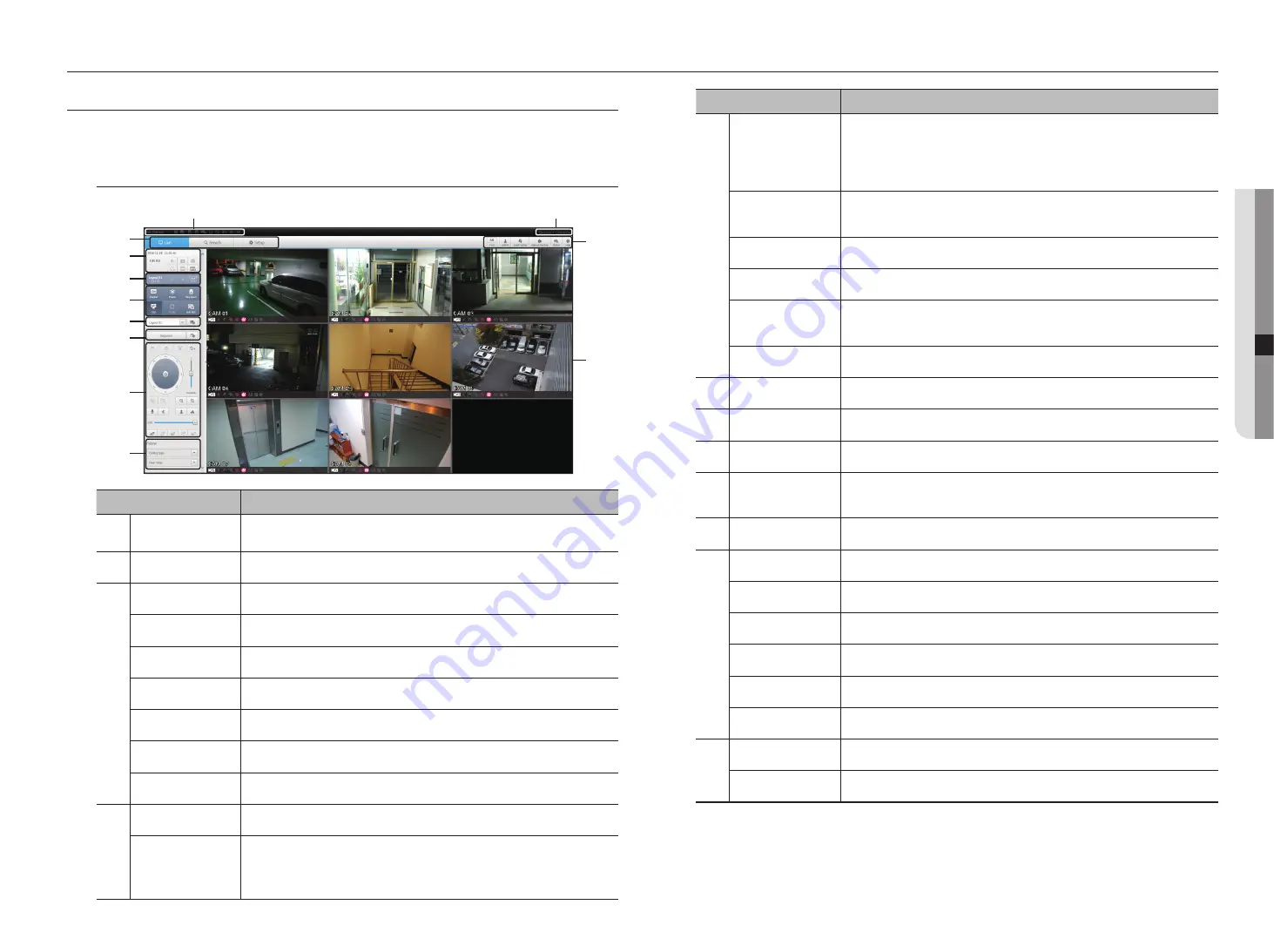
Menu
Description
Channel information
Shows the channel information selected.
`
If the user's PC monitor does not support 60Hz at a specific high resolution, or the HDMI
cable does not support HDMI 2.0, 60fps or higher will not be output from the channel
information.
Freeze
Temporarily stops the videos in all the channels or deactivates the Pause function in
suspending status.
Stop Alarm
Deactivates an alarm when it occurs.
OSD
Check the OSD item to display the OSD screen information in the web viewer window.
PC recording
Saves the real-time video, in AVI format, from the selected channel in a designated folder on
the PC.
NVR recording
Start and stop NVR recording.
Layout setting
Set the layout.
Sequence
Set the sequence.
PTZ
Controls connect PTZ camera(s).
Fisheye
Runs the fisheye settings for the selected channel.
(Configures the mounting mode and the view mode to correct the screen distortion.)
Display Pane
Displays the video of camera connected to NVR.
Text
Turns text devices and data output located in the right side of Search ON/OFF.
ID
Display the ID of user connected.
Quick setup
Simple camera registration and recording settings.
Manual backup
Manually backup the video of the camera connected.
Status
Shows the camera live and recording status.
Help
Move to the help window.
Logout
Performs logout process.
Shutdown
Turn off the NVR system.
LIVE VIEWER
You can check the video from camera registered in the NVR connected from a remote PC. Also, you can adjust the
camera and check the network transfer status.
Live Viewer Screen
Menu
Description
System Stauts
Indicator
Displays icons to display the screen or system status.
b
Menu Selection
Switches into corresponding menu screen by clicking each menu.
c
Date/channel
Shows the access date/time and the selected channel.
Sound
Sets the sound connected to each channel to either ON/OFF.
Capture
Saves current video for the selected channel in the path designated by the user.
Prints current video image for the selected channel through designated printer.
Image Rotation
Rotates the screen of a selected channel by 90 degrees.
Keep ch. scr ratio
Changes screen ratio of the selected channel.
Keep full scr ratio
Changes screen ratio for all channels.
Channel change
Switches to the previous/next channel group.
Full screen
Switch from the full screen to the split screen.
Press the [
ESC
] key on the keyboard to exit full screen mode.
`
Safari for Mac does not support full screen mode.
English
_55
● LIVE VIEWER
live viewer
b
c






























