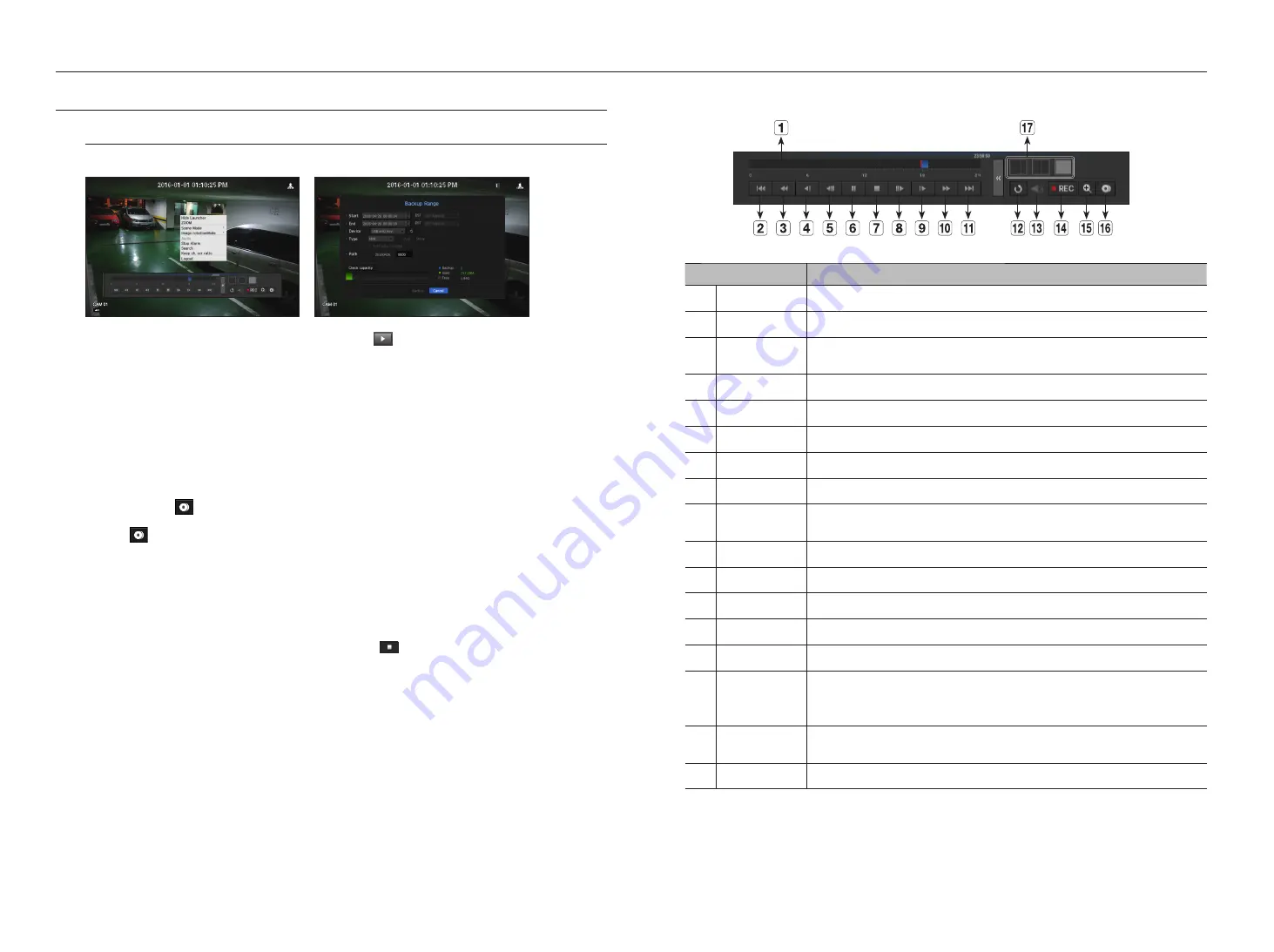
PLAYBACK
Play
You can play data stored in the HDD and backup a desired portion of the data.
1.
In the live menu screen, select <
Play
> menu or click on <
> in the launcher menu or press the [
+
]
button on your remote control.
2.
Using the up/down(▲▼) button, select the search menu.
`
If this is the first time you try to play, you will start with the data search window.
For data search, refer to "
Search
". (Page 49)
3.
Select a data item and click <
Play
> in the Search menu.
The selected data is played and the play launcher appears on the screen.
`
If there is an existing data, <
Play
> will start immediately without performing the search.
• Playback Information : Displays the date and time of the current data in the top corner.
• Backup : Click <
> to set the current time to the start time of backup; you can specify a backup area
using the mouse (yellow triangle).
Click <
> again to set the current time to the end time of the backup and the "
Backup Range
" window
appears.
- Type : Supports formats of NVR and SEC.
`
When you select the SEC format, you can select or deselect "
Text data included
".
- Device : Select a backup device.
- Check Capacity : Enables you to check the capacity of the selected storage device.
4.
If you want to return to the live screen while playing, click <
> on the launcher menu or press the [
@
]
button on your remote control.
Checking menu while playing a video
1.
Right-click on the play screen.
Screen menu appears on the play screen.
2.
Select a menu to run.
For more information about each menu, please refer to the "
Split Mode Menu
". (Page 16)
M
`
Rotate mode only appears in single screen mode. You can rotate the play screen by 90 degrees.
Using the Playback Button
Name
Description
Play Timeline
Indicates the current playback point, and can be used to move.
b
Skip Backward
Moves backward by unit time.
c
Backward Fast
Play
Used for quick backward search while in Play.
Backward Slow Play
Used for backward frame-by-frame search while in PAUSE.
Step Backward
Moves backward by one frame at a time.
Pause
Stops playing the current video temporarily.
Stop
Stops playback and moves to the live screen.
Step Forward
Moves forward by one frame at a time.
Forward Slow Play
In a split mode, the real time playback may not be supported, depending on the record quality,
resolution and number of channels. And some frame rates may be supported.
Forward Fast Play
Used for quick forward playback.
Skip Forward
Moves forward by unit time.
Return
Return to the search setup screen.
m
Audio
Sets Audio ON/OFF.
n
REC
Records all channels in Live mode.
ZOOM
This is available in Single mode, which will enlarge the video from a selected channel.
To cancel the zooming, simply double-click the enlarged image or select <
Close Zoom
> in the Live
screen menu.
Partial Backup
Begins backup of the selected section of the video being played, with the specified starting/ending
point.
q
Mode Switch
Click on a desirable play mode to change the screen segmentation mode.
52_
search & play
search & play






























