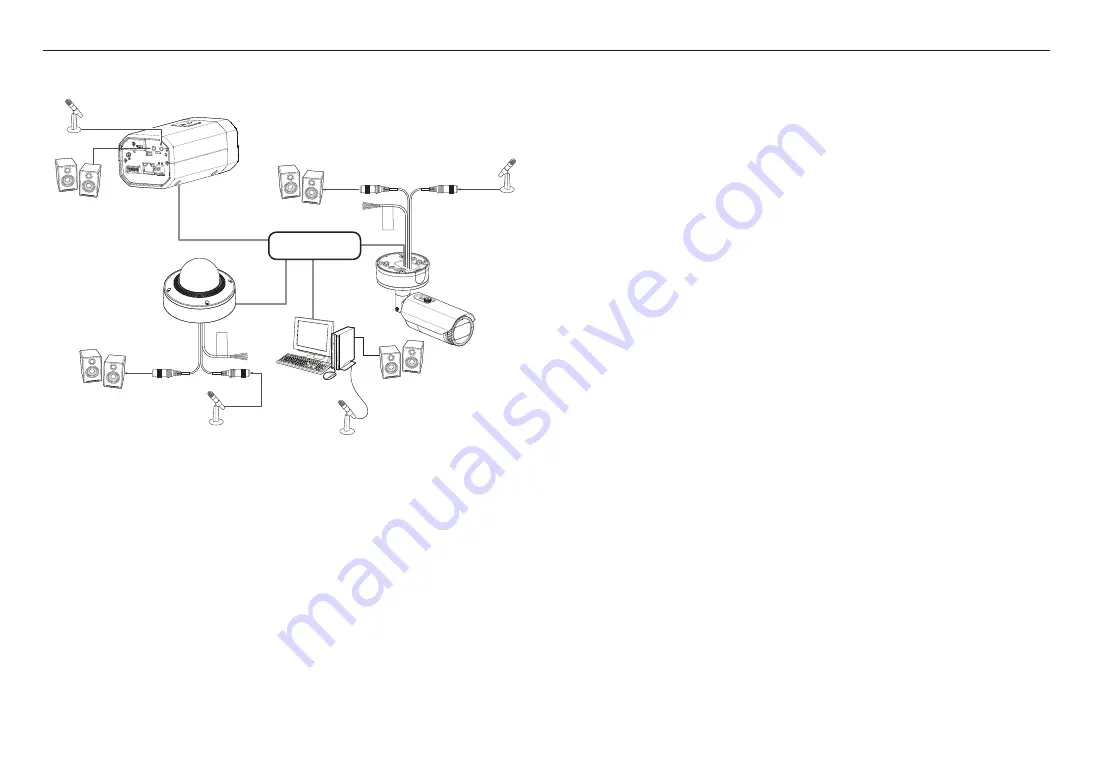
installation & connection
44_
installation & connection
Connecting to Audio Input/Output
1 : ALARM 1
2 : ALARM 2
3 : GND
4 : ALARM OUT
(12V 50mA)
5 : GND
6 : RS-485+
7 : RS-485-
2
1 3 4 5 6 7
RESET
VIDEO
USB
AUDIO
OUT
AUDIO
IN
FOCUS
NETWORK
PoE+
DC 12V
Network
Microphone
Microphone
Microphone
Speaker
Speaker
Speaker
Speaker
Microphone
1.
Connect the AUDIO IN port of the camera with the microphone or LINE OUT port of the amplifier that the
microphone is connected to.
M
`
You can use the internal microphone of the camera without an external microphone connection
(only applicable for PND-A6081RV/PNB-A6001).
2.
Connect the AUDIO OUT port of the camera with the speaker or LINE IN port of the amplifier that the
speaker is connected to.
3.
Check the specifications for audio input.
• Audio Codec
- Audio In : G.711 PCM (Bit Rate: 64kbps / Sampling Frequency: 8kHz), G.726 ADPCM (Bit Rate:
16Kbps, 24Kbps, 32Kbps, 40Kbps / Sampling Frequency: 8kHz), AAC (Bit Rate: 48Kbps / Sampling
Frequency: 16kHz)
- Audio Out : G.711 PCM (Bit Rate: 64kbps / Sampling Frequency: 8kHz)
• Full duplex Audio
• Audio in (PND-A6081RV/PNB-A6001)
: Selectable (microphone/Line-in/Built-in microphone), Supported
voltage: 2.5VDC (4mA), Input impedance: 2K Ohm
• Audio in (PNV-A6081R/PND-A6081RF/PNO-A6081R)
: Selectable (microphone/Line-in), Supported
voltage: 2.5VDC (4mA), Input impedance: 2K Ohm
• Audio out
: Line-out (3.5mm mono jack), Maximum output: 1Vms
• Line out impedance
: 600Ω
J
`
In the case you access the web viewer and select an external microphone as the audio input sources in <
Video & Audio
> -
<
Audio setup
>, the following specifications are recommended:
-
Frequency range: 40-16,000 Hz
-
Impedance: 1,500 Ω
-
Sensitivity: -40±3 dB (7.1-14.1 mV)
`
In any of the following cases, sound classification performance may be degraded or malfunction:
-
If gunshot sounds are heard continuously in a short interval (e.g. machine gun sound) rather than a one-time gunshot
sound
-
If the noise is too loud for the noise and the target sound to be distinguished
-
If two or more of different sounds are registered simultaneously
-
If the sound classification is applied while using the noise removal function in a quiet place
-
If the source of clapping sounds or screams is close to the camera (within 1 meter)
-
If a sound that does not belong to any of the sound classification categories (airplanes sound, siren sound, etc.) is loudly
heard all of sudden
-
If external microphone does not meet the recommended specifications
Содержание PNB-A6001
Страница 1: ...NETWORK CAMERA User Manual PNV A6081R PND A6081RV PND A6081RF PNO A6081R PNB A6001 ...
Страница 56: ......













































