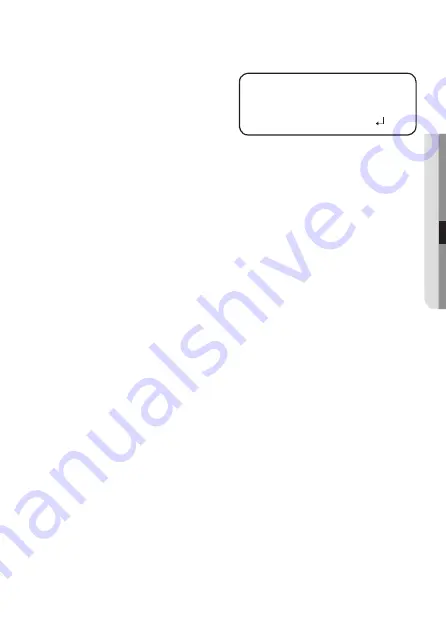
English_33
●
C
amer
a
Oper
a
ti
O
n
y
ALARM OUT : When object
movement is
detected, the
detection signal
will be outputted.
`
EXTERNAL : Send signals through external terminals.
`
OSD : Display signals on the screen.
`
RETURN : Return to the MOTION DET menu.
y
SENSITIVITY : Set the sensitivity of the motion detection. When you adjust the
higher level, the more sensitive.
y
RETURN : Return to the SPECIAL SETUP menu.
M
`
Depending on the shape of an object, there can be errors in size detection.
`
If the camera shoots an object a short distance away, the motion detection function can
be degraded.
`
In the following cases, motion detection event performance can be degraded or
malfunctions can occur.
- If an object’s brightness or color is similar to that of the background
- If there is little movement near the screen edge
- If multiple movements keeps occurring randomly, such as scene switching or sudden
light changes
- If an object fixed in the same location keeps moving
- Moving away from the camera or approaching the camera. Little location change on
the screen.
- If a moving object approaches the camera
- If random objects obstruct the view of each other
- If more than one objects merge or one object divides into multiple objects
- If an object moves too fast (the same object should have overlapping areas between
the consecutive frames)
- If there are reflections/blurs/shadows created by a strong light such as direct sunlight,
lights, and headlights.
- Severe snow, rain and wind. Sunset or sunrise
- If the size is greater than the max size or smaller than the min size, motion is not
detected. To avoid false detection caused by noises, set the max/min detection size
suitable for the installation environment.
But the same movement in the same location can cause a different detection size. So,
include margins when you set the min/max detection size.
ALARM OUT
▶
1.
EXTERNAL
ON
2.
OSD
ON
3.
RETURN
Содержание HCB-6000 HCB-6000PH
Страница 1: ...High Resolution Box Camera User Manual HCB 6000 HCB 6000PH ...
Страница 13: ...English_13 introduction Rear View POWER VIDEO HCB 6000 HCB 6000PH POWER VIDEO ...
Страница 38: ...38_ specifications Dimension Unit mm HCB 6000 ...
Страница 39: ...English_39 specifications Unit mm HCB 6000PH ...
Страница 40: ...MEMO ...









































