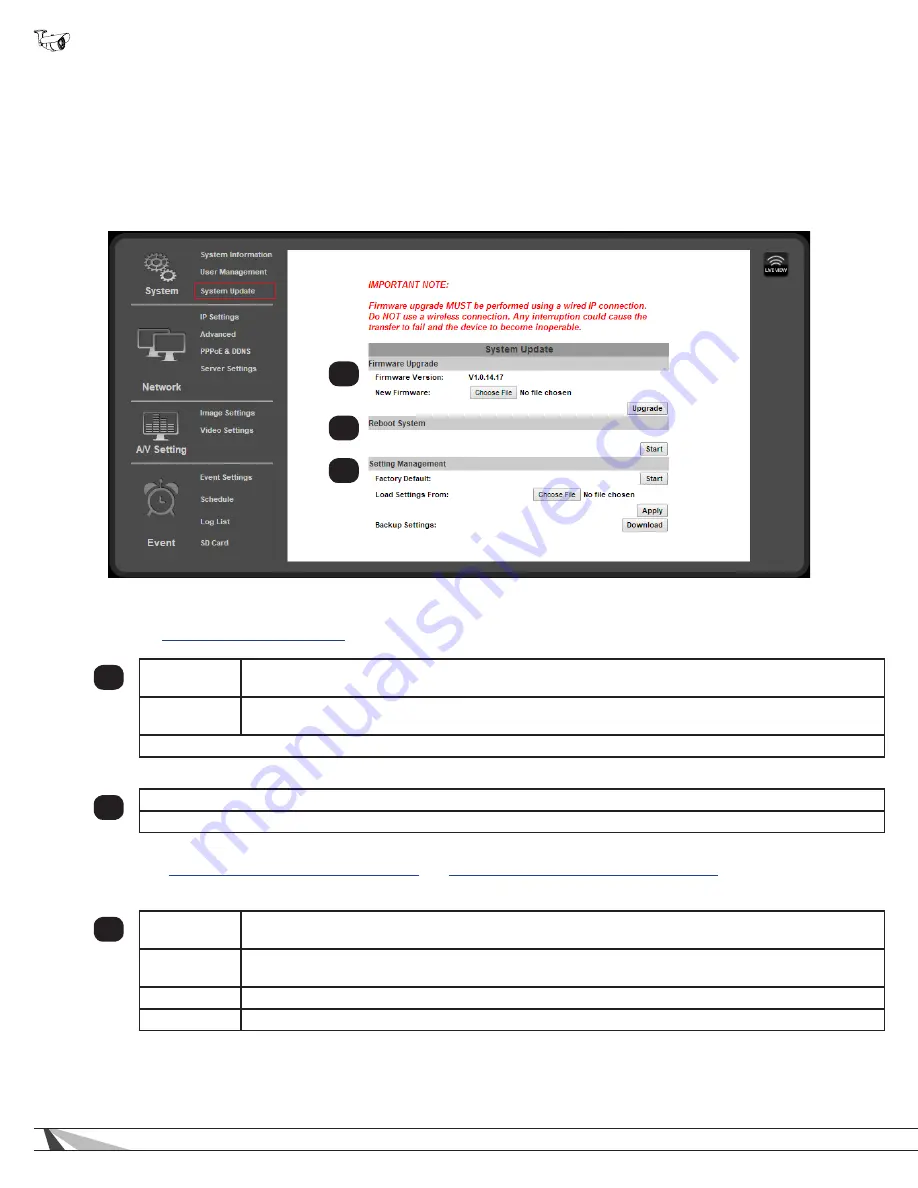
24
WPS-550-BUL-IP Installation Manual
9.2.4. System Update
•
Navigation: Log in as an administrator.
From Home Screen, click “Config” button in top right corner, then click “User
Management” in left column “System” sub-menu.
Important! Updating Firmware MUST be performed over a wired IP connection to the device to ensure that a
connection is sustained throughout the process. If connection is lost during update, use the IP Installer to
find the device again and restart the
update.
9.2.4.1. Firmware Upgrade
See section
9.2.4.6. Upgrade the Firmware
for instructions on using this feature.
1
Firmware
Version
Current firmware version installed on the camera.
New
Firmware
Click “Browse” to search for a firmware file to upload from the PC to the camera.
Click “Upgrade” (to the right) to upload the selected firmware in the “New Firmware” to the camera.
9.2.4.2.
Reboot System
2
Reboot the camera. No settings are changed.
Click “Start” to reboot the camera.
9.2.4.3. Setting Management
See sections
9.2.4.4. How to Back Up Camera Settings
and
9.2.4.5. Load Backup Settings to the Camera
for instructions on using
this feature.
3
Factory
Defaults
Reset all settings to default. Click “Start” to begin the process.
Load Settings
From:
Click “Browse” to select a folder on the PC to load a camera backup file from.
Apply
Click the “Apply” button to load the backup file to the camera.
Remove
(Guest Accounts only) Click to remove the user account.
3
2
1






























