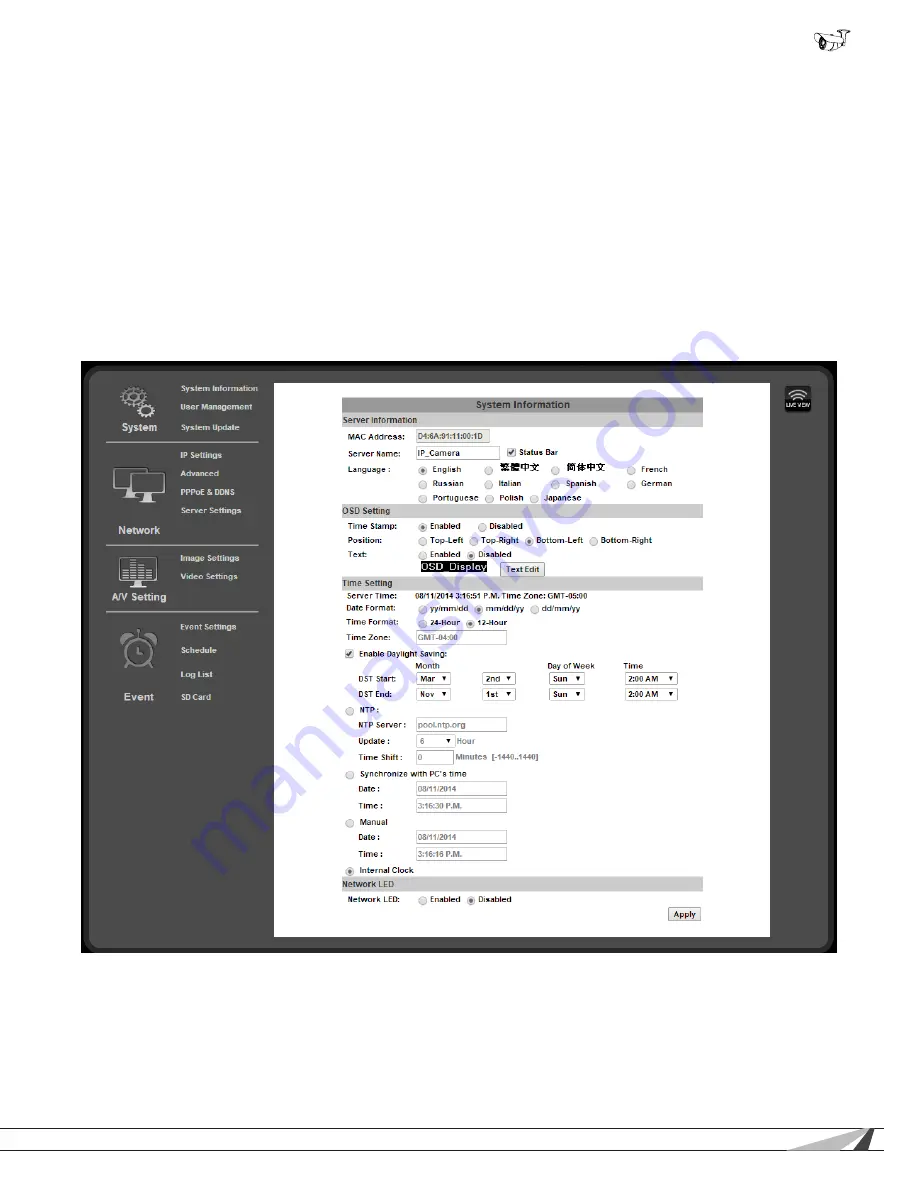
17
© 2014 Wirepath Surveillance
WPS-550-BUL-IP Installation Manual
9.
Camera Configuration Menu Setup
After browser access to the camera has been established, the remaining steps for setup may be completed so that cameras are
remotely viewable (from inside and outside of the LAN) but secure from unwanted access.
9.1.
Configuration Menu - Access and Navigation
9.1.1. Accessing the Menu
To change settings in the cameras, click the “Config” button in the top right corner of the Live View Screen.
Important! If you click “Config” while logged in under a guest account (any account except the root “admin”
account) you will be prompted for a log in. You must enter the “admin” credentials to access the menu.
9.1.2.
Configuration Menu Layout
The the left column of the Configuration menu screen contains the navigation links for all Configuration sub-menus. The first sub-
menu, System Information, appears by default:
9.1.3.
Configuration Menu Guidelines
•
When changing settings, some values will be saved automatically. Others require that an “Apply” button be clicked to save the
change. Navigating away from pages with an “Apply” button without saving will cause settings to revert. Be sure to scroll down
to the bottom of any menu before navigating away to check for an option to apply the setting, or refer to the manual.






























