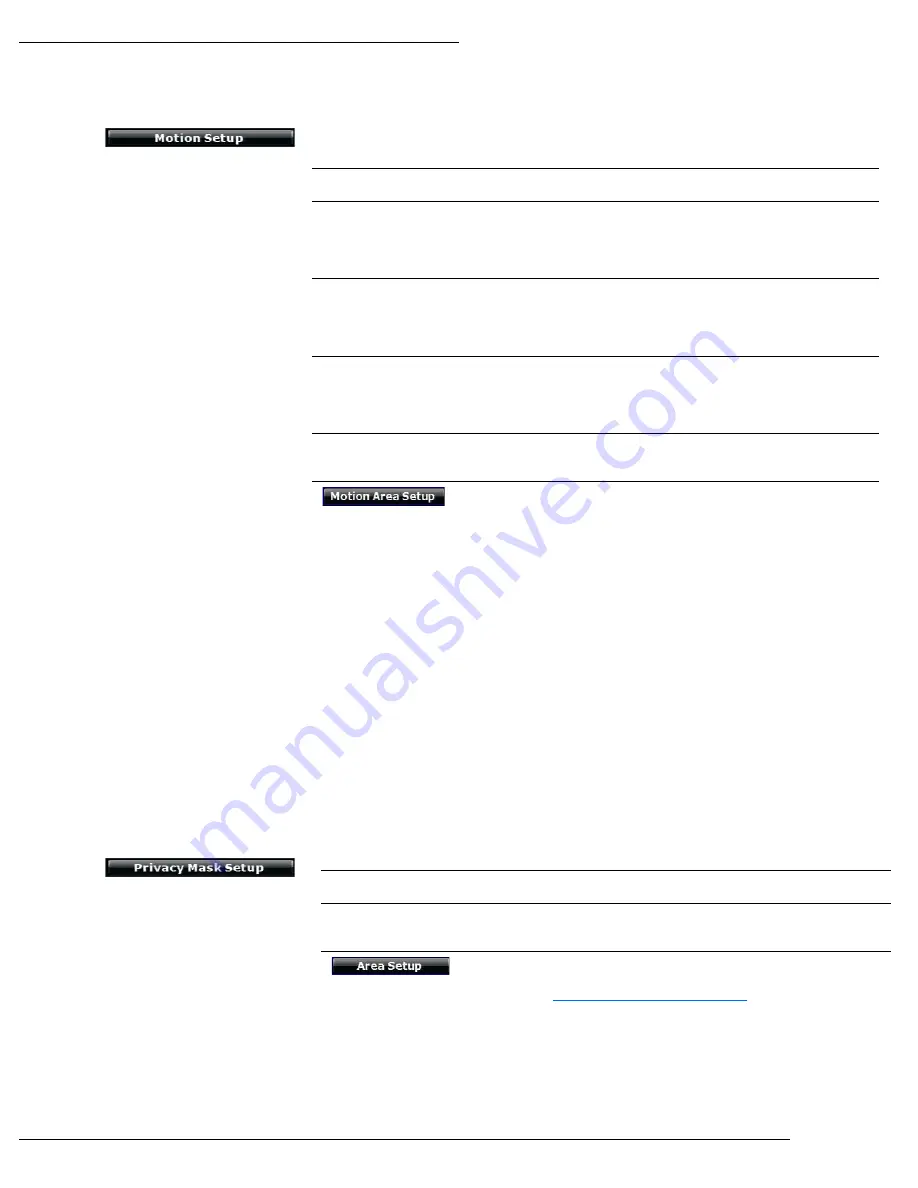
WPS-300-NVR Installation Manual
Pg. 47
www.snapav.com Support: 866.838.5052
14.1.4-
Provides 3 areas (or All) to select for detecting motion on the Encoder. When configured, an
action such as record, take a photo, and send notification can be performed after the motion is
detected.
Channel Tabs
Selects channels 1 to 9 (or 16).
Relay Dwell
Sets time from 1 to 99 seconds that the NVR relay output will toggle
when a Motion event is detected.
When set to Off, relay will not toggle when Motion is detected.
Buzzer Dwell
Sets time from 1 to 99 seconds that the NVR internal buzzer will
sound when a Motion event is detected.
When set to Off, buzzer will not sound when Motion is detected.
Area 1, 2, 3
Checkboxes
Select to enable the configured motion area(s).
Note that all three Areas will be displayed, even if the currently
selected Camera or Encoder supports only one or no Motion Areas.
Sensitivity
Adjusts the sensitivity level of the configured motion area (1 = Low,
10 = High).
Select to open the Motion Area Setup window to allow setting the
selected Area.
To Set An Area For Detection
A. Place the mouse at the upper left hand corner of the area
for detection, hold down the left mouse button and drag
the box over the area, and release the mouse button.
Note:
If the entire camera image is desired for detection, click
the right mouse button and select Enable All from the menu.
B. After selecting the area, click the right mouse button and
select Save and Exit to set the area.
Removing the Area for Detection
A. Right mouse button and select Clear All from the menu.
Exit Without Saving
A. RIghtclick and select Exit Without Saving to abandon
changes and return to the Motion Setup menu.
14.1.5-
Provides 3 areas to select for masking areas of the image to avoid unwanted viewing.
Channel Tabs
Selects channels 1 to 9 (or 16).
Area 1, 2, 3
Checkboxes
Select to enable the configured Privacy Mask area.
Select to open the Privacy Mask Area setup window to allow setting
the select Area number.
See Section
14.1.6-Privacy Mask Area Setup






























