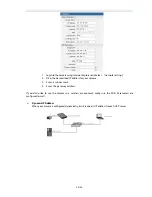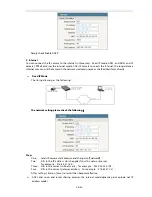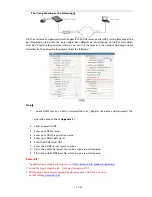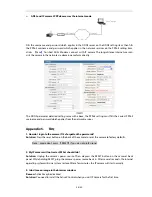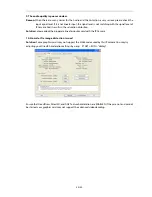System Clock:
Clicking TIME SYNC will synchronize the camera’s time with the current computer time.
【
NTP Parameter
】
:
Input the correct NTP server address and select the correct time zone. After saving,
switch to
【
Real-time Image
】
. The NTP sever will show the correct system time.
【
System Information
】
Displays device name, device number and user-defined device name.
Note
:
Renaming the device name and saving it, will restart the device.
【
Upgrade
】
Click
【
Browse
】
button,
and then select the correct file for upgrading. Click
【
Upgrade
】
to upgrade. After completion, the IP camera will reboot automatically.
Example Only
:
The current version of the IP Camera is V6.0.0.1; The new version of the IP
Camera from the factory is V6.0.0.5(file: hh5200.ccd.6005.uke) . Click the
【
Browse
】
button
,
select file:hh5200.ccd.6005.uke
,
and click
【
Upgrade
】
button. When the upgrade is complete, it
will display “upgrade successful”, and the IP camera will restart. Login and verify the new
version firmware.
Note
:
Always upgrade firmware in sequence
Allow firmware to upgrade completely. Do not recycle power or interrupt network.
【
Image Storage Path Setting
】
Setting storage path for image file and captured image file. Default
path: C:\XDNVS
【
Restore default
】
Will restore all parameters to factory default.
【
Reboot
】
The IP Camera will restart after 5 seconds.
4.4
IP Camera Video Settings
IP Camera video settings as follows:
CCD Interface
【
Image Resolution
】
:
Set image resolution, CCD Camera supports PAL system D1 (704*576)/
HD1 (704*288) /CIF (352*288)/QCIF (176*144); NTSC system D1 (704*480)/HD1
(704*240)/CIF(352*240)/QCIF (176*120)
【
Image Quality
】
:
Options for Best, Good, Normal, and advanced image settings.
16/ 30