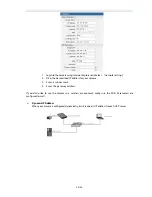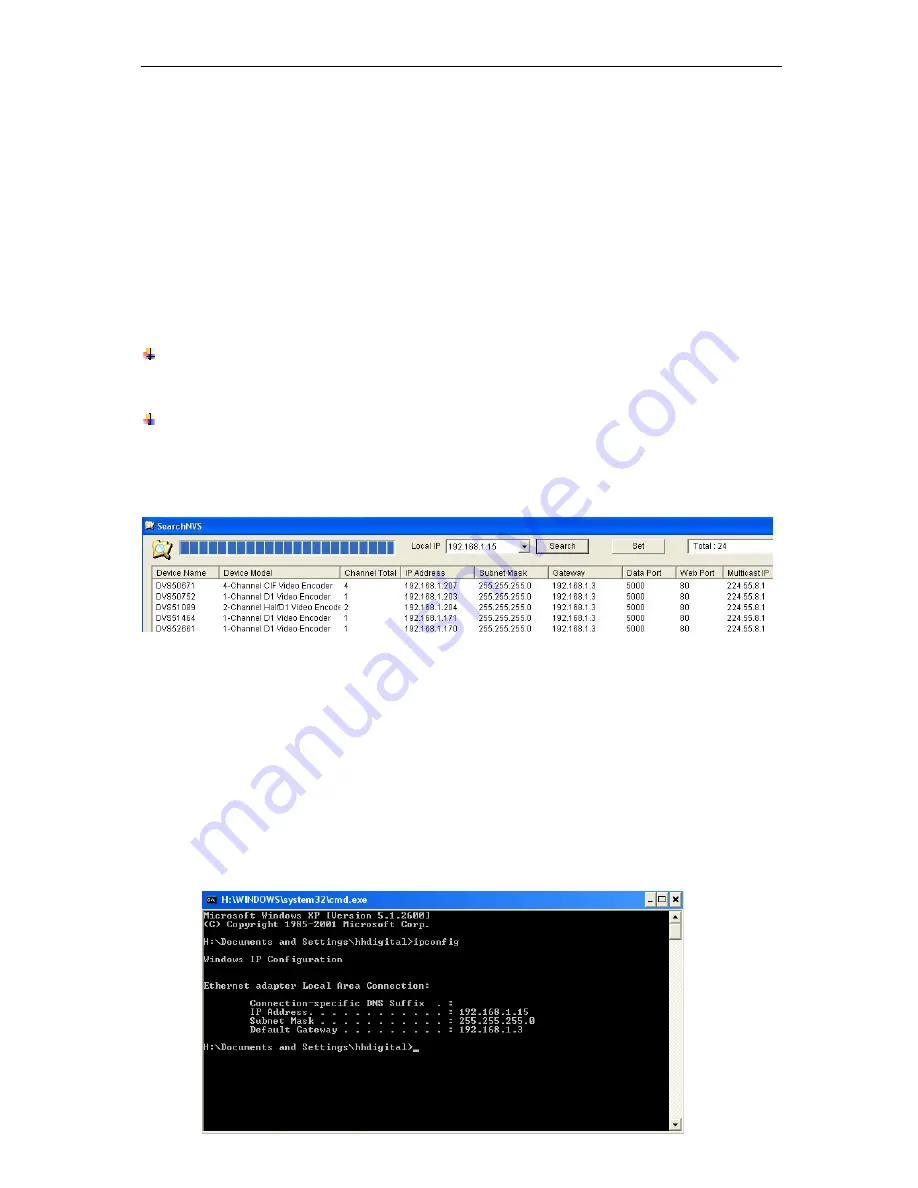
3. Searching Device and ActiveX Download to Installation
3.1 Searching Device and Modify Network Parameter
Use Search NVS software to search and modify network parameters (Such as IP address, subnet mask,
gateway, etc.).
Use Search NVS software to search and modify network parameters (Such as IP address, subnet mask,
gateway, etc.).
The Search NVS running path is as following:
The Search NVS running path is as following:
¾
A: Locate the Search NVS in
【
tool software
】
directory from the CD and copy it to your PC.
¾
A: Locate the Search NVS in
【
tool software
】
directory from the CD and copy it to your PC.
¾
B: Install the Central Management software and follow the below path to locate SearchNVS:
【
Start
】
---
【
all programs
】
---
【
NVS Center500
】
---
【
Search NVS
】
.
¾
B: Install the Central Management software and follow the below path to locate SearchNVS:
【
Start
】
---
【
all programs
】
---
【
NVS Center500
】
---
【
Search NVS
】
.
Note
:
Note
:
The factory default settings on the IP Camera is as follows:
IP: 192.168.55.160; Subnet mask: 255.255.255.0.
(Administrator)User name: admin; Password: admin
Run the Search NVS software to search and modify the IP Camera network parameters. It is a
multicast
protocol and the firewall will not allow multicast data packets. So closing your firewall
may be required.
1. Click
【
Search
】
button to run SearchNVS software:
In the above Search NVS software interface, it will display all IP Cameras in your LAN. If there
are several IP cameras in your LAN, you will know which camera is yours by the Device Name
based on the exclusive device ID number. The default Device Name was named is “DVS+ID
number”.
【
Connect NVS Local IP
】
Display the local IP of your device.
2.
Set camera’s IP address.
Your computers local gateway must be the same as the IP camera. So you need to reset the
IP address on the IP camera before using.
Getting the IP configuration information: On Windows, click “start”, choose “run”, then input
“command” or “cmd”( Windows 2000/XP system).click “confirm”, then input “ ipconfig” and press
the “enter” button. You will get following information about your computer:
10/ 30