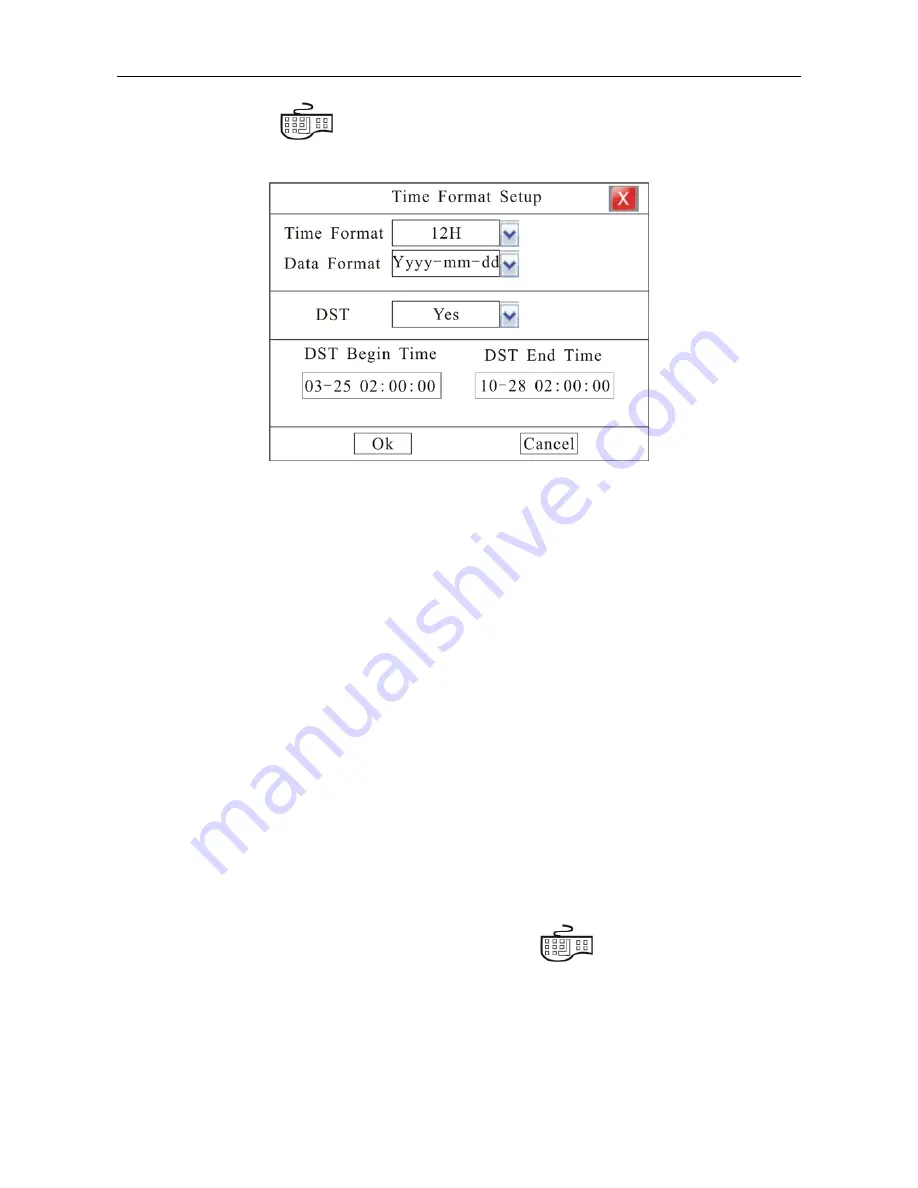
24
System Time
:
Press
to get into input interface for time inputting.
Time Format
:
Setting the time format and DST. Please refer Fig. 15.
Fig. 15
Time Format: 12H and 24H is selectable
Data Format: yyyy-mm-dd, mm-dd-yyyy, yyyy-mm-dd and mm-dd-yyyy is selectable. Default Format:
mm-dd-yyyy.
DST Setting (Summer time setup): Default DST setting: NO.
Note:
If you need to modify system time please close the record.
Time Display.
Enter “Main Menu
-
Advanced
-
Display”. In the interface, when recording or remote monitoring chose, time
display or not is selectable. To display time Enter “Set” to adjust display location on the screen.
Whenever the Time box and Channel name box are overlapped, the system will separate them automatically.
Note: Time position of realtime monitoring screen is unalterable.
Channel Name Setup and Display
Enter “Main Menu
-
Advanced
-
Display”. In the interface, channel name and display location can be modified.
Modify channel name: move cursor to “Name” item box. Press
on front panel to enter text input
interface then channel name can be defined with uppercase or lowercase letter, number and symbol.
Channel name display: Display channel name or not is selectable. Enter “Set” menu to adjust display location
on the screen.
Note: When the Time box and Channel name box are overlapped, the system will separate them automatically.






























