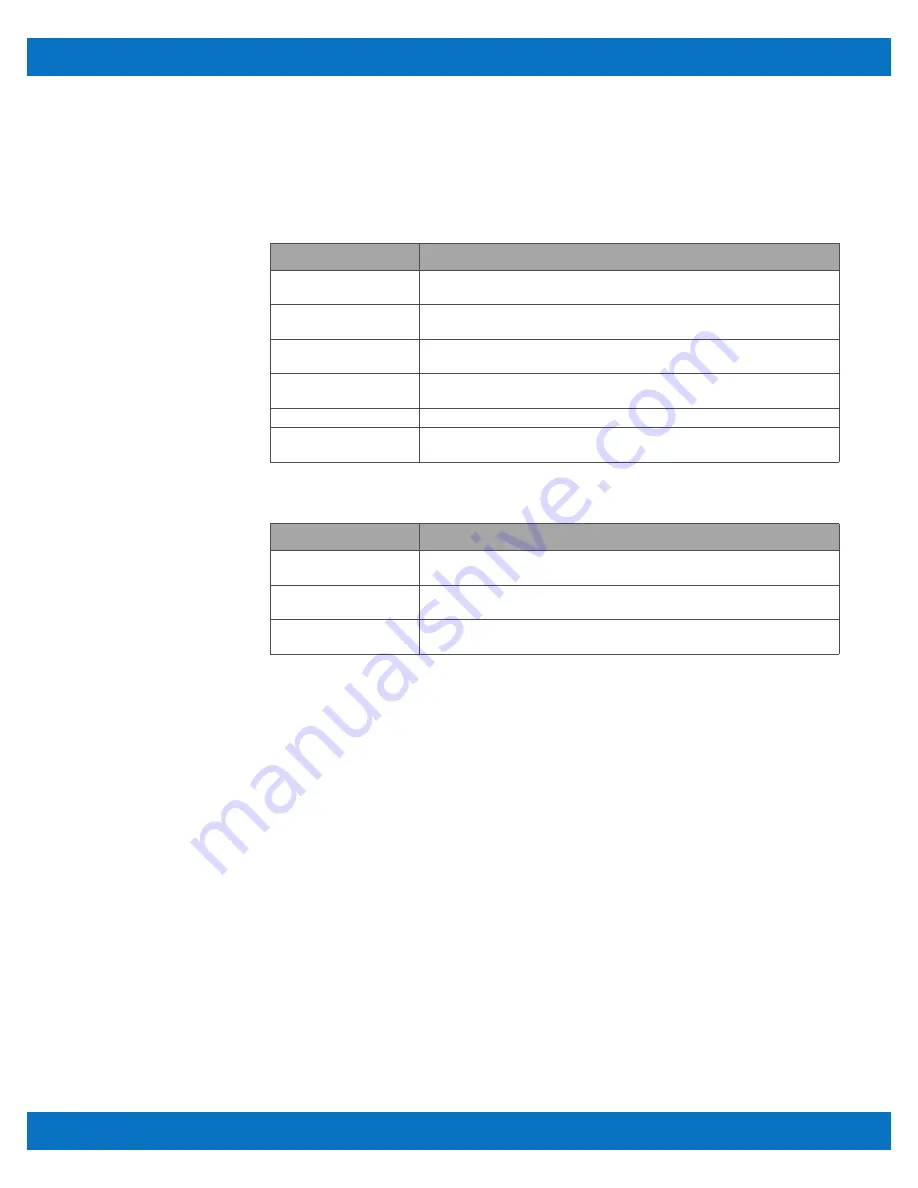
SBC35-427/BIOS Factory Defaults
v1.0
www.winsystems.com
Page 26
4.6.1 Boot Override
Temporarily override the Boot Option Priorities table located in the Boot
tab of the BIOS to boot to any storage device.
4.6.2 Save Options
4.6.3 Default Options
5.
BIOS Factory Defaults
Reset the BIOS settings to factory defaults using either of the two
methods described below.
5.1
Software
To reset the BIOS CMOS parameters to factory defaults:
1. Turn on the SBC35-427 and press
ESC
or
DEL
during the boot process,
which starts the BIOS setup utility.
2. In the BIOS setup utility, use the arrow keys to highlight the
Save &
Exit
menu option.
3. Using the arrow keys, highlight
Restore Defaults
and press
Enter
.
4. Save
Changes and Exit
or press
F4
.
NOTE For a quick restore of the BIOS settings you can press
F3
,
Enter
, then
F4
,
Enter
. This operation can be helpful in case video has accidentally been
turned off in the BIOS.
Feature
Description
Save Changes and Exit
Saves all custom configured BIOS settings, then immediately boots to the
first boot device set in Boot Option Properties (see “Boot” on page 23)
Discard Changes and Exit Reverts any custom configured BIOS settings to default, then boots to
your first boot device.
Save Changes and Reset Saves all custom configured BIOS settings, then immediately reboots the
computer.
Discard Changes and Exit Reverts any custom configured BIOS settings back to default, then
reboots the computer.
Save Changes
Saves all custom configured BIOS settings.
Discard Changes
Reverts any custom configured BIOS settings during this session back to
default.
Feature
Description
Restore Defaults
Clears any changes to BIOS settings and reverts all settings back to factory
defaults.
Save as User Defaults
Saves any changes to BIOS settings as custom defaults. This does not
affect factory defaults.
Restore User Defaults
Similar to Restore defaults, this option restores the BIOS settings
originally saved as User Defaults.





















