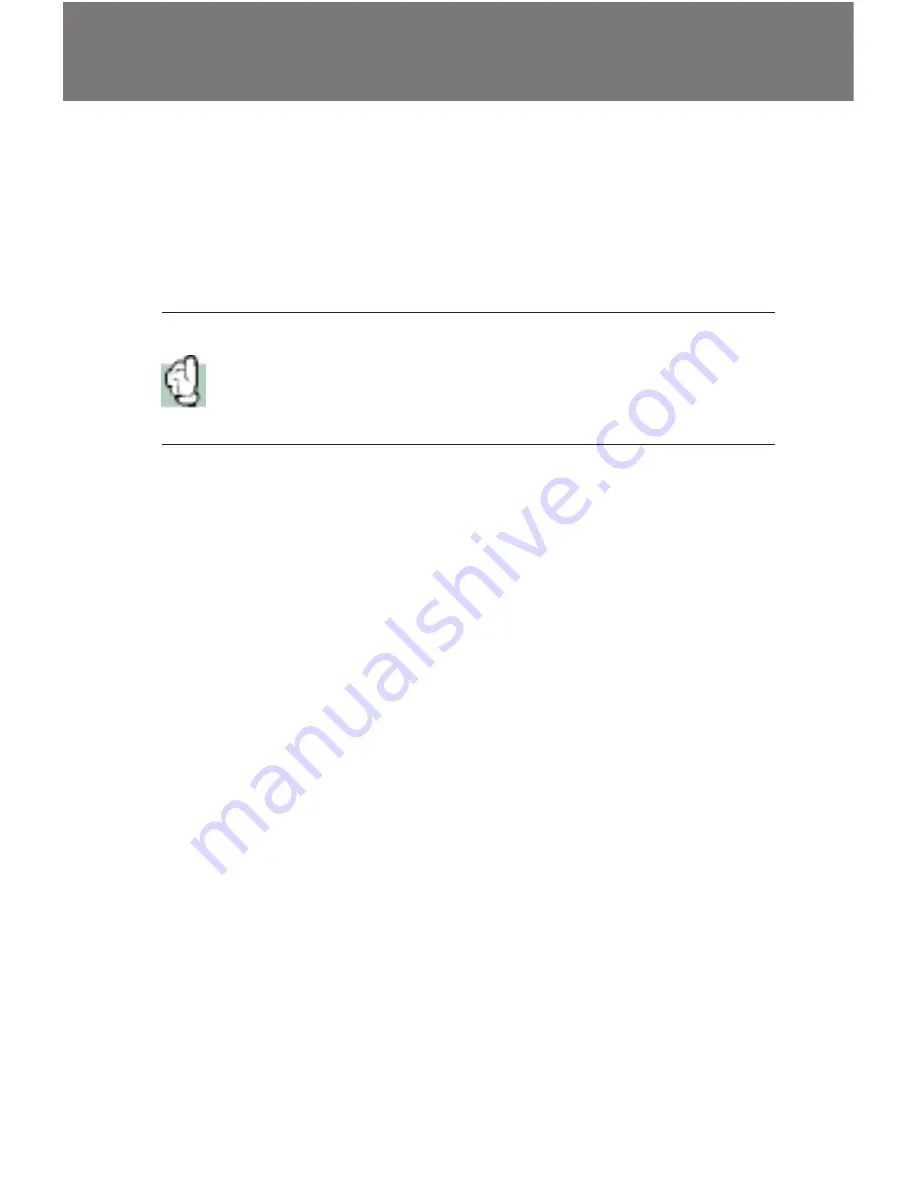
5
Installing the Videum AV, VO, or VideumCam
Desktop Board
Tools required:
you will need a screwdriver to complete the
installation. You should also wear an antistatic strap when
installing any expansion board in your computer
Caution: Electrostatic discharge can cause damage to your compu-
ter circuitry, which can be followed by complete or intermittent
failures. At a minimum, touch a piece of grounded metal (like your
computer chassis) to discharge any static electricity before starting
the installation
Hardware Installation
To install these boards into your computer, follow these steps:
1. Turn off the computer and all peripheral devices.
Unplug the computer and peripherals from the wall outlet.
2. Remove the cover of the computer so you have access
to the open slots.
Use the instructions that came with your computer system.
3. Find an available ISA or PCI slot inside your computer.
4. Remove the protective slot cover from the back of the
computer using a screwdriver.
Save the screw, you will use later it to secure the Videum
board. Save the slot cover you removed for later use.
5. Install the Videum board into the available slot.
Hold the Videum board at the edges and align the pins on
the board with the pins in the connector. Firmly press the
pins into the connector until the board is seated evenly.
6. Secure the board with the screw that was holding the
protective slot cover.
Tighten the screw until the board is secure. If you want to
connect your internal CD-ROM drive directly to the Videum
AV board, refer to
Connecting an Internal CD-ROM Drive to
Videum
on page 8 before proceeding to step 7.






































