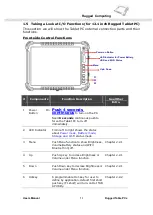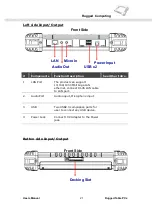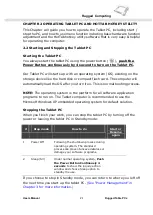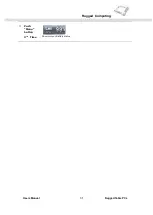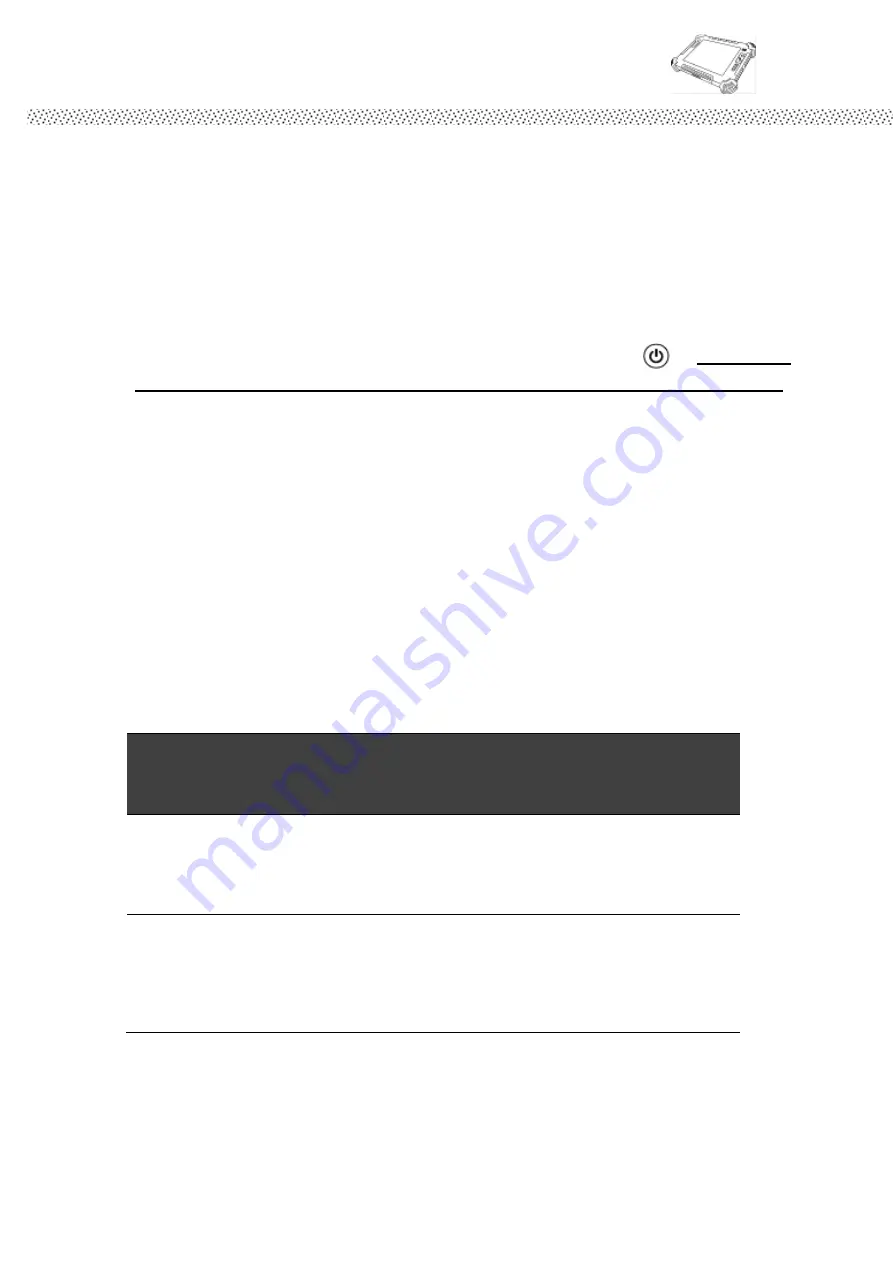
Rugged Computing
Users Manual Rugged Table PCs
29
CHAPTER 2 OPERATING TABLET PC AND HOTTAB HOTKEY UTILITY
This Chapter will guide you how to operate the Tablet PC, including start /
stop the PC, and how to use menu function including basic hardware function
adjustment and the HotTab hotkey utility software that is very easy & helpful
for operating the computer.
2.2
Starting and Stopping the Tablet PC
Starting the Tablet PC
You always start the tablet PC using the power button ( ),
push the
Power Button continuously by 4 second to turn on the Tablet PC.
Our Tablet PC will starts up with an operating system (OS) existing on the
storage device like the hard disk or compact flash card. The computer will
automatically load the OS after you turn it on. This is normal booting process.
NOTE:
The operating system is the platform for all software application
programs to run on. The Tablet computer is recommended to use the
Microsoft Windows XP embedded operating system for default solution.
Stopping the Tablet PC
When you finish your work, you can stop the tablet PC by turning off the
power or leaving the tablet PC in Standby mode:
#
Stop mode
How to do
Start or
Resume
again
1
Power Off
Following the shutdown process during
operating system. The standard
process can prevent unsave data loss or
damage your software programs.
2
Sleep (S3)
Under normal operating system,
Push
the Power Button Continously 4
seconds
to show the inquiry action
window and choose Sleep option to
standby the use.
If you choose to stop in Standby mode, you can return to where you left off
the next time you start up the tablet PC.
(See “Power Management” in
Chapter 3 for more information.)
Содержание I881
Страница 10: ...Rugged Computing Users Manual Rugged Table PCs 10 CHAPTER 1 Getting Started ...
Страница 28: ...Rugged Computing Users Manual Rugged Table PCs 28 CHAPTER 2 Operating Tablet PC and HotTab Hotkey Utility ...
Страница 31: ...Rugged Computing Users Manual Rugged Table PCs 31 3 Push Menu button 3rd Time Show current Battery status ...
Страница 50: ...Rugged Computing Users Manual Rugged Table PCs 50 3 Click the icon to take a picture ...
Страница 51: ...Rugged Computing Users Manual Rugged Table PCs 51 CHAPTER 3 Tablet PC Power Management ...
Страница 60: ...Rugged Computing Users Manual Rugged Table PCs 60 ...
Страница 63: ...Users Manual Rugged Tablet PCs CHAPTER 4 Expanding Your Tablet PC ...
Страница 66: ...Rugged Computing Users Manual Rugged Table PCs 66 1 CPU Configuration 2 IDE SATA Configuration ...
Страница 73: ...Rugged Computing Users Manual Rugged Table PCs 73 CHAPTER 5 Driver Installation ...
Страница 90: ...Rugged Computing Users Manual Rugged Table PCs 90 Step 5 Click Finish to complete the installation ...
Страница 96: ...Rugged Computing Users Manual Rugged Table PCs 96 CHAPTER 6 Caring Your Tablet PC ...