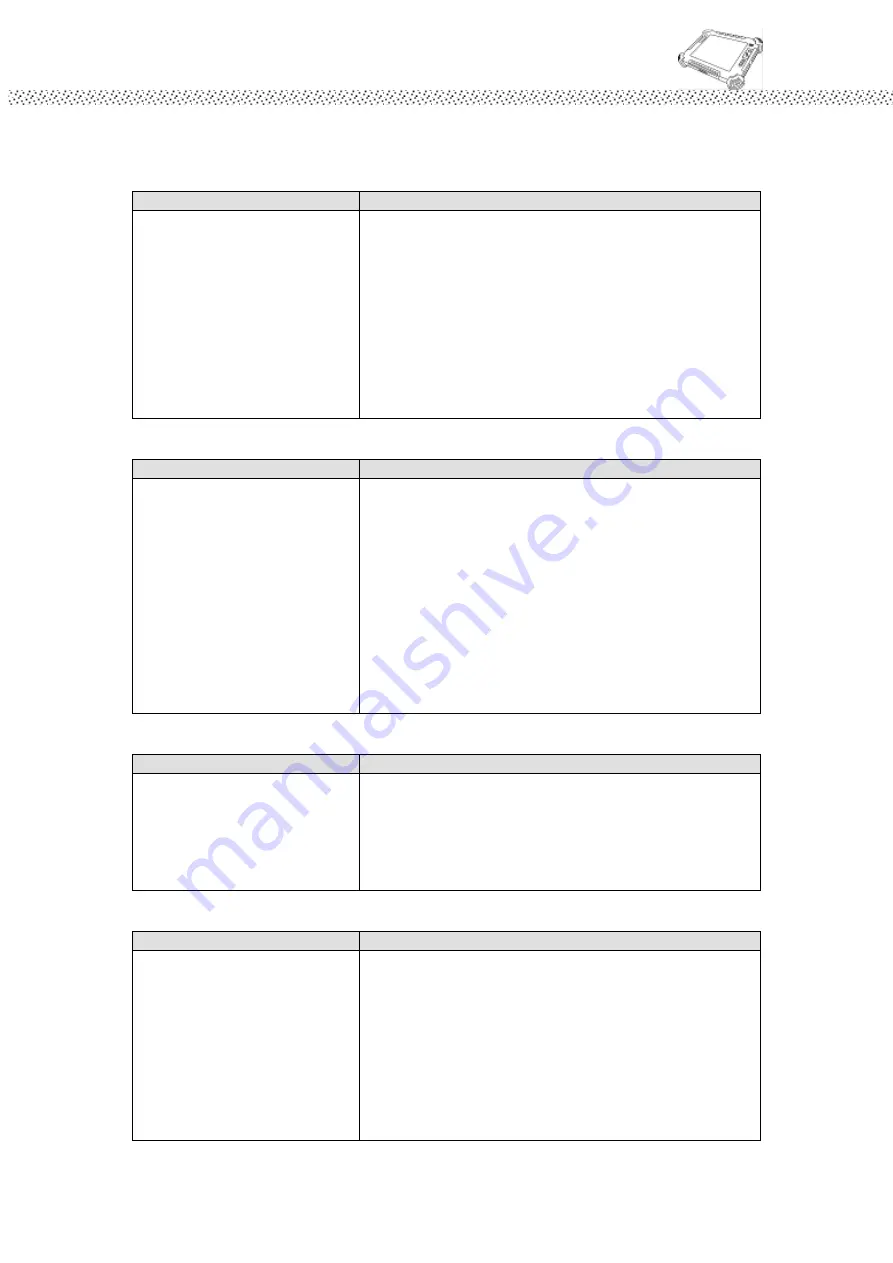
Rugged Computing
Users Manual Rugged Table PCs
101
6.5 Trouble shooting from A to L
A. Battery Problem
Condition
Check Point
The battery does not charge
(Battery Charge indicator
does not light orange.
Make sure that the AC adapter is properly
connected.
Make sure that the battery is not too hot or cold.
Allow time for the battery pack to return to room
temperature.
Make sure that the battery pack is installed
correctly.
Make sure that the battery terminals are clean.
B. Bluetooth Transmission Problem
Condition
Check Point
I cannot connect to another
device with Bluetooth
wireless technology.
Make sure that both devices have activated
Bluetooth feature.
Make sure that the distance between the two
devices are not over 10 meters or that there are
no walls or other obstructions between the
devices.
Make sure that the other device is not in
“Hidden” mode.
Make sure that both devices are compatible.
C. Display Problem
Condition
Check Point
Nothing appears on the
screen.
During operation, the screen may automatically
turn off as a result of power management. Press
any key to see if the screen comes back.
The brightness level might be too low. Increase
brightness by pressing the button.
D. Date/Time Problems
Condition
Check Point
The date/time is incorrect.
Correct the date and time via the operating system or
BIOS Setup program.
After you have performed everything as described
above and still have the incorrect date and time every
time you turn on the tablet PC, the RTC (Real-Time
Clock) battery is at the end of its life. Call an
authorized dealer to replace the RTC battery.
Содержание I881
Страница 10: ...Rugged Computing Users Manual Rugged Table PCs 10 CHAPTER 1 Getting Started ...
Страница 28: ...Rugged Computing Users Manual Rugged Table PCs 28 CHAPTER 2 Operating Tablet PC and HotTab Hotkey Utility ...
Страница 31: ...Rugged Computing Users Manual Rugged Table PCs 31 3 Push Menu button 3rd Time Show current Battery status ...
Страница 50: ...Rugged Computing Users Manual Rugged Table PCs 50 3 Click the icon to take a picture ...
Страница 51: ...Rugged Computing Users Manual Rugged Table PCs 51 CHAPTER 3 Tablet PC Power Management ...
Страница 60: ...Rugged Computing Users Manual Rugged Table PCs 60 ...
Страница 63: ...Users Manual Rugged Tablet PCs CHAPTER 4 Expanding Your Tablet PC ...
Страница 66: ...Rugged Computing Users Manual Rugged Table PCs 66 1 CPU Configuration 2 IDE SATA Configuration ...
Страница 73: ...Rugged Computing Users Manual Rugged Table PCs 73 CHAPTER 5 Driver Installation ...
Страница 90: ...Rugged Computing Users Manual Rugged Table PCs 90 Step 5 Click Finish to complete the installation ...
Страница 96: ...Rugged Computing Users Manual Rugged Table PCs 96 CHAPTER 6 Caring Your Tablet PC ...






































