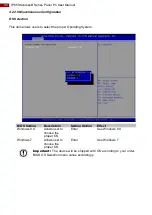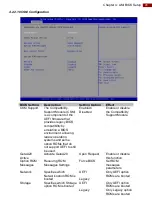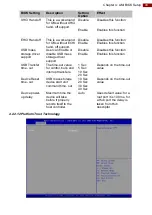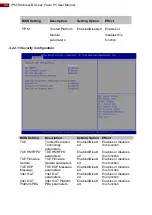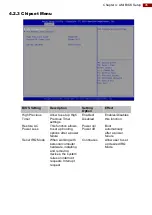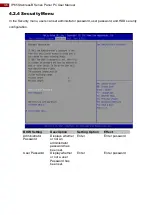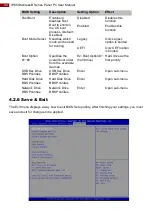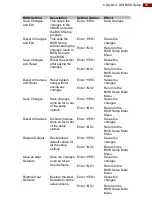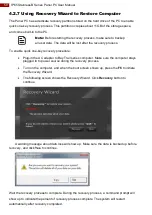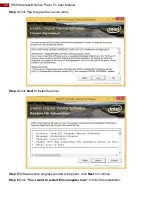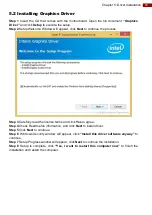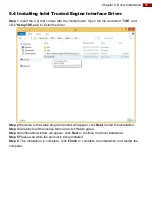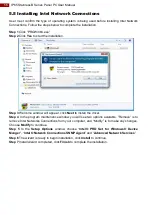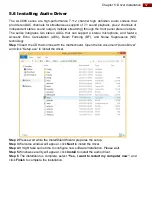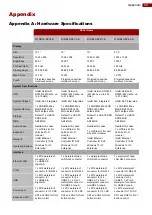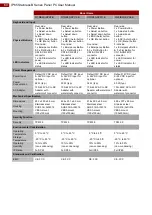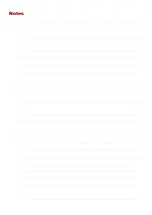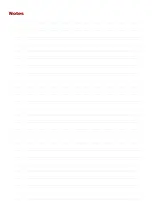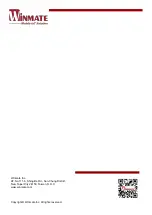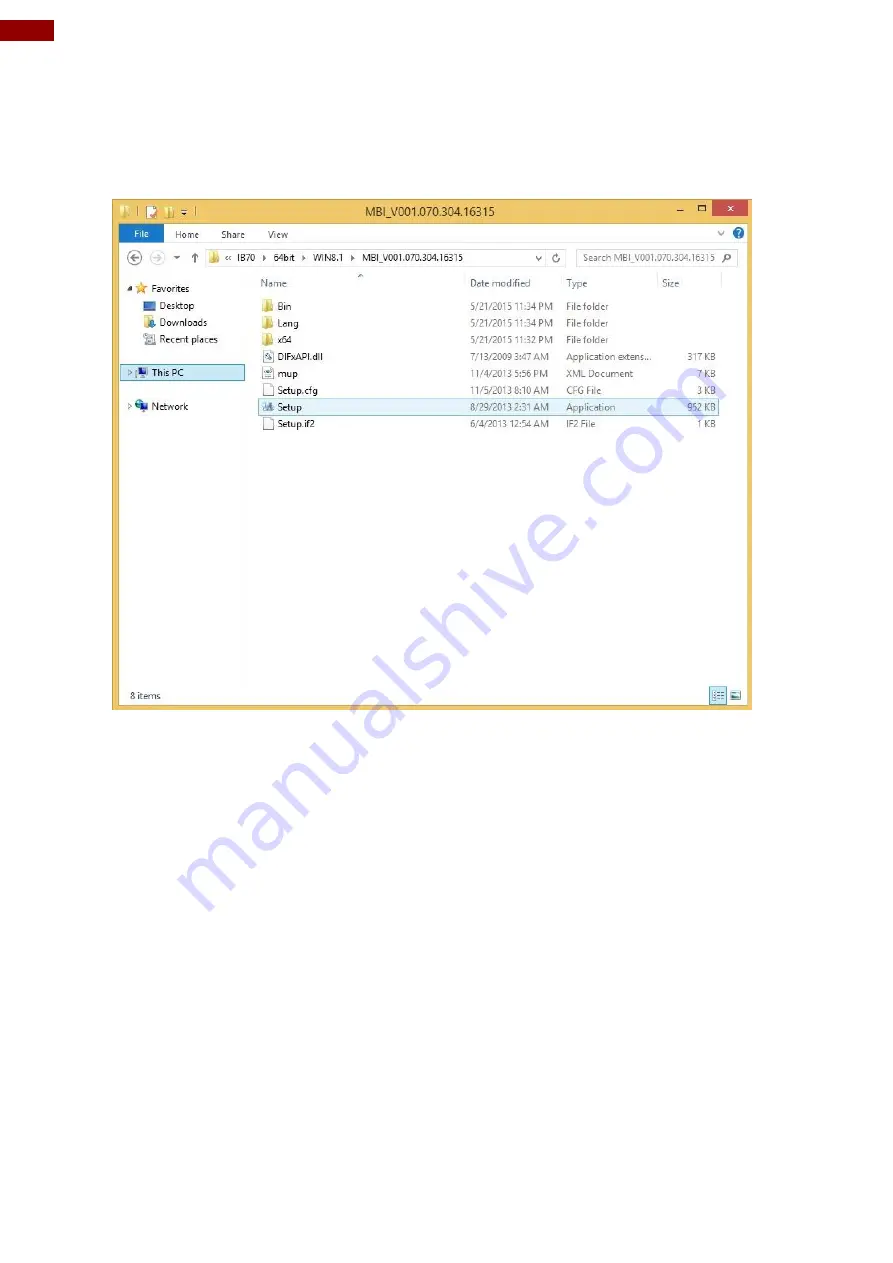
54
IP65 Stainless B Series Panel PC User Manual
5.3 Installing Intel Sideband Fabric Device Driver
Only for Windows 8
Step 1
Insert the CD that comes with the motherboard. Open the file document
“MBI”
and
click
“Setup.exe”
to install the driver.
Step 2
Welcome to the setup program window will appear, click
Next
to start the installation.
Step 3
Carefully read the License Agreement terms and click
Yes
to agree.
Step 4
Setup progress will appear, please wait for the operations to be performed, then click
Next
to continue.
Step 5
The installation is complete, c
lick “
Yes, I want to restart this computer now”
to finish
and restart the computer.