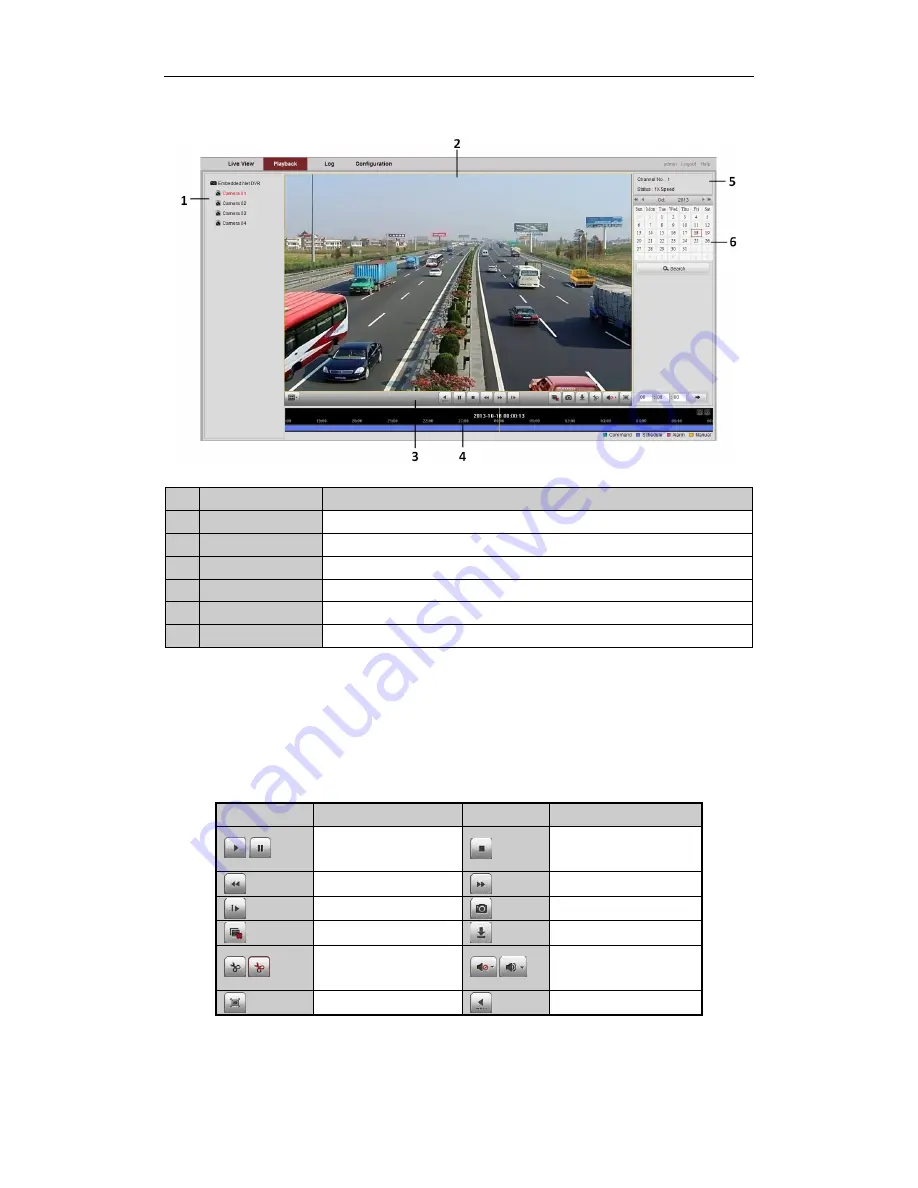
Quick Start Guide of Digital Video Recorder
35
Playback
Interface Introduction
No.
Name
Description
1
Channel List
Displays the list of channels and the playing status of each channel.
2
Playback Window
Displays the image of channel.
3
Play Control Bar:
Play control operations are supported.
4
Time Line
Displays the time bar and the records marked with different colors.
5
Playback Status
Displays the playback status, including channel number and playback speed.
6
Calendar
You can select the date to play.
Start Playback
Steps:
1.
Click
Playback
on the menu bar to enter playback interface.
2.
Click the camera from the device list for playback.
3.
Select the date from the calendar and click
Search
.
4.
Click the
Play
button to play the video file searched on the current date.
5.
Use the buttons on the toolbar to operate in playback mode.
Button
Description
Button
Description
/
Play/Pause
Stop
Slow down
Speed up
Play by single frame
Capture
Stop all playback
Download
/
Video clip
/
Open/Close audio
Full Screen
Reverse play
6.
You can drag the progress bar with the mouse to locate the exact playback point. You can also input the time
Содержание CW-AR505-8
Страница 1: ...Digital Video Recorder Quick Start Guide ...


































